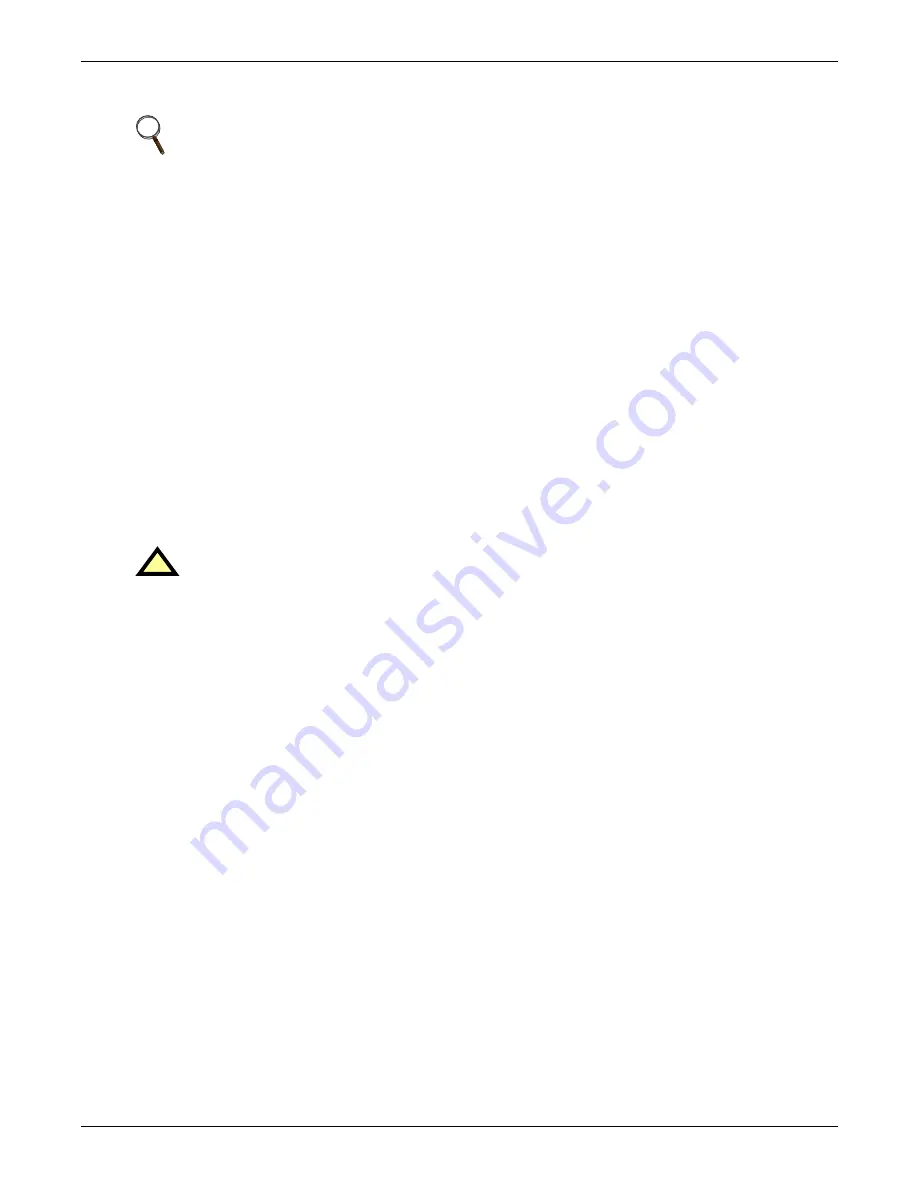
Installation
9
2.3
Flush-Mounting the Liqui-tect Panel
The Liqui-tect panel may be flush mounted according to company practices—either with screws
through the sides of the panel into wall supports or with hanging hardware that attaches to the back
of the panel. After determining how and where to place the unit, check to ensure that you have all the
hardware required to install the panel in the wall. Obtain the needed tools.
Required tools
• Saw
• Electric drill
• Screwdriver
• Marker to denote layout of the hole to accommodate the Liqui-tect panel
• Trim ring and associated hardware
• Mounting hardware
2.3.1 Mounting the Panel
1. Mark the wall for the cutout to accommodate the panel, using the back of the unit as a template.
2. Drill a pilot hole for the saw blade, if required.
3. Use the saw to cut out the marked section of the wall (if not new construction).
4. Rest the Liqui-tect panel in the wall and mark where mounting screws will be inserted into the
wall studs or other support member.
5. Remove the panel and drill the holes for the mounting screws or wall anchors. Clean up the
debris.
6. Reverse the slide direction of the rectangular access doors on the top and bottom of the Liqui-tect
panel. Leaving the access doors as shipped from the factory prevents them from being opened
when the panel is flush mounted in a wall.
7. Attach any field-supplied mounting hardware.
8. Reinsert the assembly into the wall.
9. Insert and tighten the screws or wall anchors.
NOTE
Removing the conduit knockouts before mounting the Liqui-tect panel on the wall will ease
installation and prevent strain on the mounting hardware and wall. It is imperative to remove
the knockouts if the unit is to be flush-mounted.
The rectangular access doors on the top and bottom of the Liqui-tect panel must be removed
from the outside of the panel and reinstalled on the inside of the panel. Leaving the doors as
shipped from the factory prevents them from being opened when the panel is flush mounted in
a wall.
!
CAUTION
Check building plans and other relevant documents to determine whether mounting the
Liqui-tect panel at the selected location might cause cutting or otherwise damaging electrical
or communication wiring or pipes.
Содержание 115VAC LPL1150
Страница 1: ...MONITORING LIQUI TECT MONITORING SYSTEM USER MANUAL...
Страница 2: ......
Страница 45: ...Specifications 41 NOTES...
Страница 46: ...Specifications 42...
Страница 47: ......














































