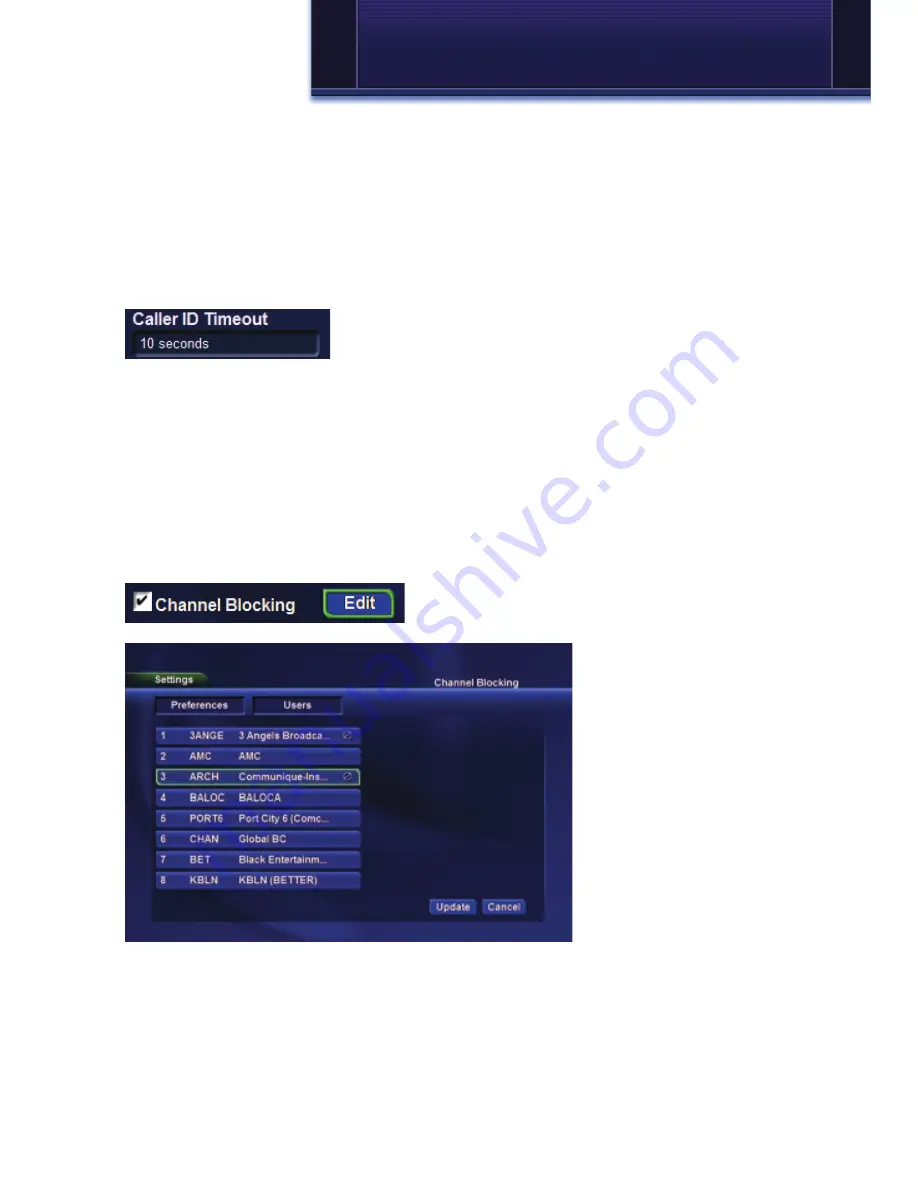
43
10 Settings
seconds, 30 seconds, 2 minutes
or
5 minutes
, then press
OK
.
0 seconds will display your reminder or auto tune at the exact time the
program begins. Any of the other settings will cause the reminder to appear
or auto tune that many seconds or minutes before the program begins.
Caller ID Timeout
Caller ID Timeout determines how long Caller ID notifications remain on
screen.
To set Caller ID Timeout, highlight the option box
under
Caller ID Timeout
and press
OK
. Then
press the
right or left direction button
to display
5, 10, 15, 20, 25, 30, 35, 40
or
45 seconds
, then press
OK
.
Whenever you receive a phone call, the Caller ID message will stay on your
screen for the number of seconds selected.
Channel Blocking Edit
Channel Blocking Edit displays a list of all channels available. You can then
block or unblock any channel. Blocked channels WILL NOT APPEAR in
channel lineup or available channels.
To block channels, highlight the
Channel
Blocking Edit
button and press
OK
.
The Channel Blocking
list will appear.
To block/unblock a
channel, highlight the
channel entry and
press
OK
.
To go to the next
screen of channels,
press the
up or down
direction button
.
To save your changes
and return to the
Preferences screen, highlight
Update
and press
OK
.
Parental Control Edit
Parental Control Edit allows you to set the master parental controls that
affect all users.
Содержание Minerva
Страница 1: ...Digital TV User s Guide ...
Страница 69: ...63 Notes ...
Страница 70: ...64 Notes ...
Страница 71: ...65 Notes ...
Страница 72: ...413 N Calhoun St West Liberty IA 52776 117 N 1st St West Branch IA 52358 Phone 319 627 2145 Fax 319 627 2187 ...






























