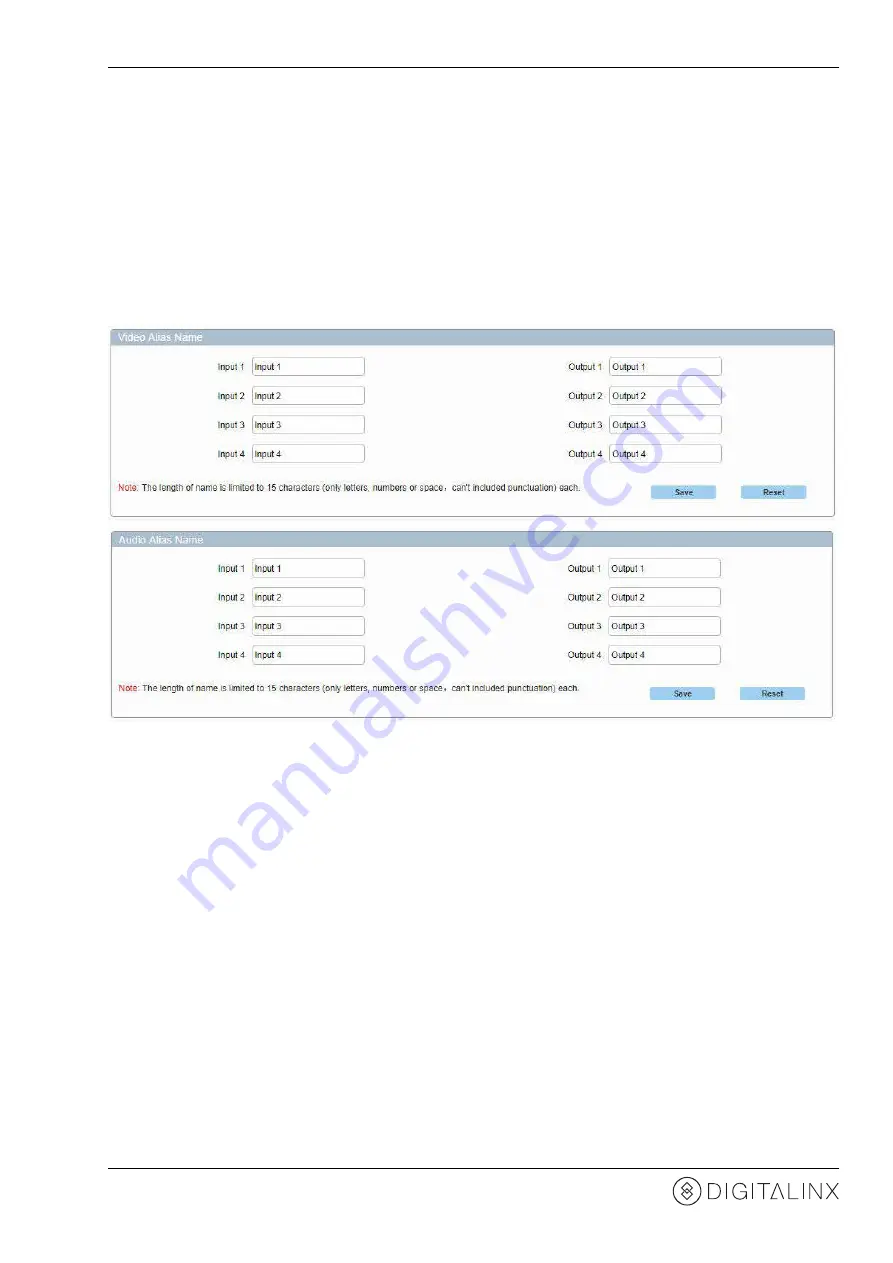
DL-HDM44A-H2 Installation Guide
19
Changing the Audio and Video Alias Names
To adjust the alias names for the audio and video inputs and outputs in the matrix control, enter the desired
alias name for each in the
Video Alias Name
and
Audio Alias Name
menus, then click
SAVE
to apply the changes
or
RESET
to reset he fields to factory default.
Note:
The character length for each alias is limited to 15 characters; only letters, numbers and spaces are
allowed. No punctuation supported.

























