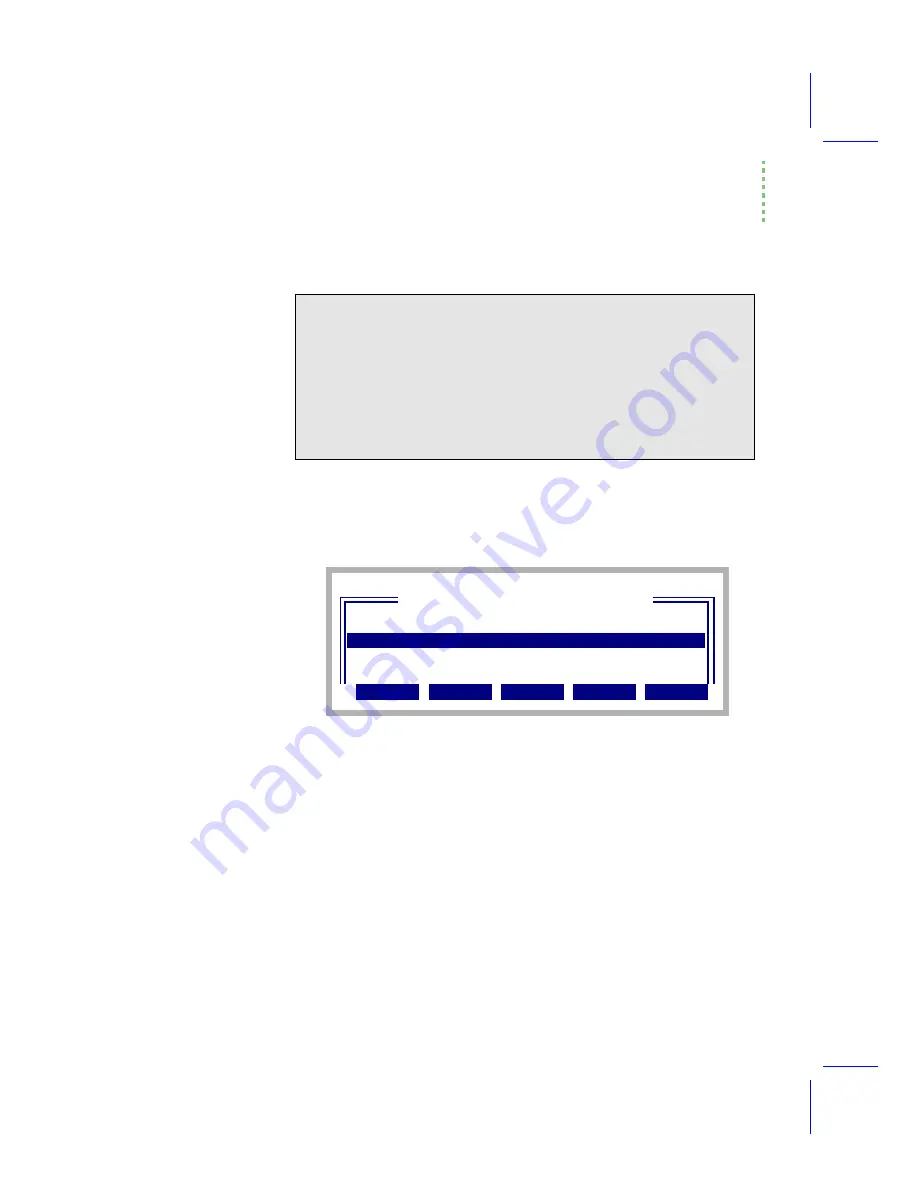
Guided Tours
Tour #1: OPEN Overview
Using the LI-6400
3-5
3
If asked, select a Configuration
Once OPENÕs bar chart finishes, you might be asked to pick a configuration
file (Figure 3-3). (If no one has been creating configuration files on this in-
strument, then you wonÕt be asked to do this.)
A configuration file contains settings and values used by OPEN. Except for
the one named
Factory Default
, they are user created. For example, in Figure 3-3
there is a file named
Conifer Chamber
, because the user a) has a conifer chamber
and b) he created a configuration for it. Configuration files are easy to create
and modify, and you can read about them in Chapter 16.
For now, however, just select
Factory Default
(it should already be highlighted,
so just press
enter
).
4
OPENÕs Main Screen
After some more messages, OPENÕs main screen appears (Figure 3-4). This
screen represents the home base of operations for OPEN, and also shows
some status information. The function keys (
f1
through
f5
) have 2-line labels
Connecting and Disconnecting the chamber/IRGA.
While the bar graph is displayed, you can safely connect the chamber, if
you answered
N
o at the ÒIs the chamber/IRGA connected?Ó prompt.
Once the OPEN screen appears (Figure 3-4 on page 3-6), you should
not
connect or disconnect the chamber while OPEN is running without first
putting the instrument Òto sleepÓ via the Sleep Mode function in OPENÕs
utility menu. You run the risk of blowing fuses, and (when the light source
is on) the chamber connector can carry dangerous voltage (>100 V).
Figure 3-3. If multiple configuration files exists, you are asked to select one
when OPEN first runs.
DIR: /User/Configs/UserPrefs
"Conifer Chamber"
"D Energy Balance"
Select a Configuration File
+ Dir Cancel Select
+
"Factory Default"
Содержание LI-6400
Страница 1: ...Using the LI 6400 Portable Photosynthesis System ...
Страница 15: ...Part I The Basics ...
Страница 16: ......
Страница 174: ...Making Measurements Answers to Questions 4 56 Using the LI 6400 4 ...
Страница 175: ...Part II Useful Details ...
Страница 176: ......
Страница 200: ...Standard Tools Power ON Hooks 5 24 Using the LI 6400 5 ...
Страница 214: ...Real Time Data Real Time Graphics 6 14 Using the LI 6400 6 ...
Страница 234: ...Environmental Control Light Control 7 20 Using the LI 6400 7 ...
Страница 244: ...Light Sensor Considerations Gallium Arsenide Phosphide GaAsP Sensor 8 10 Using the LI 6400 8 ...
Страница 288: ...Data Logging Making Your Own AutoPrograms 9 44 Using the LI 6400 9 ...
Страница 289: ...Part III Working With Files ...
Страница 290: ......
Страница 312: ...The LPL File System Troubleshooting 10 22 Using the LI 6400 10 ...
Страница 340: ...Downloading Files Using a Data Capture Program 11 28 Using the LI 6400 11 ...
Страница 375: ...Part IV Configuration Issues ...
Страница 376: ......
Страница 420: ...Defining User Variables Old Style vs New Style 15 18 Using the LI 6400 15 ...
Страница 454: ...Using an Energy Balance Further Reading 17 12 Using the LI 6400 17 ...
Страница 455: ...Part V Maintenance Troubleshooting ...
Страница 456: ......
Страница 572: ...Troubleshooting Useful Information 20 46 Using the LI 6400 20 ...
Страница 587: ...Diagnostics and Utilities Sys Utility Programs Using the LI 6400 21 15 EBVpd t C guess EBSatVap _EBvap_kPa ...
Страница 593: ...Part VI Programming ...
Страница 594: ......
Страница 622: ...Programming with LPL Compiler Directives 22 28 Using the LI 6400 22 ...
Страница 846: ...Index I 16 Using the LI 6400 ...






























