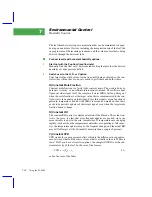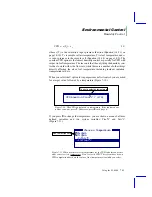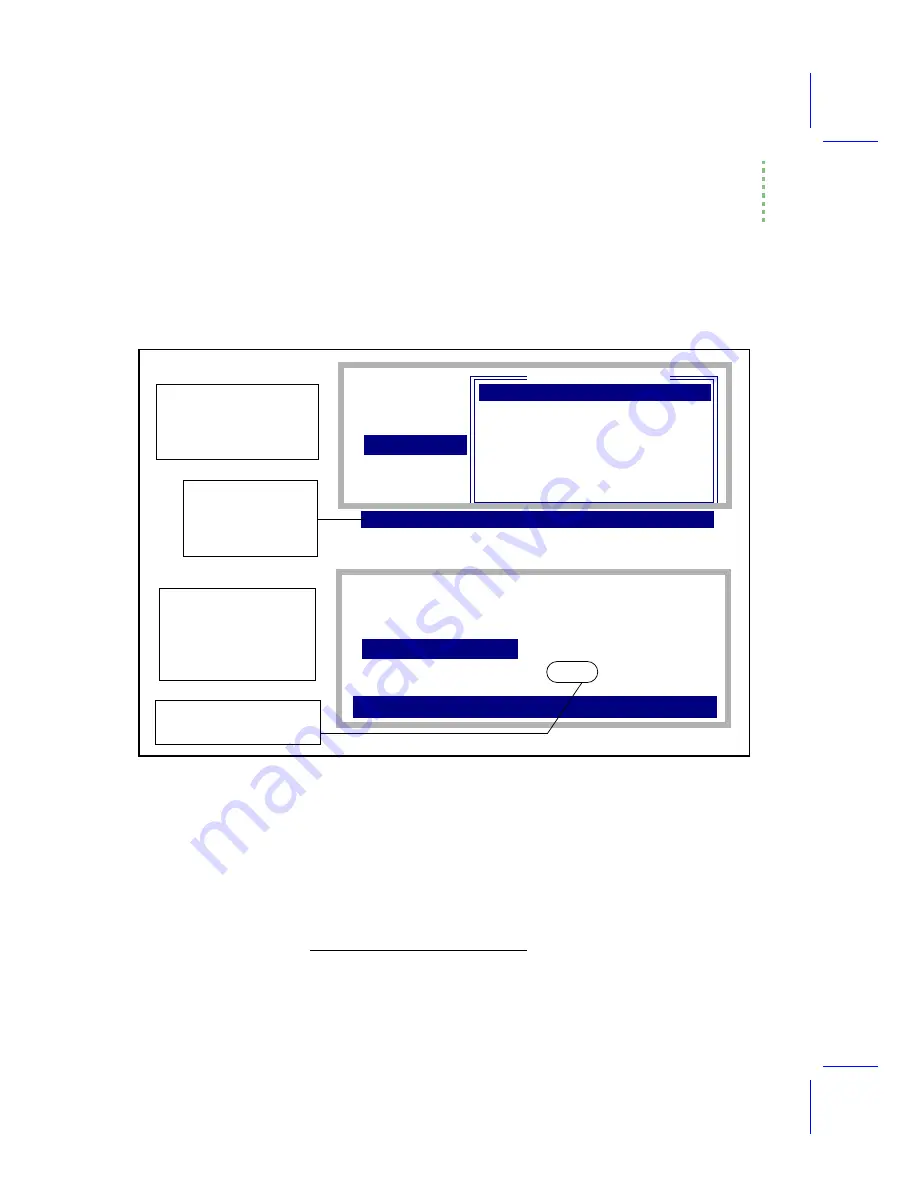
Real Time Data
Real Time Graphics
Using the LI-6400
6-11
Changing Variables and Scales
Each plot has two axes definitions, each consisting of a variable name and
scaling information.When edited, the variable is selected from a menu, and
the scaling information is entered from the keyboard (Figure 6-11).
Strip Charts and XY Plots
The variable that is chosen for the X axis determines if the plot will be a strip
chart or an XY plot. Strip charts use the variable
1
labelled
"Strip Chart
Time"
(at the top of the selection menu). Selecting any other variable for the
X axis will make it an XY plot.
Figure 6-11. Editing an axis involves (Step 1) selecting the variable, and (Step 2) entering the scaling. The scaling
entry determines if the axis autoscrolls or not. The time axis on strip charts always scroll, however.
RealTime Graphics
__X_AXIS_________ __Y_AXIS___________
1:PARi:0 to 2000 Photo:0 to 20
2:PARi:0 to 2000 Cond:0 to 1
Æt=120
3:
totalCV%:0 to 5
10:(U/S)
20:Trans
21:Trmmol
23:Cond
30:Photo
35:CndCO2
Pick X Variable
0: Strip Chart Time
RealTime Graphics
__X_AXIS_________ __Y_AXIS___________
1:PARi:0 to 2000 Photo:0 to 20
2:PARi:0 to 2000 Cond:0 to 1
100 400_
3:
totalCV%:0 to 5
Enter Scaling Info for Flow
1 val = Æ or 2 vals = min, max
DelLn
¨
ClrEnd
¨
DelChar
¨
CapLock
¨
AnyChar
Step 1: Pick a variable. If
picking the X axis variable,
the top entry in the list will be
Strip Chart Time. Select this
if you want a strip chart.
Step 2: Enter the scaling.
Enter 1 value (delta) if you
want auto scrolling, or 2 val-
ues (min and max) if you
donÕt. If entering 2 values,
separate them by a space.
¨
Find
¨
Refind
¨
CANCEL
¨
SELECT
Pressing labels brings
up these function keys.
Find
can be useful for
finding a variable in the
long list.
Shows the variable selected
in Step 1. (Flow in this case)
1.
This isnÕt really a system variable; itÕs just an entry in the menu when youÕre
selecting an X axis variable.
Содержание LI-6400
Страница 1: ...Using the LI 6400 Portable Photosynthesis System ...
Страница 15: ...Part I The Basics ...
Страница 16: ......
Страница 174: ...Making Measurements Answers to Questions 4 56 Using the LI 6400 4 ...
Страница 175: ...Part II Useful Details ...
Страница 176: ......
Страница 200: ...Standard Tools Power ON Hooks 5 24 Using the LI 6400 5 ...
Страница 214: ...Real Time Data Real Time Graphics 6 14 Using the LI 6400 6 ...
Страница 234: ...Environmental Control Light Control 7 20 Using the LI 6400 7 ...
Страница 244: ...Light Sensor Considerations Gallium Arsenide Phosphide GaAsP Sensor 8 10 Using the LI 6400 8 ...
Страница 288: ...Data Logging Making Your Own AutoPrograms 9 44 Using the LI 6400 9 ...
Страница 289: ...Part III Working With Files ...
Страница 290: ......
Страница 312: ...The LPL File System Troubleshooting 10 22 Using the LI 6400 10 ...
Страница 340: ...Downloading Files Using a Data Capture Program 11 28 Using the LI 6400 11 ...
Страница 375: ...Part IV Configuration Issues ...
Страница 376: ......
Страница 420: ...Defining User Variables Old Style vs New Style 15 18 Using the LI 6400 15 ...
Страница 454: ...Using an Energy Balance Further Reading 17 12 Using the LI 6400 17 ...
Страница 455: ...Part V Maintenance Troubleshooting ...
Страница 456: ......
Страница 572: ...Troubleshooting Useful Information 20 46 Using the LI 6400 20 ...
Страница 587: ...Diagnostics and Utilities Sys Utility Programs Using the LI 6400 21 15 EBVpd t C guess EBSatVap _EBvap_kPa ...
Страница 593: ...Part VI Programming ...
Страница 594: ......
Страница 622: ...Programming with LPL Compiler Directives 22 28 Using the LI 6400 22 ...
Страница 846: ...Index I 16 Using the LI 6400 ...