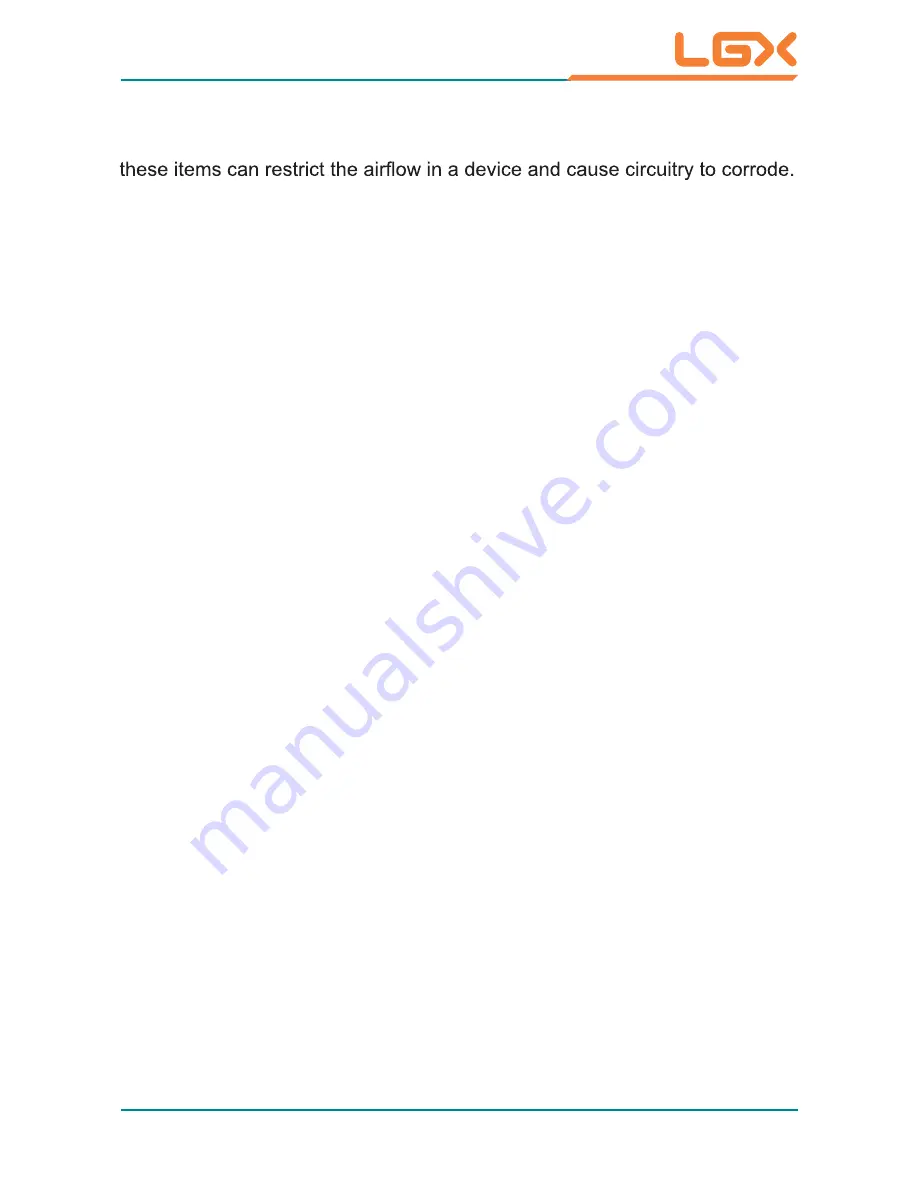
- v -
Introducing the Rechargeable Battery Pack
With very little care, you can maximize the life and lifespan of your Mi400-10
battery. Most importantly, only use your Mi400-10 in its ideal operating tem-
Important Terms to Understand
“Battery life” means the time your Mi400-10 will run before it must be
recharged (sometimes this is also called “playtime” or “runtime”).
“Battery lifespan” means the total amount of time your battery will last before
it must be replaced.
Using Your Mi400-10 for the First Time
Be sure to fully charge (approx. 4 hours) your Mi400-10 when you plug it in
Long-Term Storage & Maintenance
If you do not plan to use your Mi400-10 battery for more than three months, it
is recommended that you store the battery separately, fully charged, and then
recharge it every three month. If you store an uncharged battery, it could fall
into a deep worn-out state which would render it incapable of holding any
charge. Be sure to store your Mi400-10 and battery at the proper temperature.
Vacuum cleaner: Absorb the dust, dirt, hair, cigarette particles, and other
particles out of the device can be one of the best cleaning methods. Over time,
Cotton swabs: Cotton swaps moistened with rubbing alcohol or water are
excellent tools for wiping hard to reach areas in your keyboard, mouse, and
other locations.
Foam swabs: Whenever possible, it is better to use lint-free swabs such
as foam swabs.
We recommend you to follow the cleaning steps:
1. Close all application programs
2. Close operating software
3. Turn off power switch
4. Remove all peripherals
5. Pull out power cable
perature (See “Mi400-10 Specifications”) - do not leave it in a hot trunk
during the summer
for the first time.
Содержание Mi400-10
Страница 1: ...2013 7 Mi400 10 10 4 AMD Fusion G series T56N Rugged Tablet PC User s Manual Version 1 0...
Страница 12: ...1 General Information 1 Chapter 1 General Information Chapter 1 General Information...
Страница 17: ...6 General Information 1 4 Dimensions Unit mm...
Страница 21: ...9 Top Side 35 pin Pogo Connector Bottom Side...
Страница 22: ...10 2 Chapter 2 Installation and...
Страница 27: ...15 2 2 2 Overview When charging betteries simply insert the same adapter for the Mi400 10 into the DC IN Jack...
Страница 29: ...17...
Страница 30: ...18...
Страница 38: ...26 5 Reader Mode 6 Select Inventory on the top menu bar...
Страница 42: ...30 2 Press Rear or Front Camera icon to switch between cameras 3 Press Set Format to set further video format...
Страница 52: ...40...
Страница 54: ...42 BIOS 3 Chapter 3 BIOS Chapter 3 BIOS...
Страница 61: ...49 BIOS...
Страница 63: ...51 BIOS some system features according to your preference 3 3 Chipset...
Страница 64: ...52 BIOS 3 3 1 North Bridge...
Страница 67: ...55 BIOS Node 0 Information...
Страница 68: ...56 BIOS 3 3 2 South Bridge...









































