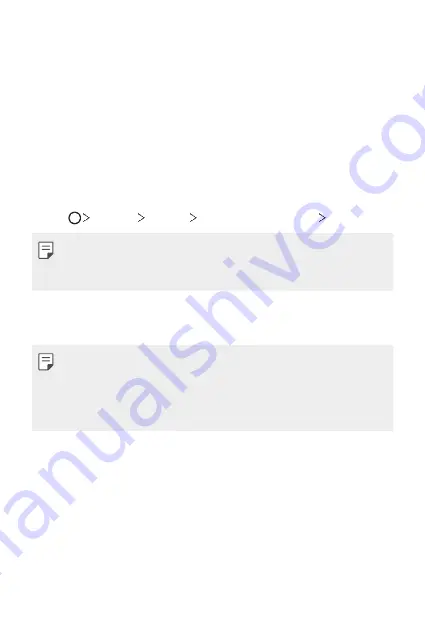
Custom-designed Features
30
•
Scan only one finger for each registration. Scanning more than one
finger may affect fingerprint registration and recognition.
•
The device may generate static electricity if the surrounding air is
dry. If the surrounding air is dry, avoid scanning fingerprints, or touch
a metallic object such as coin or key before scanning fingerprints to
remove static electricity.
Registering fingerprints
You can register and save your fingerprint on the device to use fingerprint
identification.
1
Tap
Settings
General
Fingerprints & security
Fingerprints
.
•
A lock screen must be set in order to be able to use this feature.
•
If the screen lock is not active, configure the lock screen by following the
on-screen instructions. See
Setting a screen lock
for details.
2
Locate the Power/Lock key on the back of the device and gently put
your finger on it to register the fingerprint.
•
Gently press the Power/Lock key so that the sensor can recognise your
fingerprint. If you press the Power/Lock key with an excessive force, the
screen lock function may start or the screen may be turned off.
•
Ensure that your fingertip covers the entire surface of the sensor of the
Power/Lock key.
Содержание ZNFQ610FA
Страница 15: ...Custom designed Features 01 ...
Страница 41: ...Basic Functions 02 ...
Страница 77: ...Useful Apps 03 ...
Страница 127: ...Settings 04 ...
Страница 133: ...Settings 132 Share connect ...
Страница 151: ...Appendix 05 ...
Страница 160: ...Appendix 159 Supported Frequency Bands Tx Output power ...
Страница 165: ......






























