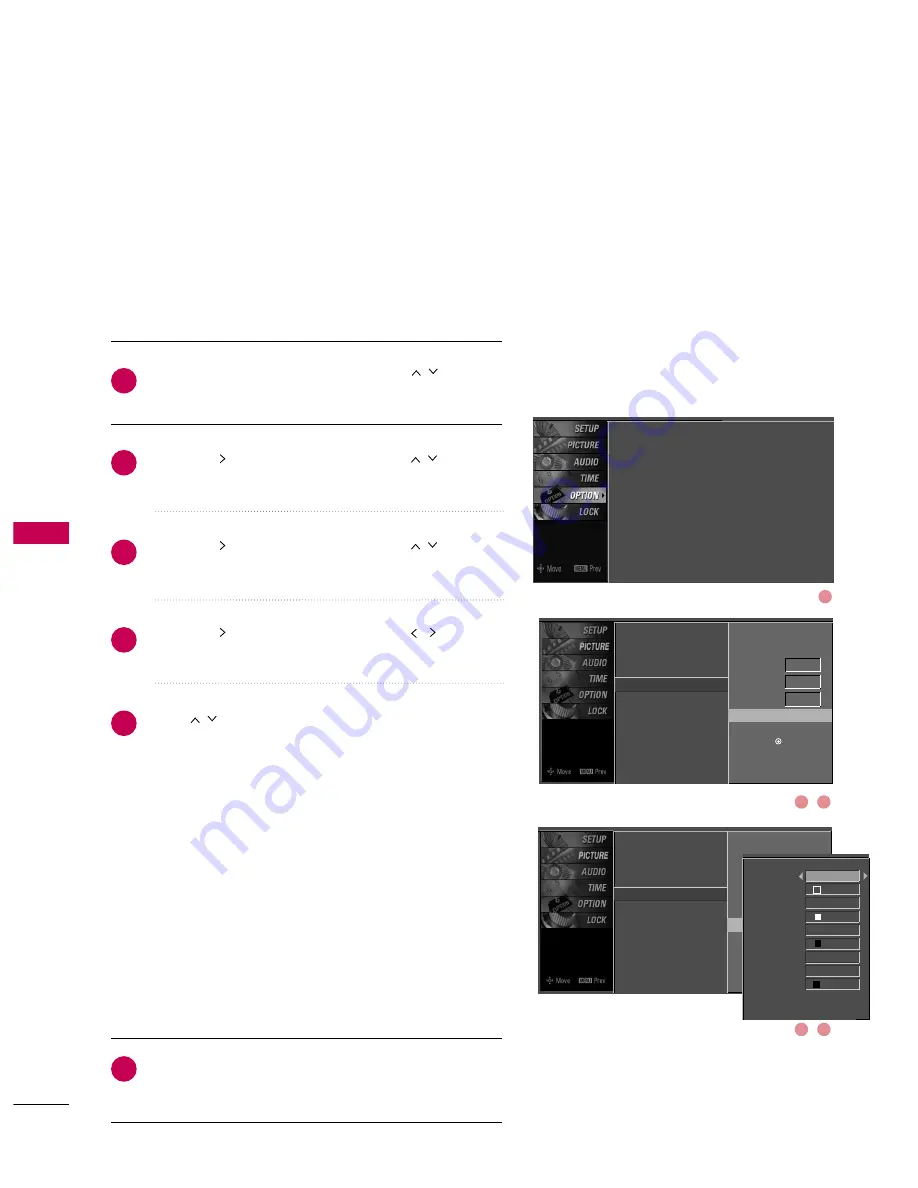
SOUND
&
LANGU
A
GE
CONTR
OL
60
SOUND & LANGUAGE CONTROL
Caption Option
Customize the DTV/CADTV captions that appear on your
screen.
This function in only available when
Caption
Mode is set
On
.
Press the
M
MEEN
NU
U
button and then use
or
D
D E
E
button to select the O
OPPT
TIIO
ON
N menu.
Press the
or
G
G
button and then use
or
D
D E
E
button to select C
Caap
pttiio
onn.
Press the
or
G
G
button and then use
or
D
D E
E
button to select D
Diiggiittaall O
Op
pttiio
onn.
Press the
or
G
G
button and then use
or
F
F G
G
button to select C
Cuusstto
om
m.
Use
or
D
D E
E
button to customize the SSttyyllee,
FFo
onntt, etc., to your preference.
A preview icon is provided at the bottom of the screen,
use it to see the caption language.
■
SSiizzee: Set the word size.
■
FFo
onntt: Select a typeface for the text.
■
T
Teexxtt C
Co
ollo
orr: Choose a color for the text.
■
T
Teexxtt O
Op
paacciittyy: Specify the opacity for the text color.
■
B
Bgg ((B
Baacckkggrro
ouunnd
d)) C
Co
ollo
orr: Select a background color.
■
B
Bgg ((B
Baacckkggrro
ouunnd
d)) O
Op
paacciittyy: Select the opacity for the
background color.
■
EEd
dggee T
Tyyp
pee: Select an edge type.
■
EEd
dggee C
Co
ollo
orr: Select a color for the edges.
Press
R
REET
TU
UR
RN
N
button to return to TV viewing or press
M
MEEN
NU
U
button to return to the previous menu.
2
3
4
5
6
1
Language
Input Label
Key Lock
Caption
Set ID
Mode
On
Analog
Text1
Digital
Service3
Digital Option
G
Selection (
G
or ) leads you to the
Caption Option screen.
Language
: English
Input Label
Key Lock
: Off
Caption
: Off
Set ID
: 1
Language
Input Label
Key Lock
Caption
Set ID
Mode
On
Analog
Text1
Digital
Service3
Digital Option
G
Style
Custom
Size A Standard
Font Font 0
Text Color White
Text Opacity
Solid
Bg Color Black
Bg Opacity Solid
Edge Type None
Edge Color Black
Selection (
G
or ) leads you to the
Caption Option screen.
1
3
2
5
4






























