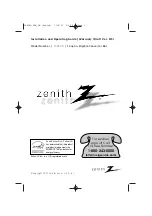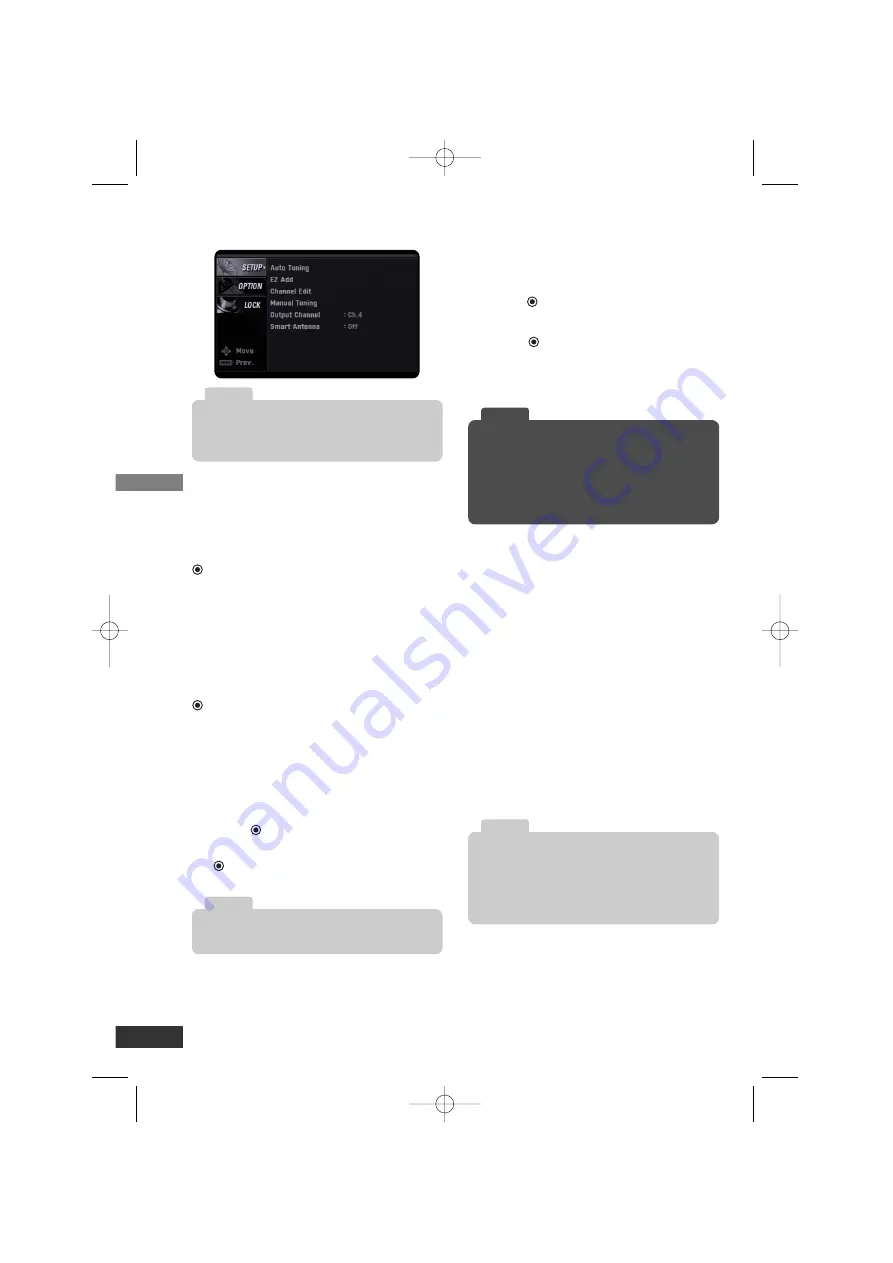
Setup Menu Features
Auto Tuning
Automatically finds all digital channels
available through the ‘Antenna In’ source
and stores all the active channels found.
Select “Auto Tuning” option then press
(Select) to start auto tuning.
EZ Add
Automatically adds new channels avail-
able through the antenna input to the
memorized channels already in the chan-
nel list.
Select “EZ Add” option then press
(Select) to start auto tuning.
Channel Edit
Channel Edit allows you to manually add
or delete channels from the channel list
in memory.
1. Select “Channel Edit” option then
press
(Select) or
i
.
2. Select a channel then press
(Select) to add or delete the chan-
nel.
Manual Tuning
This feature manually adds or deletes
channels.
1. Select “Manual Tuning” option then
press
(Select) or
i
.
2. Select a channel to add or delete.
3. Press
(Select) to confirm your
selection.
4. Repeat steps 2-3 to add or delete
additional channels.
Output Channel
If you use the ANTENNA OUT (TO TV)
jack, select channel 3 or 4 to send RF
signal from the unit to your TV. Your TV
must be tuned to the selected channel to
display the picture.
Smart Antenna (Optional)
If you are using a smart antenna, you will
have to switch on the Smart Antenna
option.
On – Smart antenna is connected to the
unit.
Off – Smart antenna is not connected to
the unit.
You can use the Antenna Scan function if the
Smart Antenna option is set to “On”.
Press
i
on step 2 as above, and the Antenna
Scan menu will appear and then automatically
find the antenna adjustment for optimized recep-
tion.
Tip
Setup
8
Deleted channels can not be selected with the
Channel (+/–) buttons.
Note
A password is required to gain access to Auto
Tuning and Manual Tuning menu if the Lock
System option is set to “On” (See page 10).
Note
If you set the “Smart Antenna” option to “On”
without a smart antenna connected, the channel
scanning time may be longer. Set the Smart
Antenna option to “Off” if a smart antenna is not
connected.
Note
LSX300-4DM_OM (Zenith) 7/16/07 2:30 PM Page 8