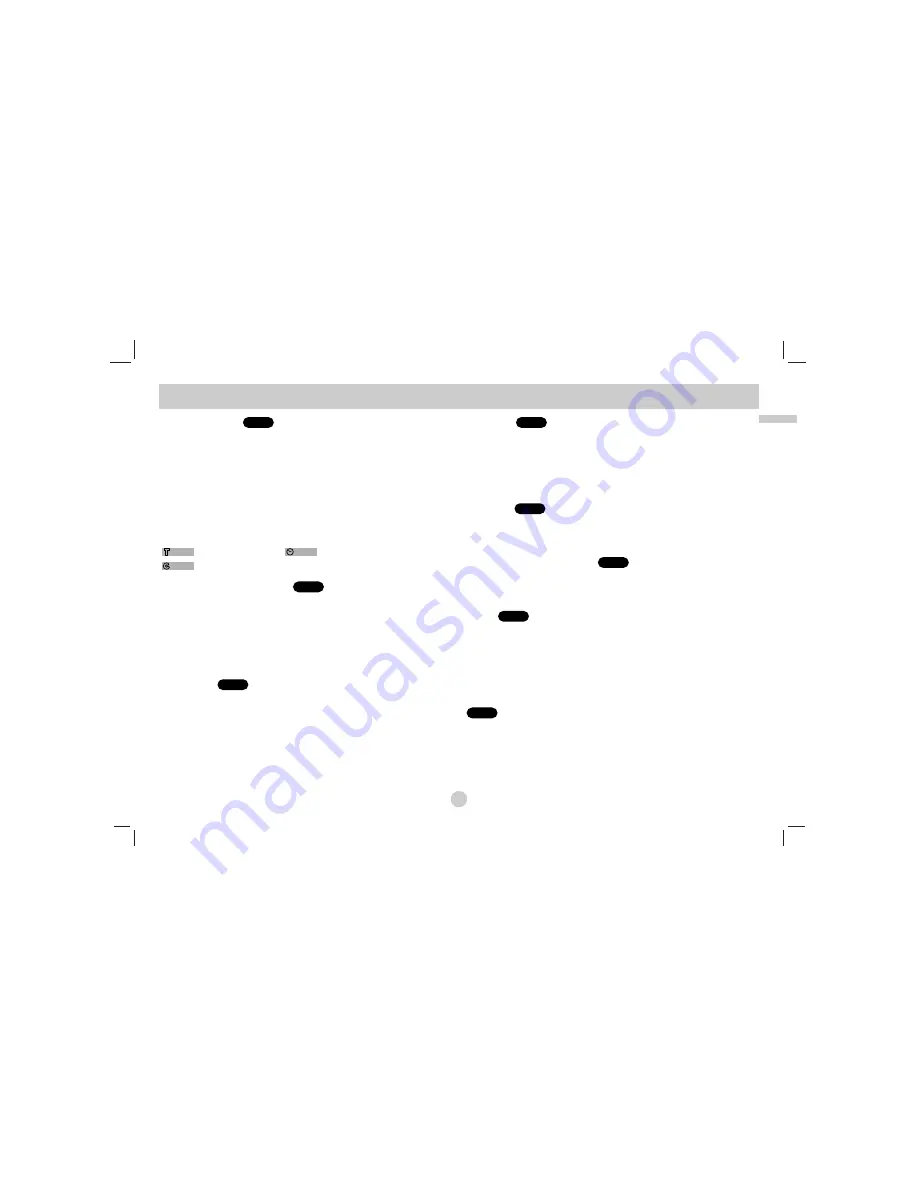
11
Advanced Operations
On-Screen Display
Some items can be changed using the menu.
1. Press DISPLAY during playback.
2. Press
b
/
B
to select an item.
The selected item is highlighted.
3. Press
v
/
V
to change the setting.
Press ENTER.
You can also use the number buttons if appropriate
(e.g. inputting the title number).
:
Title(Track) Number,
:
Time search
:
Chapter Number (DVD disc only)
Moving to another CHAPTER
When a title on a disc has more than one chapter or a disc has more than
one track, you can move to another chapter as follows:
Press SKIP
.
or
>
briefly during playback to select the next
chapter or to return to the beginning of the current chapter.
Press SKIP
.
twice briefly to step back to the previous chapter.
Slow Motion
1. Press PAUSE/STEP (
X
) during playback.
The player will now go into PAUSE mode.
2. Use the SCAN
M
to select the required speed:
T
1/16,
T
1/8,
T
1/4, or
T
1/2 (forward).
3. To exit slow motion mode, press PLAY.
Title Menu
Checking the contents of DVD discs: Menus
DVDs may offer menus that allow you to access special features. To use
the disc menu, press TITLE.
Input the corresponding number or use the
b B v V
buttons to highlight
your selection. Then press ENTER.
Disc Menu
Press DVD MENU and the disc menu is displayed.
Press DVD MENU again to exit.
Changing the Audio Language
Press AUDIO repeatedly during playback to hear a different audio
language or audio track.
Search
1. Press SCAN (
m
or
M
) during playback.
2. Press SCAN (
m
or
M
) repeatedly to select the required speed.
DVD; X2, X4, X16 or X32
3. To exit Search mode, press PLAY.
Still Picture and Frame-by-Frame Playback
Press PAUSE/STEP on the remote control during playback. Advance the
picture frame-by-frame by pressing PAUSE/STEP repeatedly.
Press PLAY to exit still motion mode.
DVD
DVD
DVD
DVD
DVD
DVD
DVD
02/04
0:08:20
02/04
DVD
General Features


























