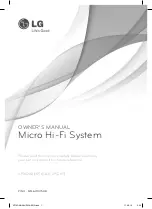Operating
13
Operating
3
Listening to music from your
external device
This unit can be used to play music from many
types of external device.
(Refer to the page 8)
1. Connect the external device to the PORT. IN
connector of the unit.
2. Turn the power on by pressing
1
/
!
(Power)
.
3. Select the PORTABLE function by pressing
FUNC.
on the unit or
FUNCTION
on the remote
control.
4. Turn the external device and start it playing.
Recording to USB
1. Connect the USB device to the unit.
2. Select a function by pressing
FUNC.
on the unit
or
FUNCTION
on the remote control.
One track recording - You can record to USB
after playing a fi le you want.
All tracks recording - You can record to USB after
stop.
Program list recording - After showing the
programmed list, you can record it to USB.
3. Start the recording by pressing
REC.
on the unit
or
X
REC
on the remote control.
4. To stop recording, press
Z
on the remote
control or
I
on the unit.
Pausing recording
During recording, press
REC.
on the unit or
X
REC
on the remote control to pause recording. Press it
again to restart recording. (Only Radio, Portable)
To select recording bit rate
and speed
1. Press
REC.
on the unit or
X
REC
on the remote
control for longer than 3 seconds.
2. Use
Y/U
on the unit or
Cc
/
vV
or remote control to select the bit
rate.
3. Press
REC.
on the unit or
X
REC
on the remote
control again to select the recording speed.
4. Press
Y/U
on the unit or
Cc
/
vV
on the remote control to select a
desired recording speed; (Only AUDIO CD)
X1 SPEED
- You can listen to music while recording it.
X2 SPEED
- You can just record the music fi le.
5. Press
REC.
on the unit or
X
REC
on the remote
control to fi nish the setting.
6. To stop recording, press
I
on the unit or
Z
on
the remote control.
XP16DAB-AAUSLLK-ENG.indd 13
XP16DAB-AAUSLLK-ENG.indd 13
11. 08. 16
3:06
11. 08. 16
3:06