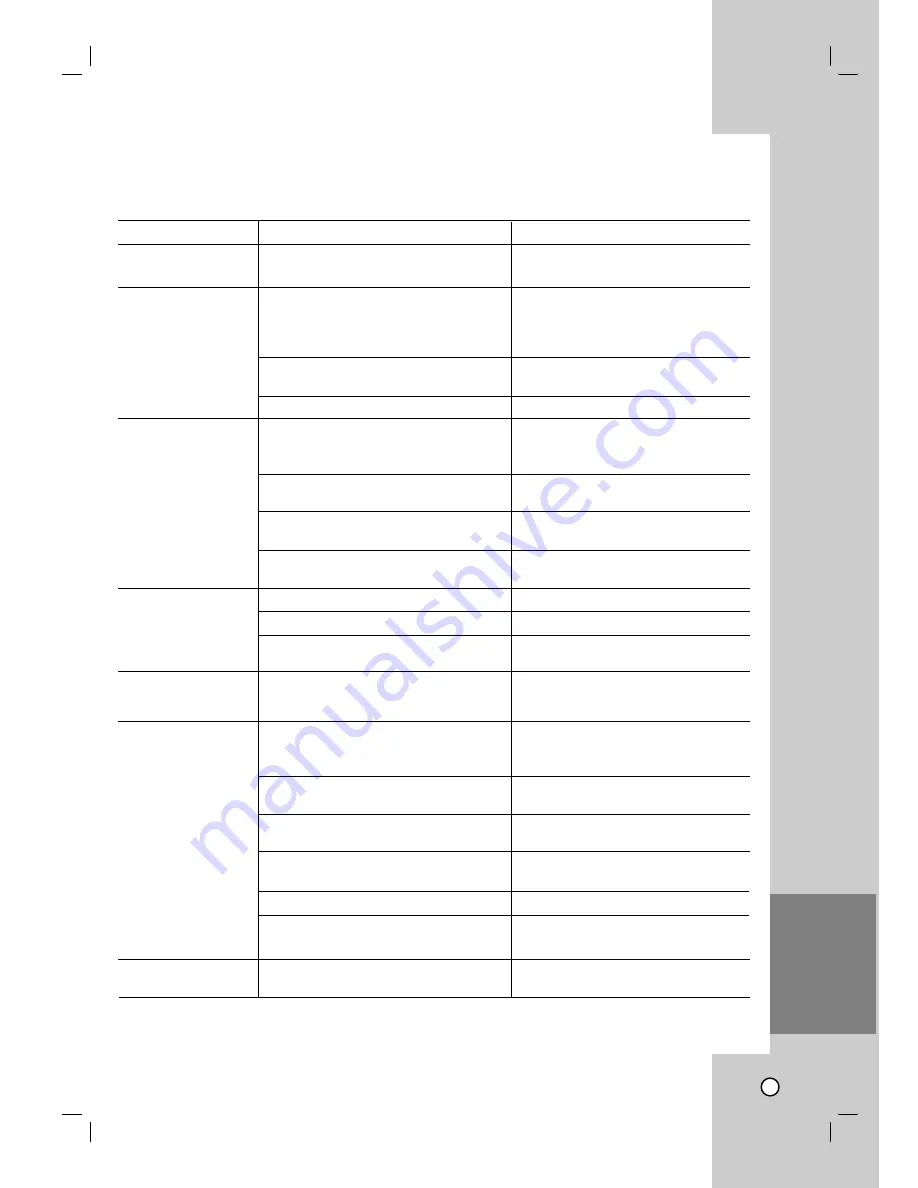
45
T
T
roubleshooting
roubleshooting
Symptom
No power.
Abnormal or no picture.
No sound.
The playback picture is
poor.
Picture from external
input is distorted.
The Recorder does not
start playback.
Video tape cannot be
inserted.
Cause
The power cord is disconnected.
The TV is not set to receive Recorder
signal output.
The video cable is not connected
securely.
Wrong connection.
The equipment connected with the
audio cable is not set to receive
Recorder signal output.
The audio cables are not connected
securely.
The power of the equipment connected
with the audio cable is turned off.
The AUDIO options are set to the wrong
position.
The disc is dirty.
Tape heads are dirty.
Tape is a rental or was recorded on
another VCR.
The video signal from the external
component is copy-protected.
No disc is inserted.
No tape is inserted.
An unplayable disc is inserted.
The disc is placed upside down.
The disc is not placed within the guide.
The disc is dirty.
The Rating level is set.
Is the cassette compartment empty?
Correction
Plug the power cord into the wall out-
let securely.
Select the appropriate video input
mode on the TV so the picture from
the Recorder appears on the TV
screen.
Connect the video cable into the jacks
securely.
Check the connection.
Select the correct input mode of the
audio receiver so you can listen to the
sound from the Recorder.
Connect the audio cable into the jacks
securely.
Turn on the equipment connected with
the audio cable.
Set the AUDIO options to the correct
position.
Clean the disc.
Clean video heads.
Use TRK (
v/V
) for manual tracking
adjustment while tape is playing.
You cannot connect via the Recorder.
Connect the component directly to
your TV.
Insert a disc or tape. (Check that the
disc or tape indicator in the display
window is lit.)
Insert a playable disc. (Check the disc
type and Regional code.)
Place the disc with the playback side
down.
Place the disc on the disc tray cor-
rectly inside the guide.
Clean the disc.
Cancel the Rating function or change
the rating level.
Eject the tape in.
Check the following guide for the possible cause of a problem before contacting service.
REFERENCE


















