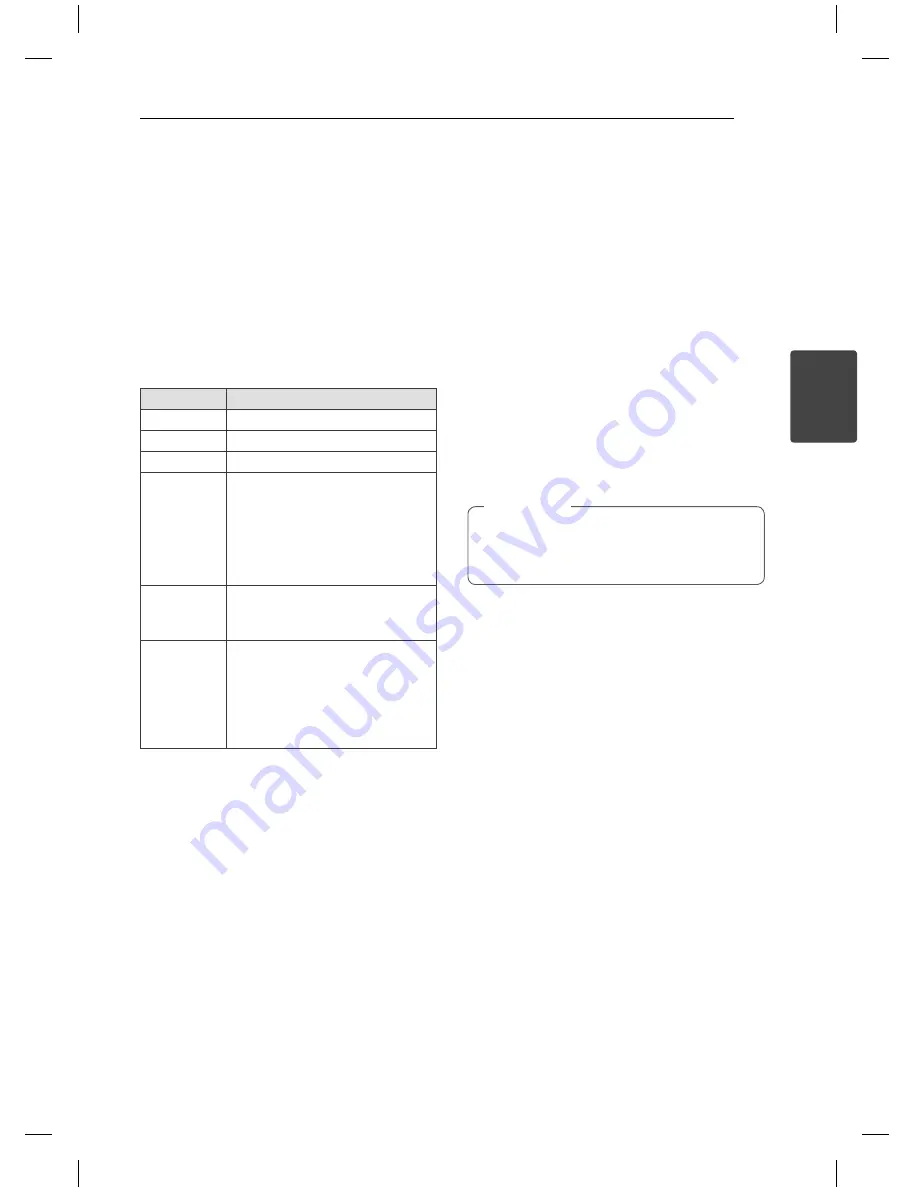
Operating
9
Operating
3
Basic Operations
CD/ USB Operations
1. Insert the disc by pressing
Open
or connect the
USB device to the USB port.
2. Select
the
CD
or
USB
function by pressing
FUNCTION
on the remote control or
FUNC.
on
the unit.
3. Select a fi le (or track) you want to play by
pressing
Cc
/
vV
.
To
Do this
Stop
Press
Z
.
Playback
Press
d
/
M
.
Pause
During playback, press
d
/
M
.
Skipping to
the next/
previous
track/ fi le
During playback, press
Cc
/
vV
to go to the next track/
fi le or to return to the beginning of
the current track/ fi le.
Press
Cc
twice briefl y to step
back to the previous track/ fi le.
Searching
for a section
within a track
Press and hold
Cc
/
vV
during playback and release it at
the point you want to listen to.
Playing
repeatedly or
randomly
Press
REPEAT/RANDOM
on the
remote control
repeatedly, the
display change in the following
order: RPT1 -> RPT DIR (only MP3/
WMA) -> RPT ALL -> RANDOM ->
OFF
Selecting a folder
1. Press
PRESET/FOLDER
W
/
S
on the remote
control repeatedly until a desired folder appears.
2. Press
d
/
M
to play it. The fi rst fi le of folder will
play.
Other Operations
Programmed Playback
The program function enables you to store your
favorite fi les from any disc or USB device.
A program can contain 20 tracks.
1. Insert a CD or USB and wait for it to be order.
2. Press
PROGRAM/MEMO
on the remote control
in stop status.
3. Press
C
/
V
on the unit or
Cc
/
vV
on the remote control in stop status.
4. Press
PROGRAM/MEMO
again to save and
select a next track.
5. Press
d
/
M
to play the programmed music fi les.
6. To clear your selection, press
Z
twice.
The programs are also cleared when the disc
or USB device is removed, the unit is powered
off or the function is switched to others.
,
Note
Displaying fi le information
(ID3 TAG)
While playing an MP3 fi le containing fi le
information, you can display the information by
pressing
INFO.
Turn off the sound temporarily
Press
@
MUTE
to mute your unit.
You can mute your unit, for example, to answer
the telephone, the “
q
” is displayed in the display
window.
XA16-M0U-AGBRLL-ENG.indd 9
XA16-M0U-AGBRLL-ENG.indd 9
11. 06. 17
3:46
11. 06. 17
3:46


















