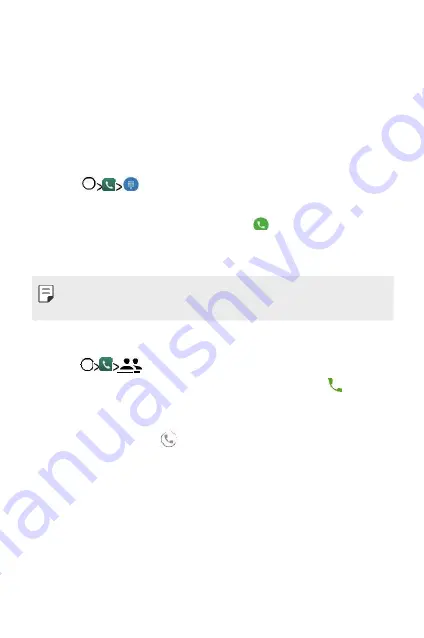
Phone
Voice call
Make a phone call by using one of the available methods,
such as manually entering a phone number or making a
call from the contact list or the list of recent calls.
Making a call from the keypad
1
Tap
.
2
Make a call by using a method of your choice:
•
Enter a phone number and tap
.
•
Search for a contact by tapping the initial letter of a
contact name in the contact list.
•
To enter "+" when making an international call, tap and hold number 0.
•
The headsets will continue to play sound even in Speaker Mode.
Making a call from the contact list
1
Tap
.
2
From the contact list, select a contact and tap
.
Answering a call
To answer a call, swipe
to right to answer an incoming call.
•
When the stereo headset is connected, you can make
calls by using the call/end button on the headset.
Useful Apps
47
Содержание X240YK
Страница 1: ...ENGLISH USER GUIDE LG X240YK MFL00000000 1 0 www lg com ...
Страница 19: ...01 Custom designed Features ...
Страница 22: ...02 Basic Functions ...
Страница 46: ...03 Useful Apps ...
Страница 65: ...04 Phone Settings ...
Страница 79: ...05 Appendix ...
Страница 86: ......






























