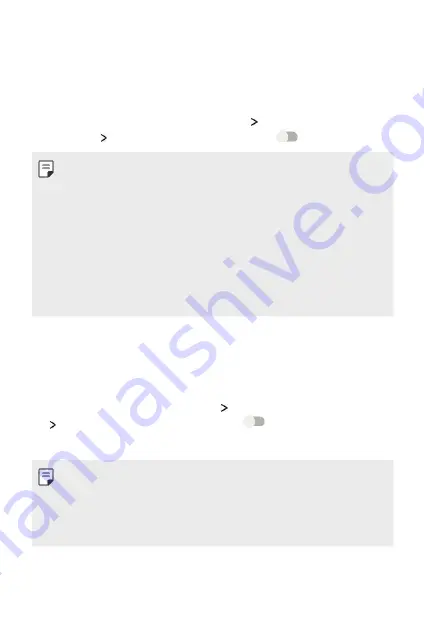
USB tethering
You can connect the device to another device via USB
and share mobile data.
1
Connect your device and other devices via USB cable.
2
On the settings screen, tap
More
Tethering & portable
hotspot USB tethering
and then drag
to activate it.
•
This option uses mobile data and may incur data usage
fees, depending on your pricing plan. Consult with your
service provider for more information.
•
When connecting to a computer, download the USB
driver from
www.lg.com
and install it on the computer.
•
You cannot send or receive files between your device
and a computer while USB tethering is turned on. Turn
off USB tethering to send or receive files.
•
Operating systems that support tethering are Window
XP or higher, or Linux.
Bluetooth tethering
A Bluetooth-connected device can connect to the internet
by using your device's mobile data.
1
On the settings screen, tap
More
Tethering & portable hotspot
Bluetooth tethering
and then drag
to activate it.
2
Turn on Bluetooth on both devices, and pair them.
•
This option uses mobile data and may incur data usage
fees, depending on your pricing plan. Consult with your
service provider for more information.
•
More information is available at this web site:
http://www.android.com/tether#Bluetooth_tethering
Phone Settings
69
Содержание X240DSF
Страница 1: ...ENGLISH USER GUIDE LG X240ds MFL00000000 1 0 www lg com ...
Страница 19: ...01 Custom designed Features ...
Страница 22: ...02 Basic Functions ...
Страница 46: ...03 Useful Apps ...
Страница 65: ...04 Phone Settings ...
Страница 79: ...05 Appendix ...
Страница 86: ......






























