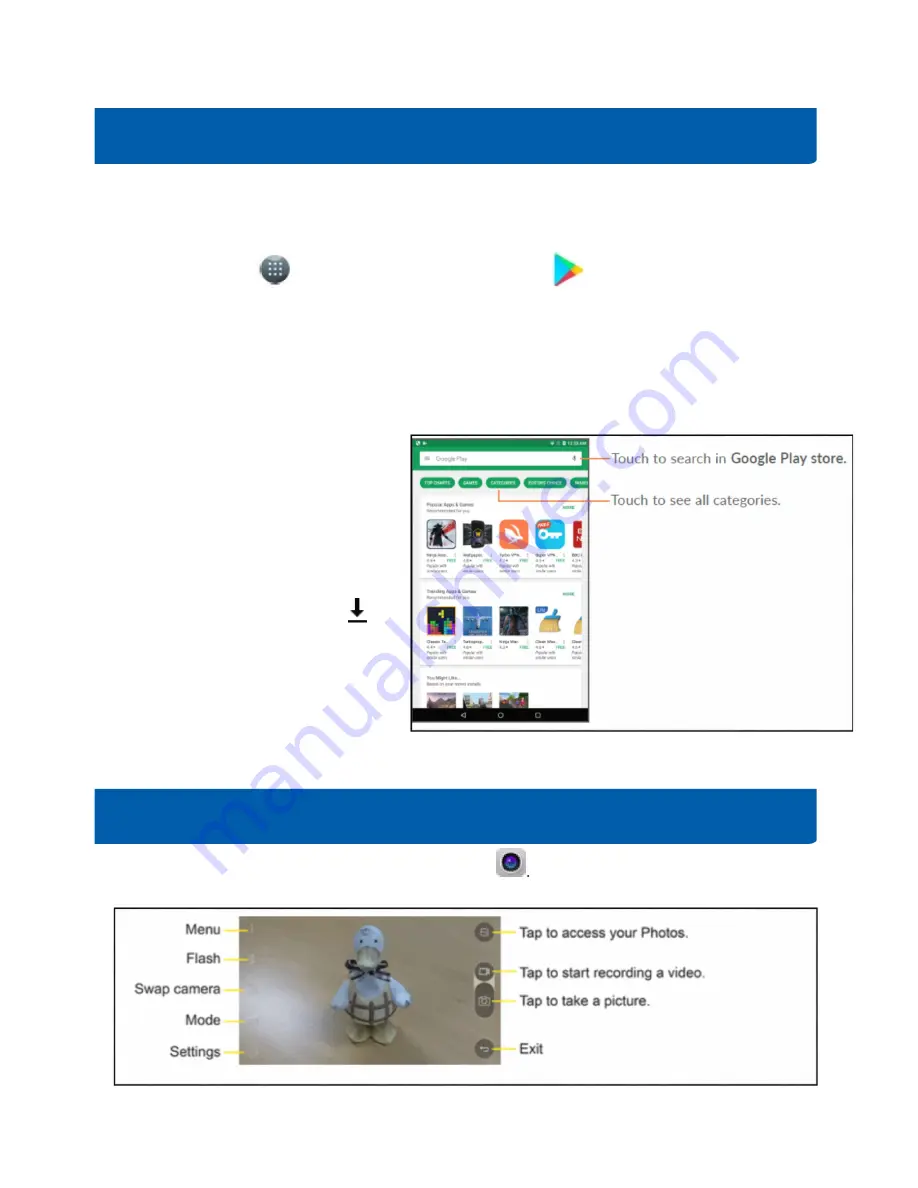
6
Google Play Store is an online software store, where you can download and install applications and games
to your Android smartphone.
To open Play Store:
•
Tap Apps icon
from home screen, then tap Play Store
•
For the first time you access Play Store, a screen with terms of service pops up for your
attention; touch
Accept
to continue
•
You will need a Google Account (Gmail account) in order to download apps from Google Play
Store. Contact your library for help setting up your Google account.
Locate an App you want
From Google Play Store, you can touch to
search from the search bar, or browse to
see all categories and recommendations.
Download & Install
Find the app you are interested in, tap on
the logo to read its detailed description,
then tap INSTALL > Touch ACCEPT> wait
until you see the downloaded icon
next to the App. After downloading, you
can find the app on your home screen.
You will need a Google Account to access
several phone features such as Gmail,
Google Maps, Hangouts and the Google
Play Store applications. Before you can access Google applications, you must enter your account details.
To take pictures or vide, start by tapping the camera icon
from your home screen.
Take a Picture
Google Play Store: Finding New Apps







