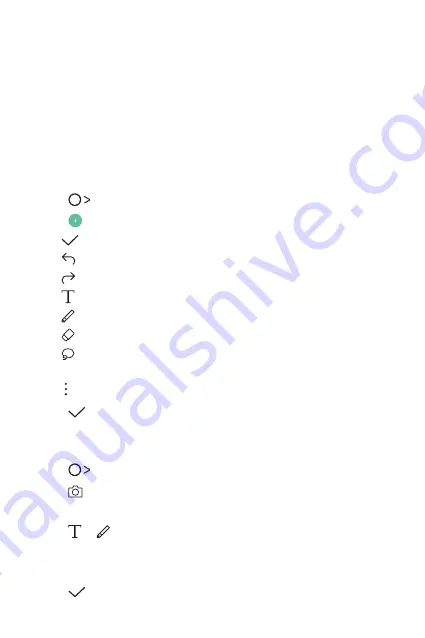
Custom-designed Features
16
Qu
Qu overview
You can make creative memos by using a variety of options on this
advanced Qu feature, such as image management and
screenshots, which are not supported by the conventional Qu.
Creating a memo
1
Tap
Qu
.
2
Tap
to create a memo.
•
: Save a memo.
•
: Undo the last action.
•
: Redo the last action you undid.
•
: Enter a memo by using the keypad.
•
: Write memos by hand.
•
: Erase handwritten memos.
•
: Zoom in or out, rotate or erase the parts of a handwritten
memo.
•
: Access additional options.
3
Tap
to save the memo.
Writing memos on a photo
1
Tap
Qu
.
2
Tap
to take a photo, then tap
OK
.
•
The photo is automatically attached into the Qu.
3
Tap or to write memos on the photo.
•
Write memos by hand on the photo.
•
Enter text below the photo.
4
Tap
to save the memo.
Содержание X Power 2
Страница 15: ...Настраиваемые функции 01 ...
Страница 23: ...Основные функции 02 ...
Страница 57: ...Полезные приложения 03 ...
Страница 90: ...Настройки 04 ...
Страница 112: ...Приложение 05 ...
Страница 138: ...Налаштовувані функції 01 ...
Страница 145: ...Основні функції 02 ...
Страница 179: ...Корисні програми 03 ...
Страница 213: ...Налаштув 04 ...
Страница 235: ...Додаток 05 ...
Страница 261: ...Арнайы жасалған мүмкіндіктер 01 ...
Страница 269: ...Негізгі функциялар 02 ...
Страница 304: ...Пайдалы қолданбалар 03 ...
Страница 339: ...Баптаулар 04 ...
Страница 361: ...Қосымша 05 ...
Страница 386: ...Custom designed Features 01 ...
Страница 393: ...Basic Functions 02 ...
Страница 426: ...Useful Apps 03 ...
Страница 459: ...Settings 04 ...
Страница 480: ...Appendix 05 ...






























