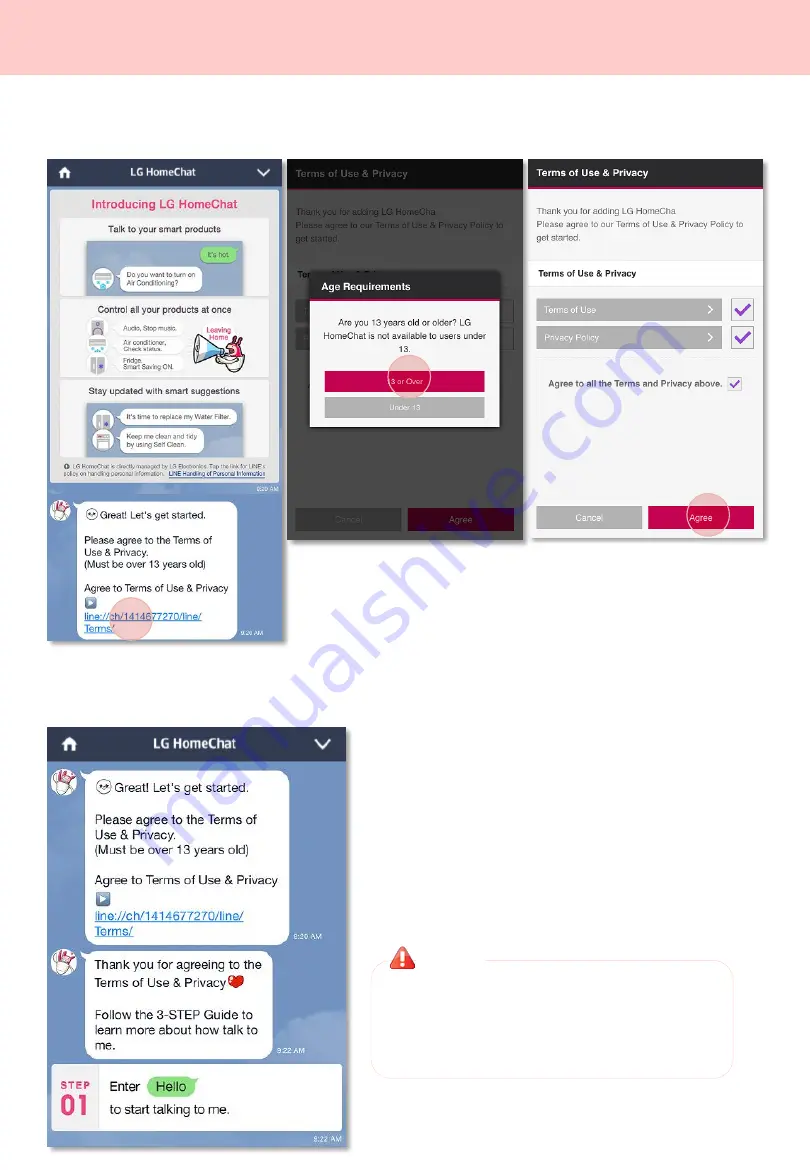
④
HomeChat is set up and ready to start talking to
you. Start chatting with HomeChat by following the
3 step guide.
2. Getting ready to use LG HomeChat
②
If you are over 13, tap the
'13 or older' button.
LG HomeChat does not allow service to young
children for safety purposes. Please make
sure young children do not use HomeChat
service.
Warning
Agreeing to Terms of Use & Privacy Policy
3
4
③
Read our terms and conditions,
check off the boxes, and tap the
'Agree' button.
①
Please tap the ‘Agree to Terms
of Use & Privacy’ link in your
HomeChat conversations.




















