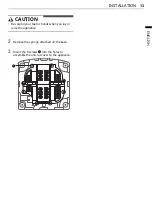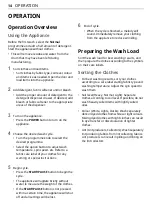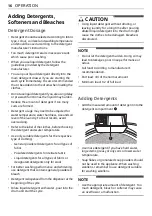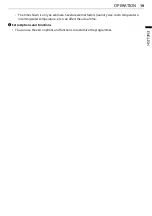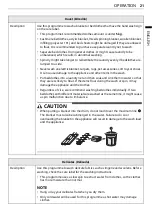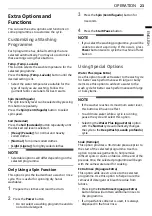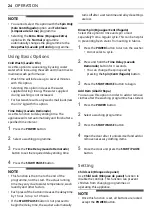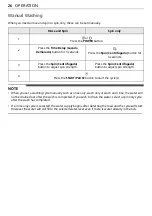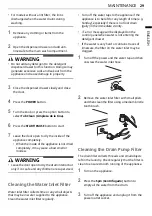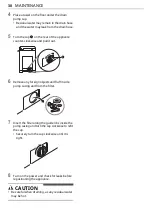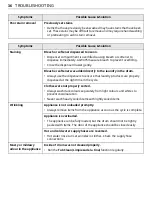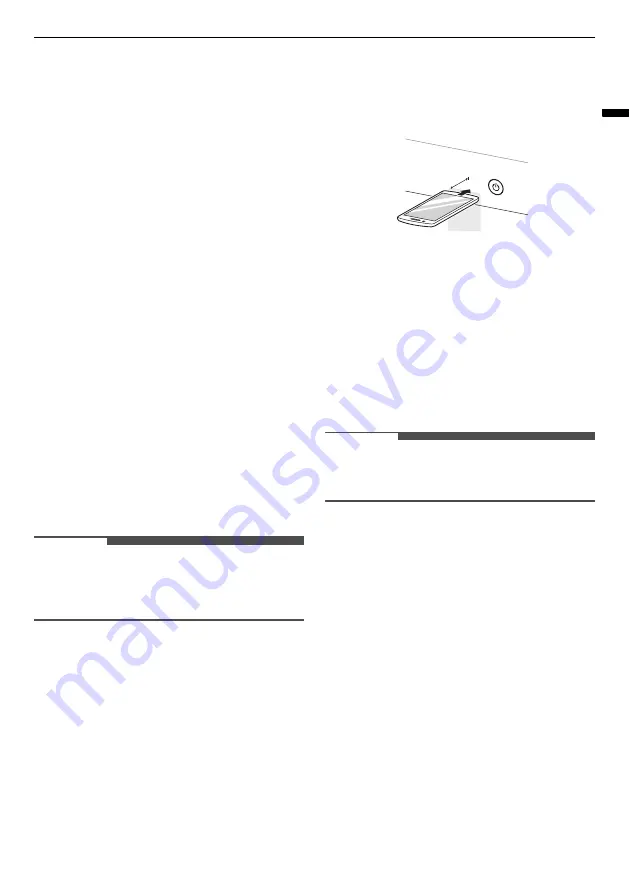
27
SMART FUNCTIONS
ENGLISH
SMART FUNCTIONS
LG ThinQ Application
The
LG ThinQ
application allows you to
communicate with the appliance using a
smartphone.
LG ThinQ Application Features
Smart Diagnosis
This function provides useful information for
diagnosing and solving issues with the appliance
based on the pattern of use.
Installing the LG ThinQ
Application
Search for the
LG ThinQ
application from the
Google Play Store or Apple App Store on a
smartphone. Follow instructions to download and
install the application.
Smart Diagnosis
Use this feature to help you diagnose and solve
problems with your appliance.
NOTE
• The feature may be subject to change without
prior notice and may have a different form
depending on where you are located.
Using Audible Diagnosis to
Diagnose Issues
Follow the instructions below to use the audible
diagnosis method.
• Launch the
LG ThinQ
application and select the
Smart Diagnosis
feature in the menu. Follow
the instructions for audible diagnosis provided
in the
LG ThinQ
application.
1
Press the
POWER
button to turn on the
appliance.
• Do not press any other buttons.
2
Place the mouthpiece of your smartphone
close to the
POWER
button.
3
Press and hold the
Temp. (Temp. Lavado)
button for 3 seconds
or longer while holding
the smartphone mouthpiece to the
POWER
button until the data transfer is complete.
• Keep the smartphone in place until the data
transfer has finished. Time remaining for
data transfer is displayed.
4
After the data transfer is complete, the
diagnosis will be displayed in the application.
NOTE
• For best results, do not move the smartphone
while the tones are being transmitted.
Max.
10 mm