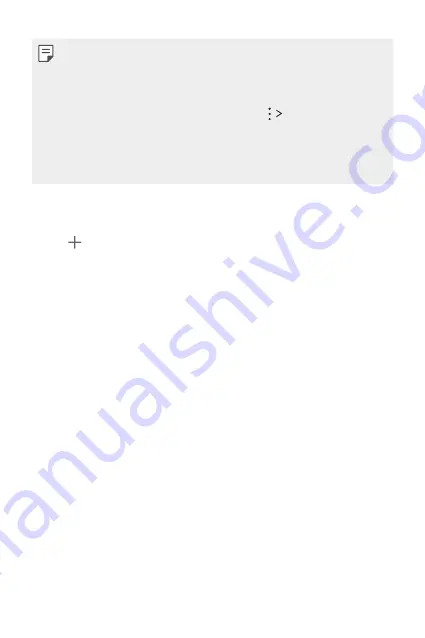
Useful Apps
123
•
Repeat the action by moving the position little by little with the same
finger until the fingerprint is registered.
•
Follow the instructions on the screen to register your fingerprint. If you
already have a fingerprint registered, this step is not necessary.
•
You can select whether to use fingerprint in
Settings
in the LG
Pay app. If you turn off the fingerprint option, you can pay using your
payment password.
•
A screen lock such as Pattern, PIN or Password is required to register
your fingerprints.
Adding a payment card
1
Tap on the top of the LG Pay app main screen.
2
Make sure the numbered side of the card is in line with the guidelines
on the screen.
•
Check that your card number and expiration date are correct.
•
If the card’s information is recognized, the card information is
automatically entered.
•
If your card isn’t recognized correctly, tap
ENTER MANUALLY
to
enter your card information.
3
Enter the security code (CVC) on the back of the card and tap
Next
.
4
Enter the “User Information (Name / Address)”.
5
Agree to the credit card company’s terms and conditions.
6
Select an option from Email, SMS, or other available options to verify
the card.
7
Tap
Done
to finish adding your payment card.
•
To register additionally, click
Add additional card
.
Содержание WING LM-F100TM
Страница 6: ...Custom designed Features 01 ...
Страница 28: ...Basic Functions 02 ...
Страница 79: ...Useful Apps 03 ...
Страница 133: ...Settings 04 ...
Страница 165: ...Appendix 05 ...
Страница 181: ...For Your Safety 06 ...
Страница 206: ...LIMITED WARRANTY USA 07 ...
Страница 213: ......






























