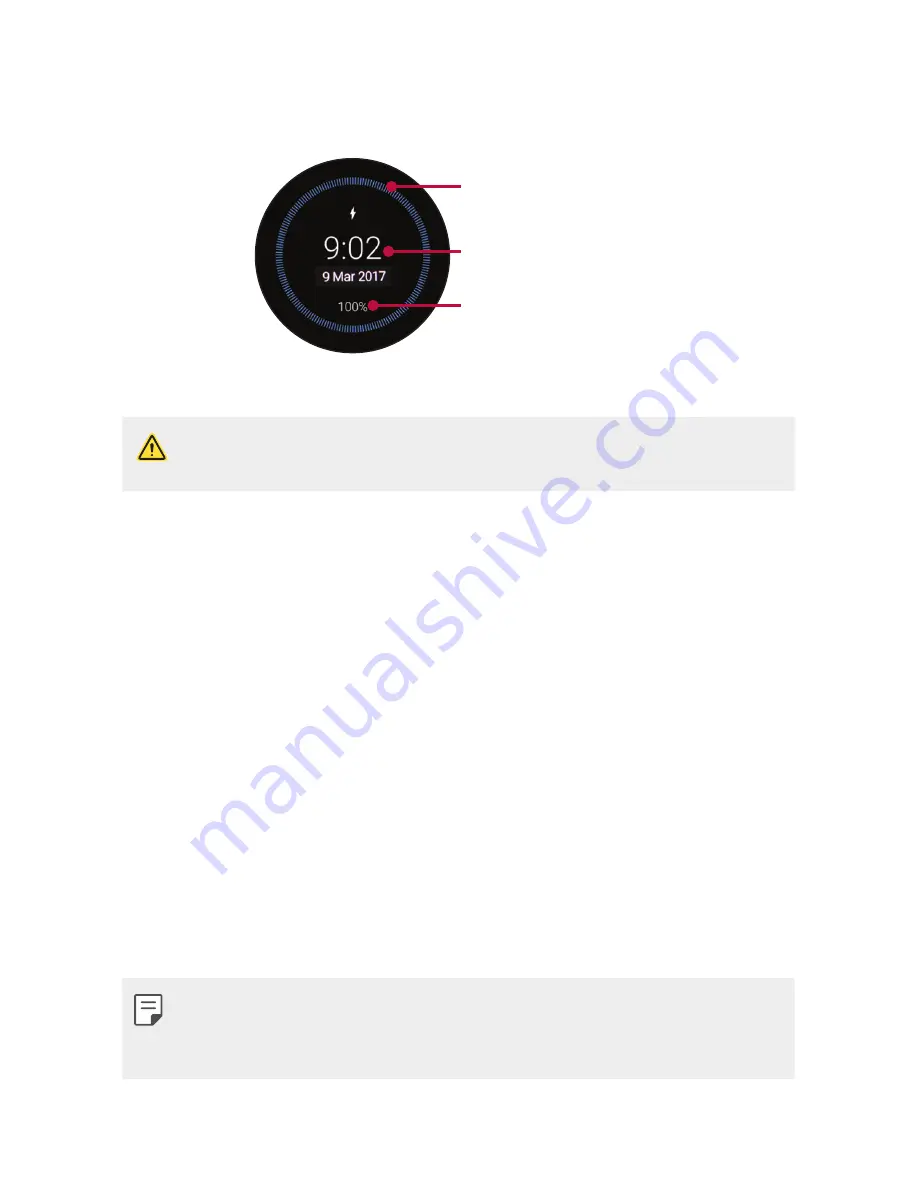
Basic Functions
12
4
While your watch is charging, the screen will show the time, battery
percentage and charging progress (indicated by the ring around the
outside).
Time
Charging progress
Battery percentage
5
Once the battery is fully charged, remove it from the charging cradle.
•
The watch may become warm while charging. If the device becomes
hotter than usual, discontinue charging until it cools.
Using the battery efficiently
To minimize battery consumption, follow these tips.
•
Turn off the Always-on screen option when not using your watch for
a long time.
•
Minimize the screen brightness.
•
Turn off the Wi-Fi network function when not using Wi-Fi.
•
Turn off the Gestures feature.
•
If you get notifications on your companion device that you don’t want
to see on your watch, go to the Android Wear app Settings on your
companion device and add those apps to the
Block app notifications
.
•
If you feel the battery life is short after installing some specific app,
try to uninstall it.
•
Battery Saver is automatically enabled at the 15% battery capacity on
your watch. In battery saver mode, the ambient display and Wi-Fi are
set to off.
Содержание W270
Страница 1: ...MFL69846201 1 1 www lg com ENGLISH USER GUIDE LG W270 ...
Страница 6: ...Basic Functions 01 ...
Страница 18: ...Connecting the Watch to Your Companion Device 02 ...
Страница 22: ...How to Use Your Watch 03 ...
Страница 34: ...Meet your Google Assistant 04 ...
Страница 41: ...Settings 05 ...
Страница 47: ...More Information 06 ...
Страница 50: ...Safety Information 07 ...
Страница 67: ......




























