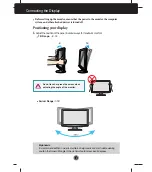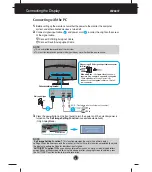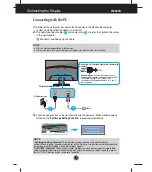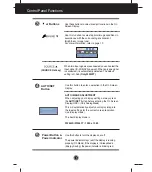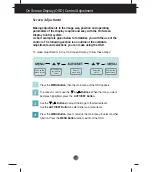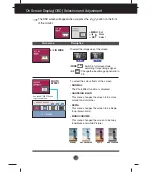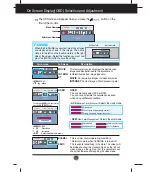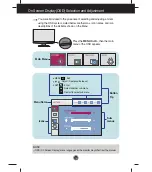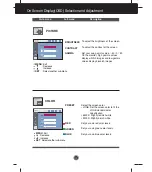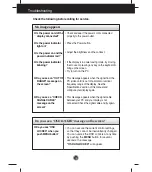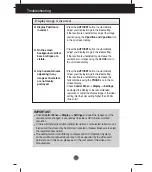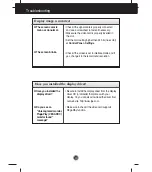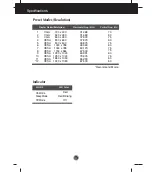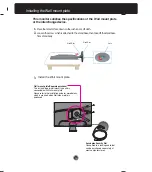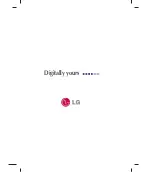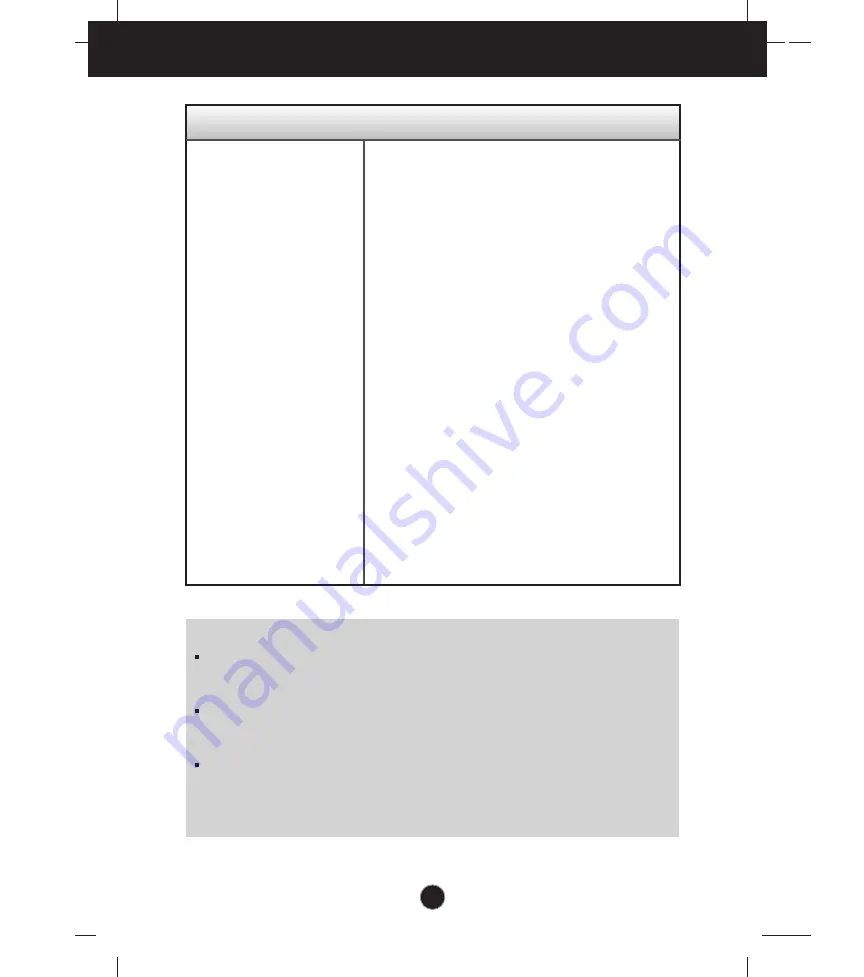
Troubleshooting
Display image is incorrect
●
Display Position is
incorrect.
●
On the screen
background, vertical
bars or stripes are
visible.
●
Any horizontal noise
appearing in any
image or characters
are not clearly
portrayed.
• Press the
AUTO/SET
button to automatically
adjust your display image to the ideal setting.
If the results are unsatisfactory, adjust the image
position using the
H position and V position
icon
in the on screen display.
• Press the
AUTO/SET
button to automatically
adjust your display image to the ideal setting.
If the results are unsatisfactory, decrease the
vertical bars or stripes using the
CLOCK
icon in
the on screen display.
• Press the
AUTO/SET
button to automatically
adjust your display image to the ideal setting.
If the results are unsatisfactory, decrease the
horizontal bars using the
PHASE
icon in the on
screen display.
• Check
Control Panel --> Display --> Settings
and adjust the display to the recommended
resolution or adjust the display image to the ideal
setting. Set the color setting higher than 24 bits
(true color).
IMPORTANT
Check
Control Panel --> Display --> Settings
and see if the frequency or the
resolution were changed. If yes, readjust the video card to the recommend
resolution
.
If the recommended resolution (optimal resolution) is not selected, letters may be
blurred and the screen may be dimmed, truncated or biased. Make sure to select
the recommend resolution.
The setting method can differ by computer and O/S (Operation System),
and resolution mentioned above may not be supported by the video card
performance. In this case, please ask to the computer or the video card
manufacturer.
19
Содержание W2443S
Страница 27: ...Digitally yours ...