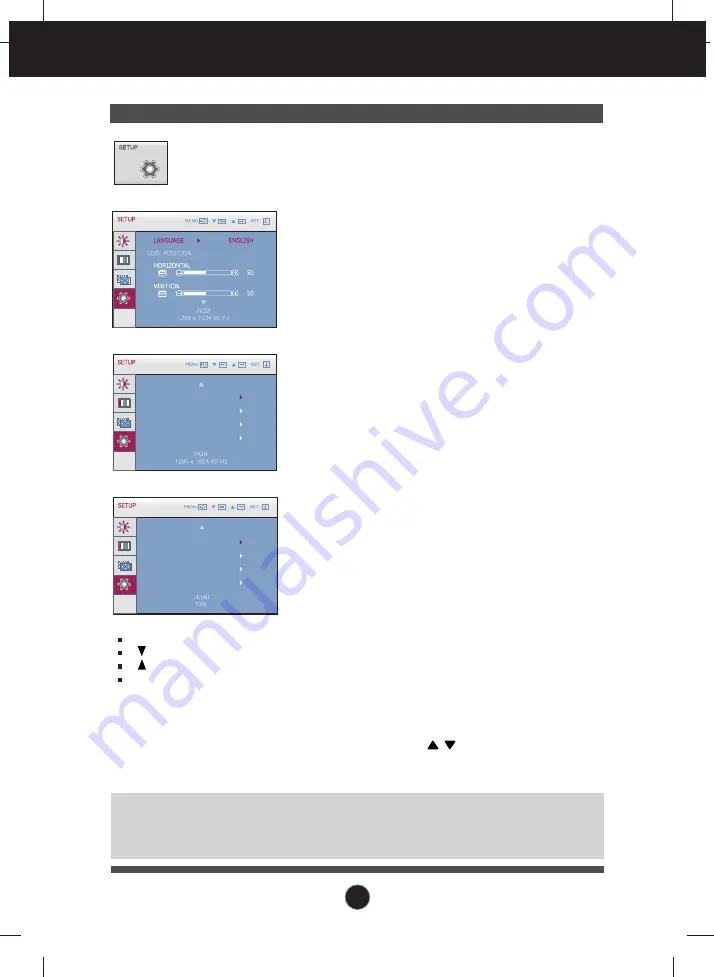
23
On Screen Display(OSD) Selection and Adjustment
Press the , buttons to reset immediately.
SETUP
MENU
: Exit
: Adjust
: Adjust
SET
: Select another
sub-menu
Main menu
Sub menu
Description
To choose the language in which the
control names are displayed.
To adjust position of the OSD window on
the screen.
LANGUAGE
OSD
POSITION
WHITE
BALANCE
If the output of the video card is different
the required specifications, the color level
may deteriorate due to video signal
distortion. Using this function, the signal
level is adjusted to fit into the standard
output level of the video card in order to
provide the optimal image.
Activate this function when white and black
colors are present in the screen.
(only for RGB input)
Restore all factory default settings except
"LANGUAGE."
FACTORY
RESET
POWER
INDICATOR
Use this function to set the power indicator on
the front side of the monitor to
ON
or
OFF
.
If you set
OFF
, it will go off.
If you set
ON
at any time, the power indicator
will automatically be turned on.
WHITE BALANCE
R T C
POWER INDICATOR
FACTORY RESET
NO
ON
ON
NO
NOTE
If this does not improve the screen image, restore the factory default settings. If necessary,
execute the white balance function again. The White Balance function is available only when the
input signal is D-SUB (Analog).
R T C
If you set
ON
, you enable the Response
Time Control function and reduce the
afterimage of the screen.
If you set
OFF
, you disenable the
Response Time Control function and
operate at panel response time.
OVERSCAN
R T C
POWER INDICATOR
FACTORY RESET
ON
ON
ON
NO
D-SUB/DVI input
HDMI input
OVERSCAN
To select the range of output image for
DTV timing in HDMI input. (only for HDMI
input)
















































