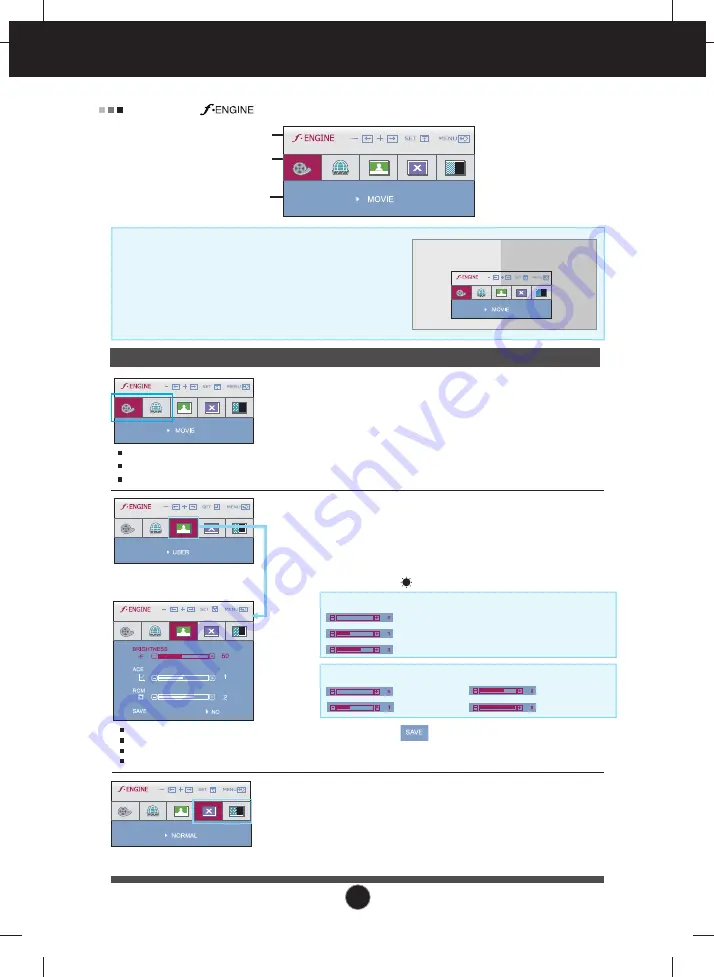
16
On Screen Display(OSD) Selection and Adjustment
Icons
Menu Name
Sub-menu Name
Main menu Sub menu
Description
To adjust the
USER
sub-menu
function, press the
SET
Button
MOVIE
INTERN
ET
NORMAL
DEMO
USER
When you execute F-ENGINE, two tones will appear
on the screen as shown. The applied screen will
appear on the left side, whereas the non-applied
screen will appear on the right side. Press the SET
button to use the adjusted screen.
FLATRON F-ENGINE
Screen when applied
Screen when not applied
Pressing the button on the right side of the monitor will display the OSD screen.
Select 'YES' in sub-menu to save adjustments.
This is under normal operating conditions.
* Normal mode is when f-ENGINE is turned off.
This feature lets you easily select the best desired
image condition optimized to the environment
(ambient illumination, image types etc).
MOVIE
: For animation images in videos or movies
INTERNET
: For text images (Word processing etc.)
USER
You can manually adjust brightness, ACE or RCM.
You can save or restore the adjusted value even
when using a different environment.
Not applied
Green enhance
MENU
: Exit
, : Move
SET
: Select
Flesh tone
Color Enhance
...
BRIGHTNESS
( ) : Adjusts screen brightness.
...
ACE
(Adaptive Clarity Enhancer)
: Selects the clarity mode.
Not applied
Weak clarity and luminosity contrast.
Strong clarity and luminosity contrast.
...
RCM
(Real Color Management)
: Selects the color mode.
This is used for advertising in the store. The screen will
be divided to show the standard mode on the left and
video mode on the right so that the consumers can
check the difference after applying the video mode.
- +
MENU
: Exit
: Decrease
: Increase
SET
: Select another sub-menu
-
+
















































