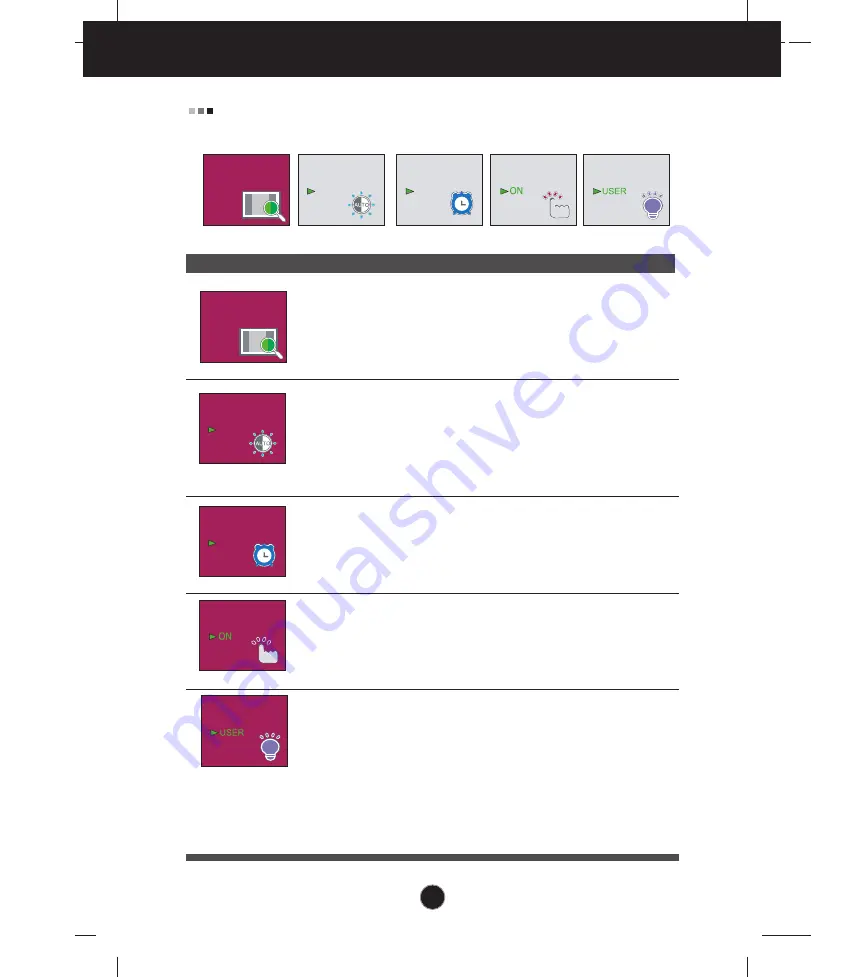
A15
The OSD screen will appear when you touch the smart button on the right bottom of the
monitor.
Main menu
Sub menu
Description
CINEMA MODE
It focuses better on the moving picture in
selected area.
*This function is operated only if the
fortmanager is installed to pc.
If select on,it automatically controls the
brightness of display to best suit the
surrounding working environment,providing
the optimal viewing condition and maximized
user convenience.
If select off,auto brightness is off.
Remind user using time by showing alarm
OSD and flickering power LED.
Selection:OFF/1HOUR/2HOUR
This function turns on the button LED for
pushing comfortable.When detect the
presence of users hand before touch it.
To adjust AUTO BRIGHT,TIME CONTROL,
LIVE SENSOR.
If select ON it turns on AUTO BRIGHT,LIVE
SENSOR and makes time CONTROL to 1HOUR.
If select off,it turns off those.
If set AUTO BRIGHT,TIME CONTROL,LIVE
SENSER directly,this setting is changed to
USER automatically.
AUTO BRIGHT
SMART
LIVE SENSOR
TIME CONTROL
On Screen Display(OSD) Selection and Adjustment
AUTO
BRIGHT
OFF
LIVE
SENSOR
SMART
TIME
CONTROL
CINEMA
MODE
ALL
ALL
OFF
CINEMA
MODE
SMART
ALL
ALL
LIVE
SENSOR
OFF
TIME
CONTROL
AUTO
BRIGHT
OFF
Содержание W2253SV
Страница 27: ...Digitally yours ...











































