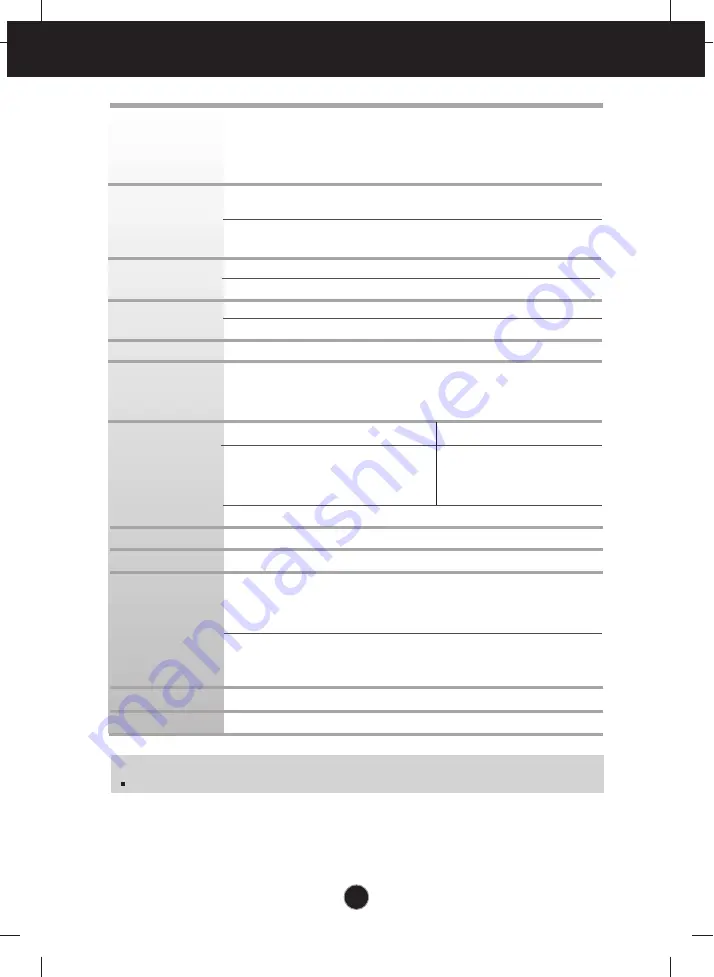
A20
Specifications
W2042SM
Display
Sync Input
Video Input
Resolution
Plug&Play
Power
Consumption
Dimensions
& Weight
Tilt Range
Power Input
Environmental
Conditions
Stand Base
Power cord
20.1 inches (51.11 cm) Flat Panel Active matrix-TFT LCD
Anti-Glare coating
20.1 inches viewable
0.258*0.258 mm pixel pitch
Horizontal Freq.
28 - 83 kHz (Automatic)
Vertical Freq.
56 - 75 Hz (Automatic)
Input Form
Separate TTL, Positive/Negative
SOG (Sync On Green)
Signal Input
15 pin D-Sub Connector
Input Form
RGB Analog (0.7 Vp-p/ 75 ohm)
Max
VESA 1680 x 1050 @60 Hz
Recommend
VESA 1680 x 1050 @60 Hz
DDC 2AB
On Mode
: 42W(Typ.)
Sleep Mode
≤
1 W
Off Mode
≤
1 W
With Stand
Without Stand
Width
47.39 cm / 18.66 inches
47.39 cm / 18.66 inches
Height
39.04 cm / 15.37 inches
31.89 cm / 12.56 inches
Depth
19.84 cm / 7.81 inches
6.29 cm / 2.48 inches
Net
4.5 kg (10 lbs)
Tilt
-5˚~ 20˚
AC 100-240V~ 50/60Hz 1.0A
Operating Conditions
Temperature
10˚C to 35 ˚C
Humidity
10 % to 80 % non-Condensing
Storage Conditions
Temperature
-20˚C to 60 ˚C
Humidity
5 % to 90 % non-Condensing
Attached ( ), Detached ( O )
Wall-outlet type or PC-outlet type
NOTE
Information in this document is subject to change without notice.
Содержание W2042TT
Страница 26: ...Digitally yours ...





































