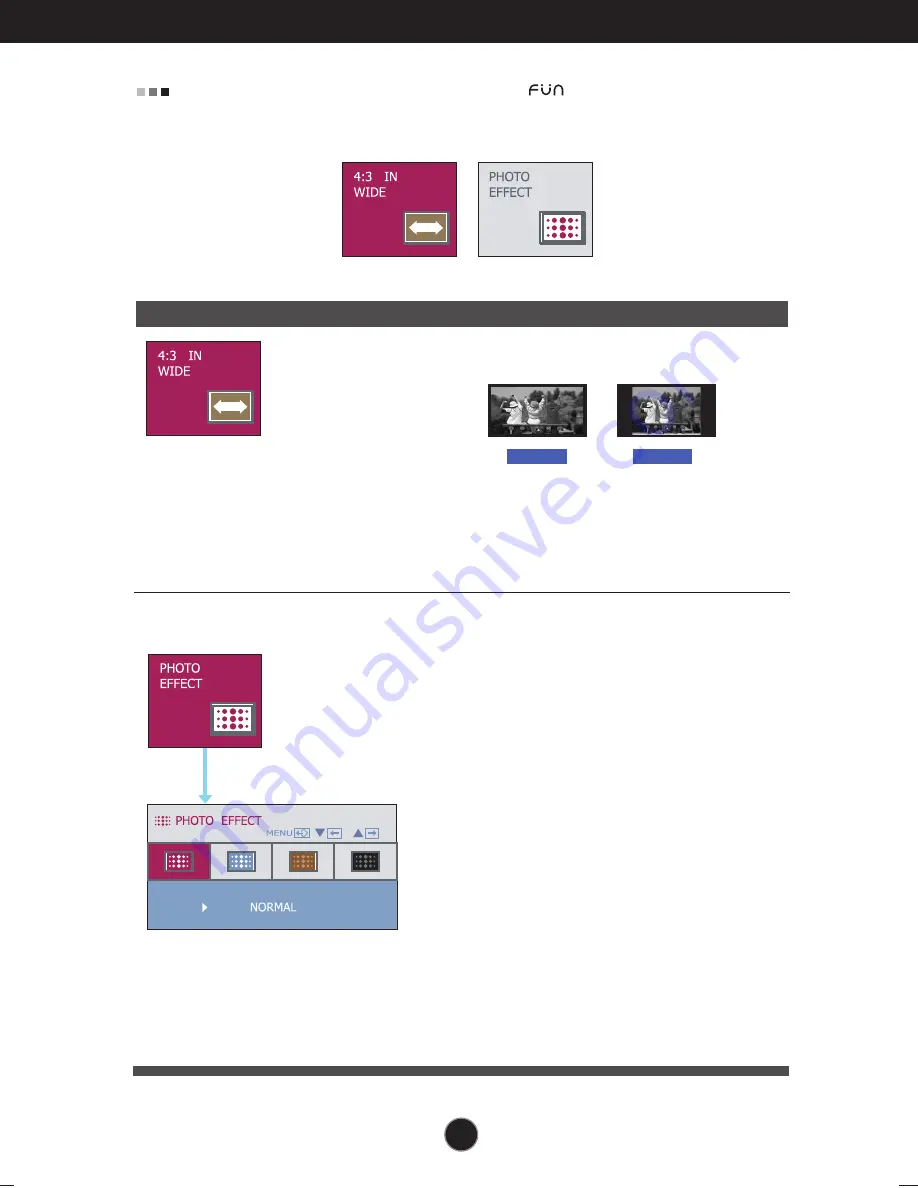
A16
A16
On Screen Display(OSD) Selection and Adjustment
Main menu
Sub menu
Description
The OSD screen will appear when you touch the
button on the right bottom of the
monitor.
4:3 IN WIDE
To select the image size of the screen.
•
WIDE:
Switch to full screen mode according to
input image signal.
•
4 : 3:
Change the image signal ratio into 4:3.
WIDE
4:3
PHOTO EFFECT
- NORMAL:
The PhotoEffect function is disabled.
- GAUSSIAN BLUR:
This option is to add the effect to the screen
that the dark and sharp image becomes
brighter and more blurred.
- SEPIA:
This option changes the screen to be Sepia
tone. The Sepia tone is brown color tone.
- MONOCHROME:
This option changed the screen to be Gray
tone. The screen is displayed by white, black,
gray.
Содержание W1943S-PF
Страница 24: ...Digitally yours ...








































