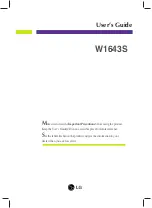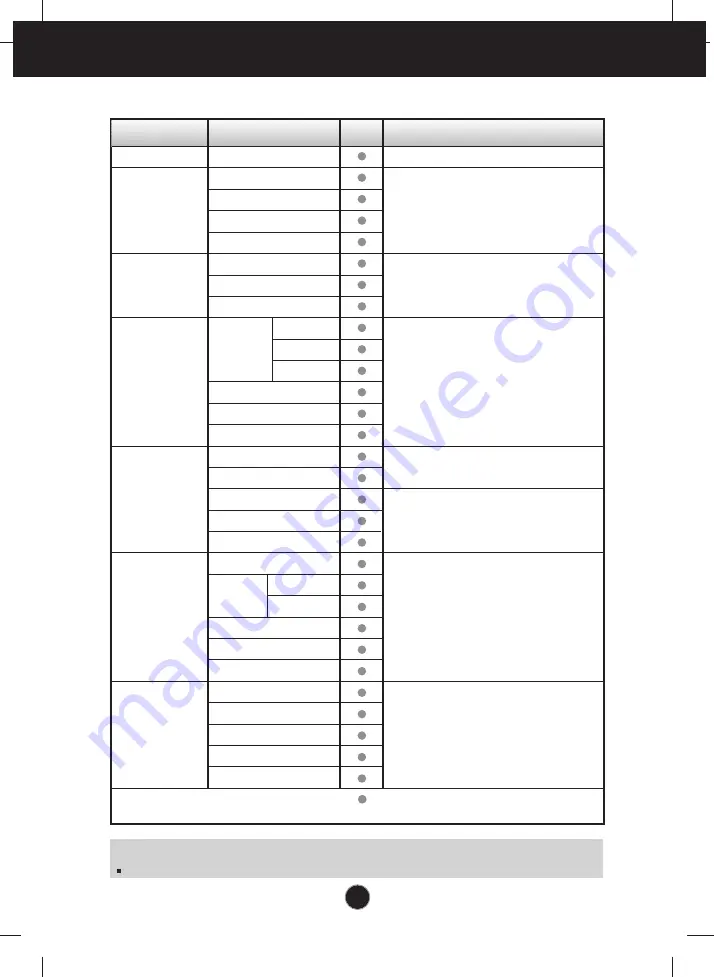
A11
On Screen Display(OSD) Selection and Adjustment
NOTE
The order of icons may differ depending on the model (A11~A17 ).
The following table indicates all the On Screen Display control, adjustment, and
setting menus.
Main menu Sub-menu A Reference
To adjust screen color mode
PRESET
OSD
POSITION
To adjust the brightness, contrast and
gamma of the screen
To costomize the color of the screen
To adjust the position of the screen
To costomize the screen status for a
user's operating environment
To improve the clarity and stability of the
screen
To select or customize desired image
settings
FLATRON
F-ENGINE
SETUP
TRACKING
COLOR
PICTURE
PHOTO
EFFECT
4:3 IN WIDE
NORMAL
GAUSSIAN BLUR
SEPIA
MONOCHROME
BRIGHTNESS
CONTRAST
GAMMA
sRGB
6500K
9300K
RED
GREEN
BLUE
HORIZONTAL
VERTICAL
CLOCK
PHASE
SHARPNESS
LANGUAGE
HORIZONTAL
VERTICAL
WHITE BALANCE
POWER INDICATOR
FACTORY RESET
MOVIE
INTERNET
USER
NORMAL
DEMO
To adjust the image size
: Adjustable
A : Analog Input
Содержание W1643S
Страница 26: ...Digitally yours ...