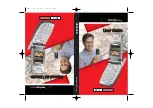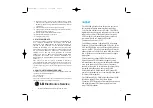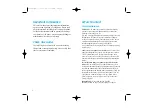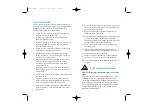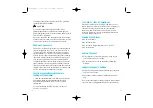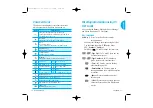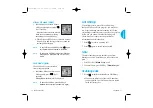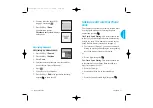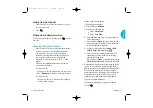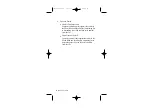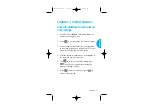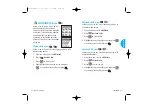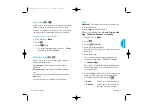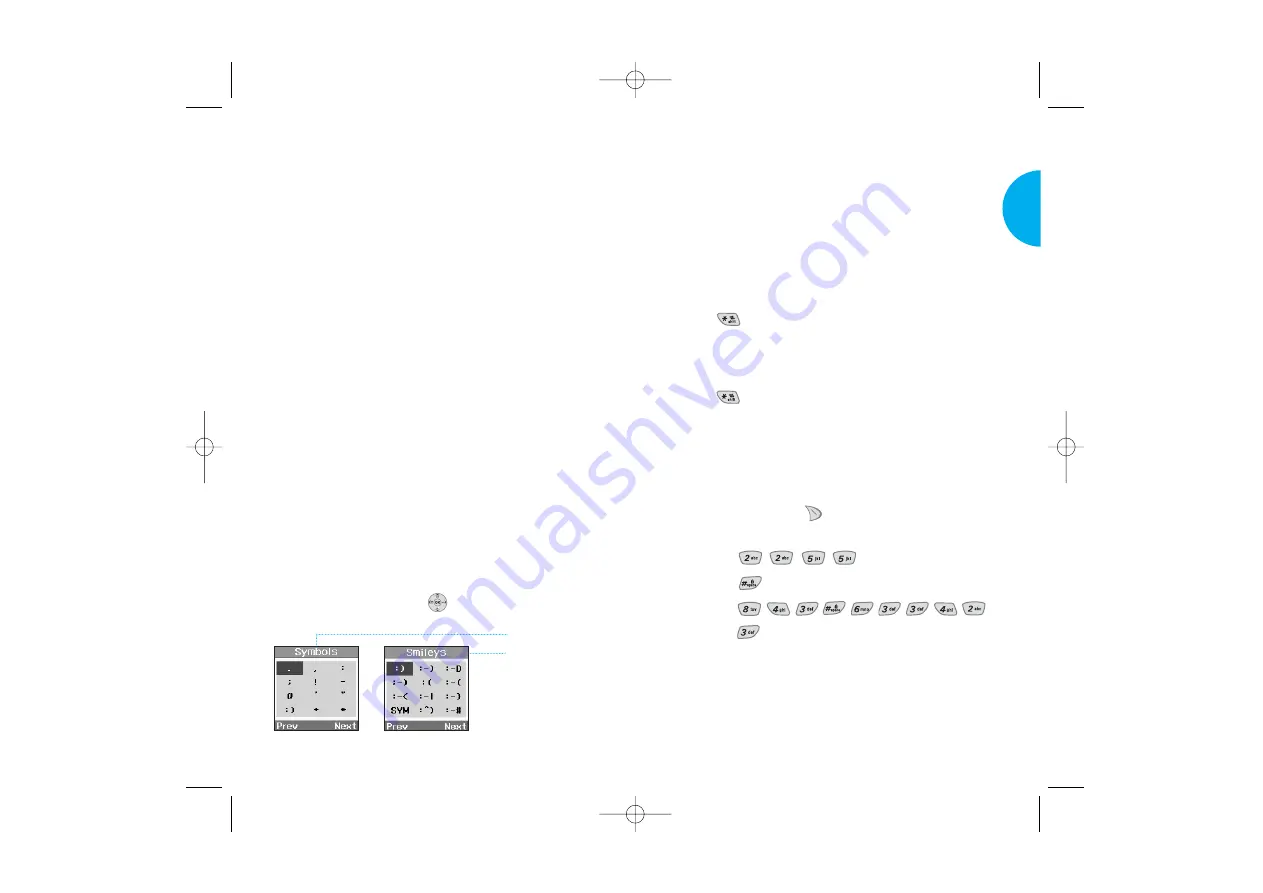
Changing Letter Case
There are three options for selecting letter case:
Initial Cap (T9En/Abc)
Only the first letter is capitalized.
Caps Lock (T9EN/ABC)
Press
to change letter case to Caps Lock.
All subsequent letters are capitalized.
Lowercase (T9en/abc)
Press
again to change letter case to lowercase.
Examples Using T9 Text Input
Typing In T9 Mode
To type a new message, follow these steps:
1. Press: Soft Key 2
to change letter case to
T9En mode.
2. Press:
.
3. Press:
to complete the word and add a space.
4. Press:
.
5. Display: Call the office.
23
VX4400B
Getting Started
Input mode
T9 Text Input provides five modes for entering text,
numbers, special characters, and punctuation.
T9Word (T9) Mode
Type text using one keystroke per letter. The default
is T9 mode.
ABC (Multi-tap) Mode
Use ABC mode to add words to the T9 database.
123 (Numbers) Mode
Type numbers using one keystroke per number.
To change to 123 mode in a text entry field, press
Soft Key 2 until 123 mode is displayed.
Symbol/Smileys Mode
Insert special characters, punctuation, or smileys.
You may use any of the 35 special characters. When
the cursor is located where you want the special
character, switch to Symbol/Smileys mode. If you
want to add a smiley, switch to the smileys mode.
Press the Navigation Key
to cycle through and
select from the following characters:
22
Getting Started
Symbol Mode
Smileys Mode
VX4400B(E)-12 03/9/23 11:05 AM Page 22