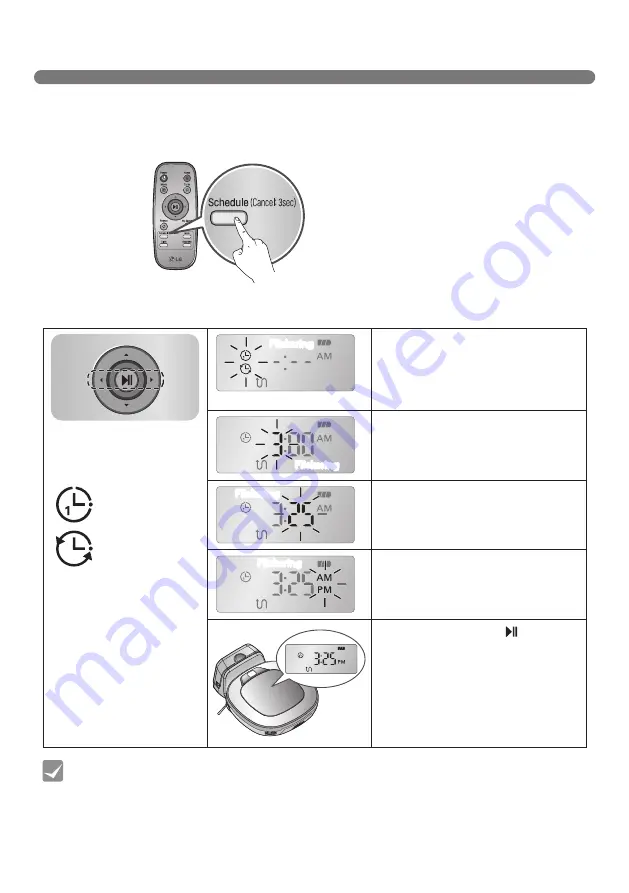
25
SCHEDULED CLEANING
You can schedule cleaning so that the Robot Cleaner starts cleaning at a scheduled time.
Pressing 'Schedule' button on Remote Controller, only when the Robot Cleaner is
recharging, will start the scheduled cleaning setting.
• When the scheduled time comes up, Robot Cleaner will start cleaning by itself.
• Scheduled cleaning can only be set when the Robot Cleaner is recharging.
• While recharging, by pressing the 'Schedule' button on the Remote Controller for
3 seconds will cancel the set schedule.
• If there is no input when setting the schedule time within 10 seconds, the setting is
canceled.
Tip
Setting/Cancelling the schedule cleaning is only possible when the unit is recharging on the home station
Select a setting by using
'
s
s' buttons on Remote
Controller.
‘Once reservation’
‘Daily reservation’
Select ‘Once reservation’ or ‘Daily
reservation’ option by using ‘uv’
buttons on Remote Controller.
A voice message will confirm the
schedule.
Set the hour by using the ‘uv’
buttons on Remote Controller.
Set the minutes by using the ‘uv’
buttons on Remote Controller.
Set the AM/PM using the ‘uv’
buttons on Remote Controller.
Pressing ‘Schedule’ or ‘ ’ button on
Remote Controller will then complete
the scheduling process.
Flickering
Flickering
Flickering
Flickering
















































