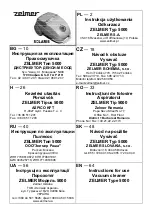LG VR 635 Series, Руководство пользователя
LG VR 635 Series - умный робот-пылесос, который обеспечивает высокое качество уборки. Хотите узнать больше о его возможностях и функциях? Скачайте бесплатное Руководство пользователя (Owner's Manual) прямо с сайта manualshive.com. Получите всю необходимую информацию для эффективного использования этого устройства.