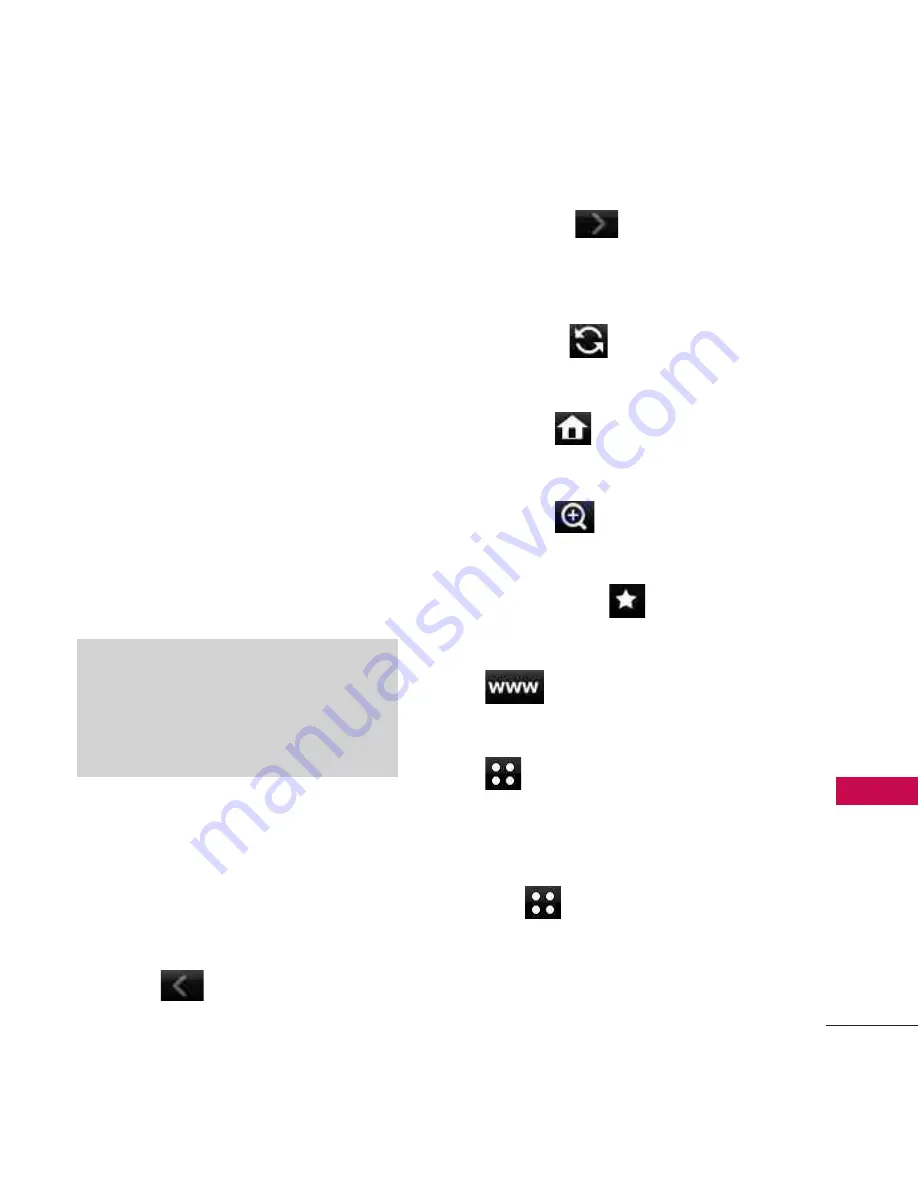
55
Comm
unica
te
Browser Navigation
Links embedded in content
Select items or links by touching
it on the screen.
Scrolling / Fast Scrolling
Use your fingertip to scroll the
screen contents in the direction
you move your finger.
How quickly you move your
finger determines the quickness
of the scroll.
Command Bar icons:
The Browser Command Bar
provides the following toolbar
buttons.
●
Back
to go back to the
previous page.
●
Forward
(if available)
takes you back to the next
page.
●
Refresh
Allows you to
reload the current Web page.
●
Home
Returns to Home
Page.
●
Zoom
Allows you to
zoom the screen in or out.
●
Bookmarks
Takes you to
the Bookmarks menu.
●
Allows you to enter a
Web address to go to.
●
Allows access to the
Browser Menu.
Using the Browser Menu
Touch
(in the Browser
Command Bar) to view Browser
menu items.
CAUTION
Do not use a sharp item for your
pen-like stylus because it could
scratch your screen.
















































