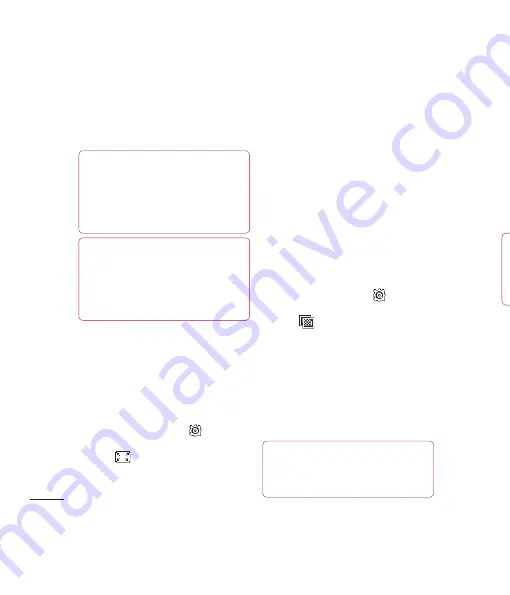
LG KU990
| User Guide
48
Get crea
tive
Note:
Always touch
Save
after selecting
a new setting to implement the changes
you’ve made.
Changing the image size
The more pixels, the larger the fi le size, which
in turn means they take up more of your
memory. If you want to fi t more pictures on to
your phone you can alter the pixel number to
make the fi le size smaller.
1
From the viewfi nder touch
in the
bottom left corner.
2
Select
from the settings menu.
3
Select a pixel value from the six numerical
options (
5M: 2592x1944,
3M: 2048x1536, 2M: 1600x1200,
1M: 1280x960, 640x480, 320x240
) or
choose the preset:
Contacts
- This sets up the camera
to take a photo the perfect size to be
added to a phone contact.
4
Select the size option you’d like to use and
touch
Save
to implement your changes.
The settings menu will automatically close,
ready for you to take your picture.
Choosing a colour tone
1
From the viewfi nder touch
in the
bottom left corner.
2
Select
from the settings menu.
3
There are fi ve colour tone options,
Normal
(colour),
Black & White
,
Negative
,
Sepia
or
Emboss
.
4
Touch the colour tone you’d like to use and
select
Save
.
5
When you’ve made your selection the
colour tone menu will automatically close,
ready for you to take your picture.
Camera
Us
Yo
no
pic
1
2
3
4
Vi
1
2
TIP!
When you exit the camera all your
settings will return to default, except image size
and image quality. Any non-default settings you
require will need to be reset, for example
colour tone and ISO. Check them before you
shoot your next photo.
TIP!
The settings menu is superimposed
over the viewfi nder, so when you change
elements of the image colour or quality you’ll be
able to see the image change in preview behind
the settings menu. Remember to touch
Save
before exiting to apply any changes.
TIP!
You can change a photo taken in
colour to black and white or sepia after it’s taken
but you cannot change a picture taken in black
and white or sepia back to colour.
T
s
a
a
w
Содержание Vodafone KU990
Страница 2: ...Bluetooth QD ID B013158 ...
Страница 41: ...39 01 02 03 04 05 06 07 08 Základní pokyny oté e fii t ...
Страница 91: ...89 01 02 03 04 05 06 07 08 Web C ní č ...
Страница 97: ...95 01 02 03 04 05 06 07 08 Nastavení ...
Страница 99: ...97 01 02 03 04 05 06 07 08 Příslušenství ...
Страница 104: ......
Страница 145: ...41 01 02 03 04 05 06 07 08 The basics o og ur r ...
Страница 195: ...91 01 02 03 04 05 06 07 08 The web ...
Страница 201: ...97 01 02 03 04 05 06 07 08 Settings ...
Страница 203: ...99 01 02 03 04 05 06 07 08 Accessories ...
Страница 205: ...g ...
Страница 208: ......
Страница 212: ......
Страница 216: ......
Страница 217: ...MEMO ...
Страница 218: ...MEMO M ...






























