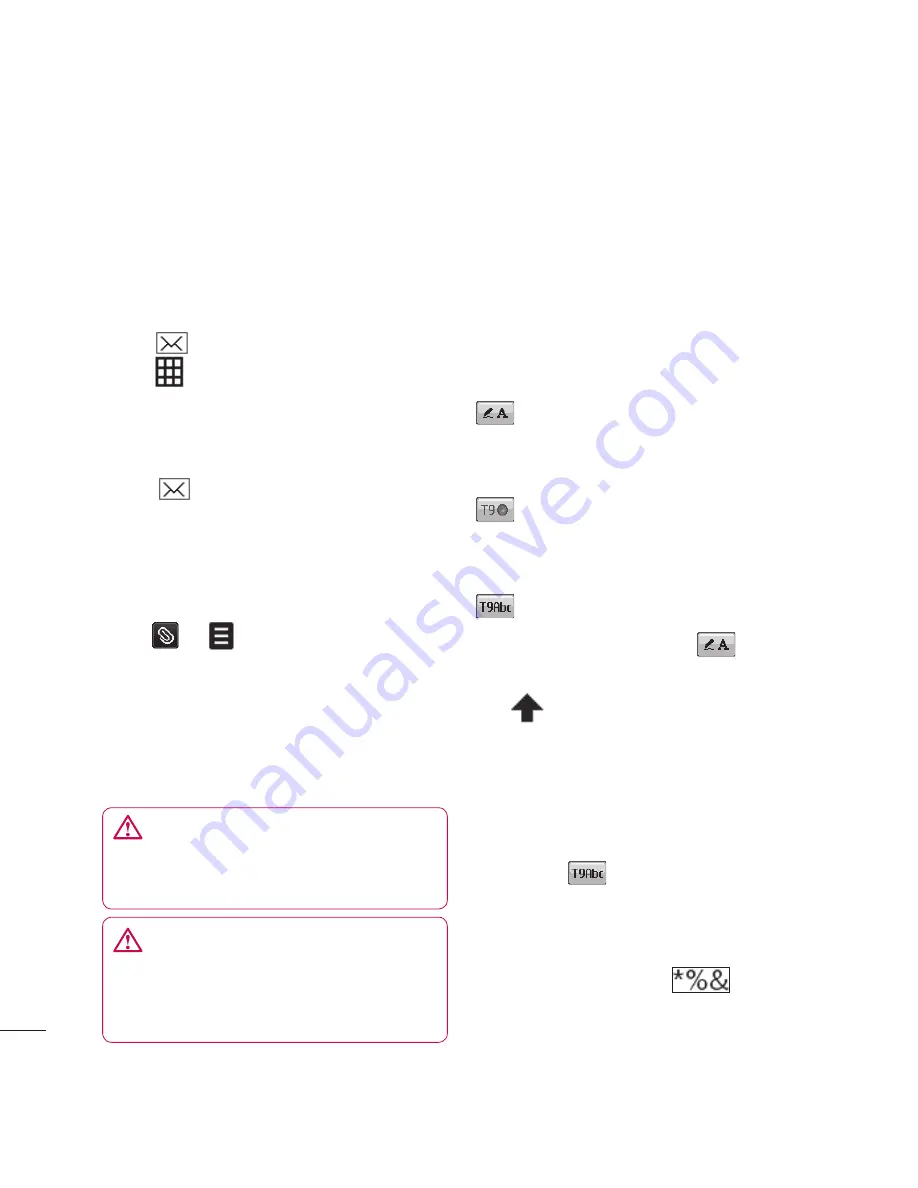
LG KU990
| User Guide
32
The basics
Messaging
Your KU990 combines SMS, MMS and email
into one intuitive and easy to use menu.
There are two ways to enter the
messaging centre:
1
Touch
from the standby screen.
2
Touch
from the standby screen,
then
Messaging
.
Sending a message
1
Touch
then choose
Create new
.
2
Choose
Message
to send an SMS or
MMS. Or to send an email, choose
.
See page 35 for details.
3
A new SMS will open.
4
Touch
, or
then
Insert,
to add an
image, video, sound, symbols, template,
emoticon, name&number, new slide, subject.
5
Touch
Send
. Enter the phone number or
touch
Contacts
to open your contacts list.
You can add multiple contacts.
Entering text
There are four ways to enter text:
T9 predictive, Abc manual, Keyboard
and Handwriting recognition.
To switch between text entry methods
touch the corresponding icon at the top
of the screen.
Handwriting recognition
- Choose
Keyboard , Handwriting-Screen,
Handwriting-Box
T9 predictive text
- Touch to turn on
T9 predictive text then select
T9 abc, T9
Abc
or
123
.
Abc manual
- Choose
Abc, ABC
or
123
To use the keyboard, touch
and select
keyboard
from the drop down menu.
Use
to scroll through the different
keyboard types in each text entry mode
(for example, capitals or lowercase).
To enter a space touch
0
.
To change between upper, lower and title
case press
.
To delete a character use the
C
hard key
below the screen.
To enter a symbol touch
.
T9
In
T9
rec
the
the
yo
rec
en
6,
If t
the
an
to
Ab
In
In
rep
to
tim
WARNING
:
You will be charged per 160
character text message for each person that
you send the message to.
Messaging
WARNING
:
If an image, video or sound
is added to an SMS it will be automatically
convert to an MMS and you will be charged
accordingly.
Содержание Viewty
Страница 41: ...41 01 02 03 04 05 06 07 08 The basics ...
Страница 91: ...91 01 02 03 04 05 06 07 08 The web ...
Страница 97: ...97 01 02 03 04 05 06 07 08 Settings ...
Страница 99: ...99 01 02 03 04 05 06 07 08 Accessories ...
Страница 101: ......
Страница 102: ......






























