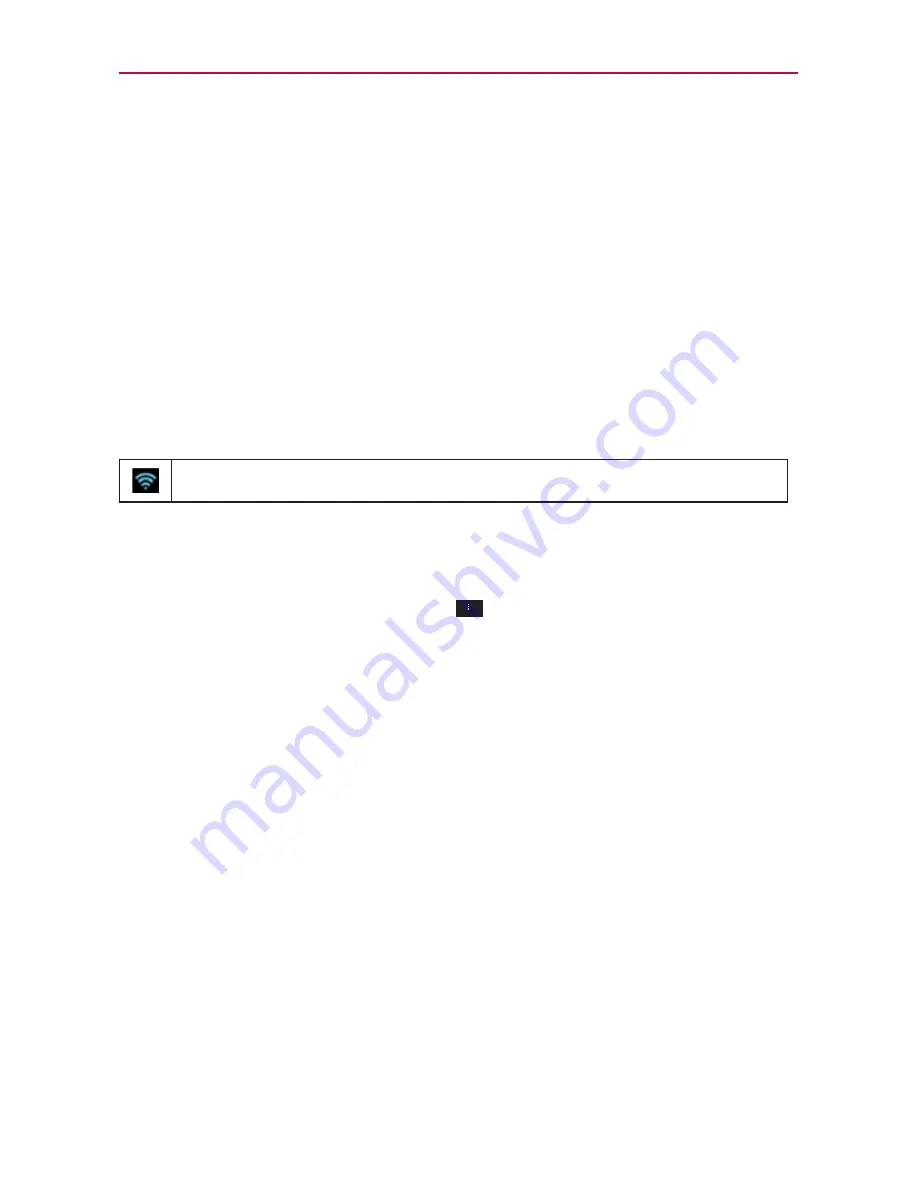
47
Connecting to Networks and Devices
Connecting to Wi-Fi Networks
Wi-Fi is a wireless networking technology that can provide Internet access
at distances of up to 100 meters, depending on the Wi-Fi router and your
surroundings.
To use Wi-Fi on your phone, you must connect to a wireless access point,
or “hotspot.” Some access points are open and you can simply connect to
them. Others are hidden or implement other security features, so you must
configure your phone so it can connect to them.
Turn off Wi-Fi when you’re not using it, to extend the life of your battery.
The following Status Bar icon indicates your Wi-Fi status.
Connected to a Wi-Fi network (waves indicate connection strength)
When you connect to a Wi-Fi network, the phone obtains a network
address and other information it needs from the network, using the DHCP
protocol. To configure the phone with advanced settings, from the Wi-Fi
settings screen touch the
Menu Key
>
Advanced
.
To automatically connect to known Wi-Fi networks when Wi-Fi is off
and launching applications
If ‘When launching apps, connect to known Wi-Fi networks when Wi-Fi
is off’ is selected and Wi-Fi is off, your device will connect to known Wi-Fi
networks whenever you launch apps and saved networks are detected.
When ‘When launching apps, connect to known Wi-Fi networks when Wi-Fi
is off’is unchecked, your device will not automatically connect to known
Wi-Fi network, instead your device will display a selectable notification
dialog.
If you select ‘OK’ button, your device will connect to known Wi-Fi.
If you select ‘Always auto connect’ button, your device will connect
to kown Wi-Fi and ‘When launching apps, connect to known Wi-Fi
networks when Wi-Fi is off’ option will be checked.
If you select ‘Turn-off Wi-Fi use cellular’ button, your device will turn






























