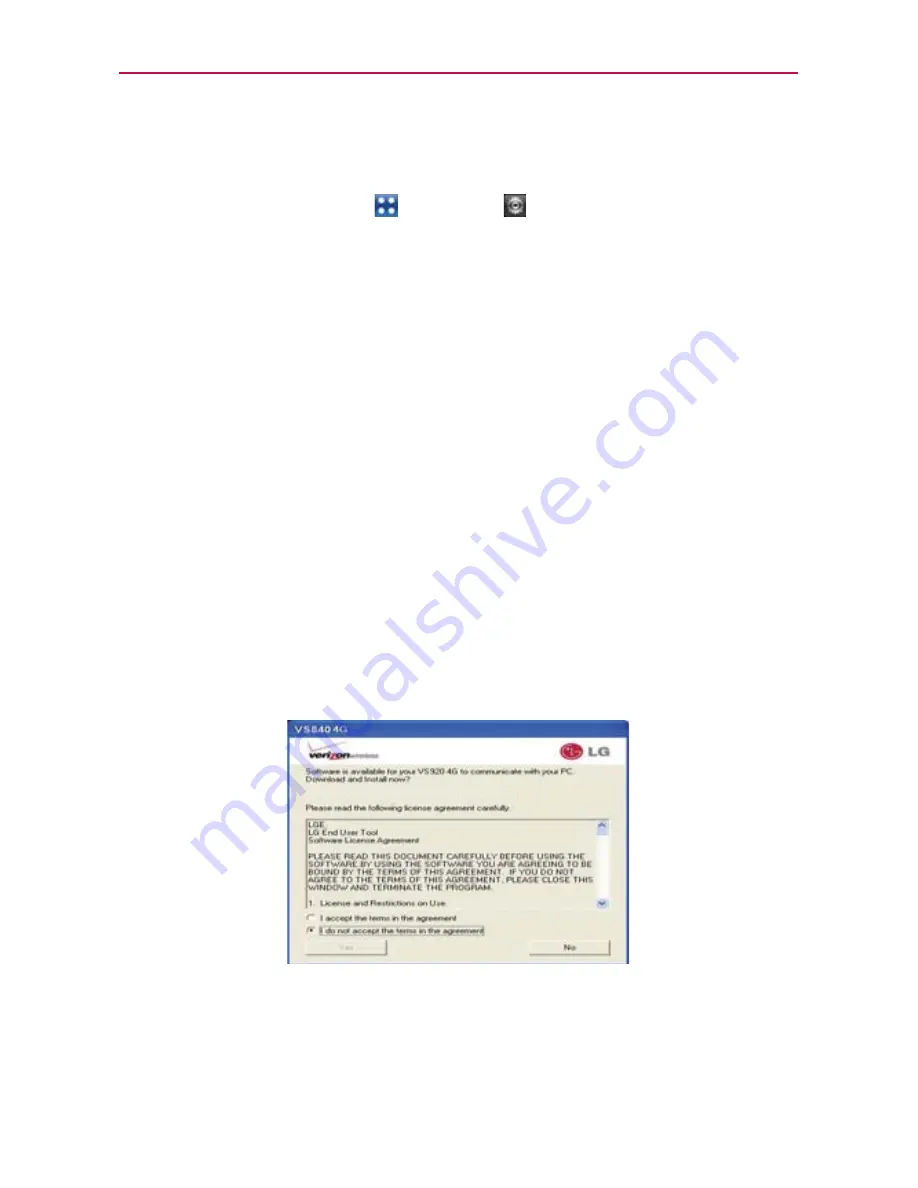
56
Connecting to Networks and Devices
To change the Connection mode settings while Autorun is running:
You can change the settings while Autorun is running. From the Home
Screen, touch the
Apps Key
>
Settings
>
Connectivity
>
Default
connection mode
>
Mass storage
.
NOTE
Be sure to checkmark the box
Always ask
if you want to be asked to confirm the USB
connection mode when the phone is connected to a computer.
Using the Status Bar to change the settings
The Status Bar shows the current USB connection mode so you can easily
open the Status Bar and change the settings as needed.
When connected via USB, the current USB connection mode also appears
on the Notifications panel. Touch the connection setting to display a screen
where you can change the USB connection mode.
NOTE
If
the
Always ask
checkbox is marked, the screen is only provided during USB
connection, but is not provided in the notification area.
Step 1.
Connecting the phone to a PC
Connect your phone to your PC with a compatible USB Cable
(supplied). LG Autorun starts automatically.
Click ‘I accept the terms in the agreement’ then ‘Yes’.
NOTES
O
Autorun is only supported for Windows
®
XP, Windows
®
Vista, and Windows
®
7.
O
The USB Autorun feature works only under an Administrator account. The installer has
insufficient privileges under a Non-Administrator account. Log on as Administrator. The
device is switched back to the user set mode within 30 seconds.






























