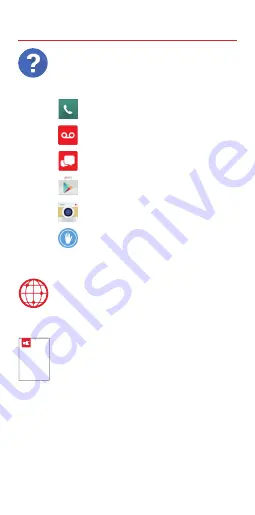
Your Wireless Device and Third-Party Services
Verizon Wireless is the mobile carrier associated with this
wireless device, but many services and features offered
through this wireless device are provided by or in conjunction
with third parties. Verizon Wireless is not responsible for
your use of this wireless device or any non–Verizon Wireless
applications, services and products, including any personal
information you choose to use, submit or share with others.
Specific third-party terms and conditions, terms of use,
and privacy policies shall apply. Please review carefully all
applicable terms and conditions and policies prior to using
this wireless device and any associated application, product
or service.
Hearing Aid Compatibility Information
This phone has been tested and rated for use with hearing
aids for some of the wireless technologies that it uses.
However, there may be some newer wireless technologies
used in this phone that have not been tested yet for use with
hearing aids. It is important to try the different features of
this phone thoroughly and in different locations, using your
hearing aid or cochlear implant, to determine if you hear
any interfering noise. Consult your service provider or the
manufacturer of this phone for information on hearing aid
compatibility. If you have questions about return or exchange
policies, consult your service provider or phone retailer.
Additional Information
Using Your Phone
Turning Your Phone On/Off
To turn your phone on, press and hold the
Power/Lock
Key for a couple of seconds
until the screen lights up.
To turn your phone off, press and hold the
Power/Lock
Key until the Phone options
are displayed. Tap
Power off
>
OK
.
Turning the Screen On
Turning the Screen On Using the Power/
Lock Key
To turn the screen on, press the
Power/
Lock
Key once and the screen will light up.
Turning the Screen On Using the
KnockOn Feature
Quickly double-tap the center of the screen
to turn the screen on.
Learning More
Managing Your Account
My Verizon Mobile App
Manage your account, track your
usage, edit account information,
pay your bill and more.
Customer Service
Call
(800) 922-0204
.
Follow us
@VZWSupport
.
International Travel
For features and rates when
traveling outside the US, visit
verizonwireless.com/international
.
Home Screen Mode
You can select one of the two modes: Home
and EasyHome. Instructions in this guide
are written based on Home mode.
Home mode—Standard experience for
users who are familiar with Android.
EasyHome mode—Simplified and easier
experience for the first-time smartphone
user.
1.
>
From the Home screen, tap
Apps
>
Settings
>
Home
screen
>
Select
Home
.
2. Choose the mode you want to use.
Advanced Calling
You can make High-Definition Voice
and Video Calls, and surf the web while
you talk on the phone, when you add
Advanced Calling to your line. Visit
verizonwireless.com/AdvancedCalling
to learn how.
Copying Content from Your
Old Phone
For help transferring contacts, photos
and other content from your old phone,
visit
verizonwireless.com/cloud
.
From your computer, visit
verizonwireless.com/support
.
Download a User Guide from
verizonwireless.com/support
or call
(877) 268-7589
to
order a copy.
User Guide
The Help app gives you tips,
videos and other information on
how to use your phone, including:
Making Calls
Voice Mail
Sending Texts
Getting Apps
Taking Photos
Accessibility Settings
Unlocking the Screen
Using the Power/Lock Key
1.
Press the
Power/Lock
Key to turn on
your screen. Your Lock screen will
appear.
2. Swipe in any direction to unlock it.
OR
To use a shortcut, swipe the shortcut
icon at the bottom of the screen in any
direction. The screen will unlock and open
the app.
Unlocking the Screen Using the Knock
Code Feature
You can unlock the screen when the screen
is off by tapping the correct area and
sequence.
1.
>
From the Home screen, tap
Apps
>
Settings
>
Lock screen
.
2.
Tap
Select screen lock
>
Knock Code
.
3.
Follow the instructions to create your
unlock sequence, as well as a backup
PIN in case you forget your unlock
sequence.












