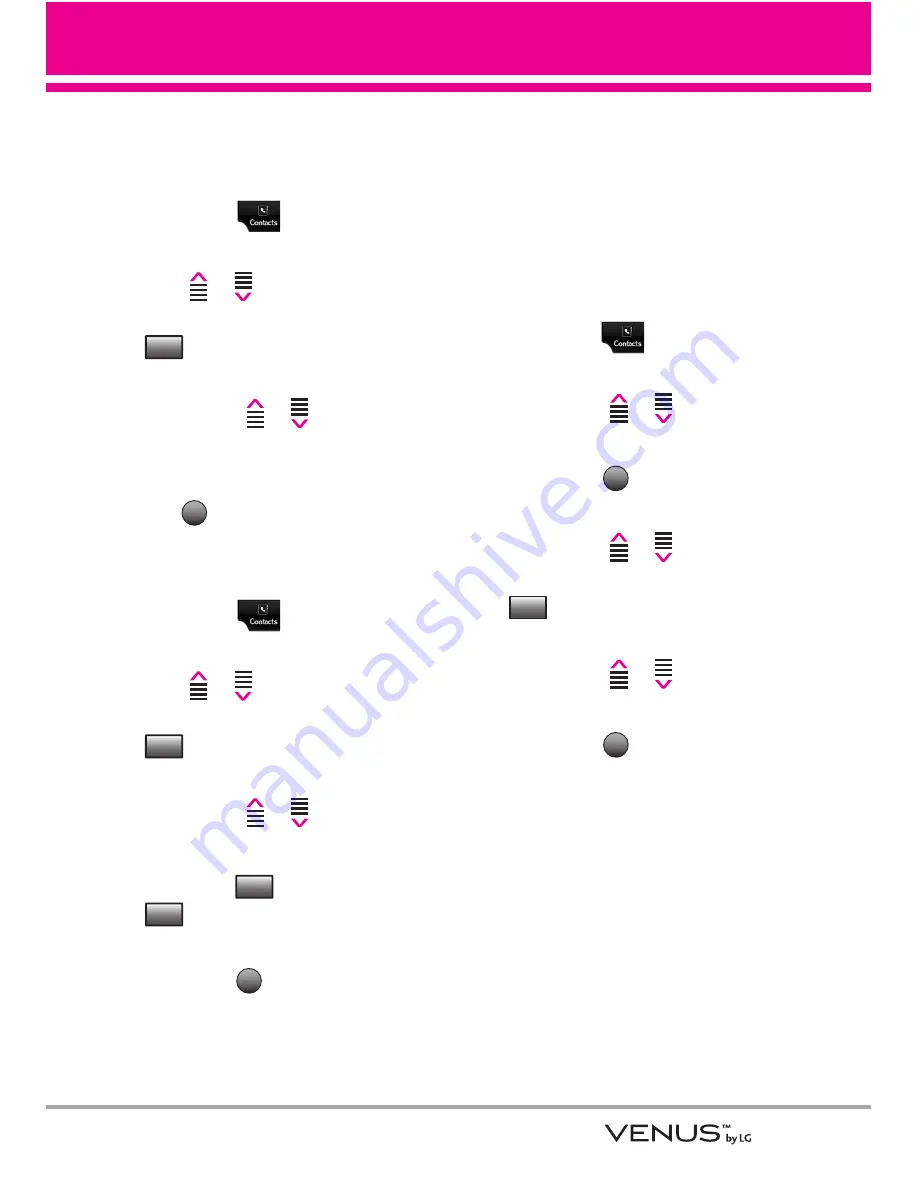
25
Changing Saved Information
To edit any information you stored,
access the Edit Contacts screen:
1. Touch the
Touch Key.
2. Touch the Up/ Down Arrow Touch
Key
/
to scroll to a
Contact entry, then touch the
Touch Key.
3. Touch the Up/ Down Arrow
Touch Key
/
to scroll to
the field you want to change.
4. Make the changes, then touch
the Touch
Key.
Adding a Pause to a Contact Entry
1. Touch the
Touch Key.
2. Touch the Up/ Down Arrow Touch
Key
/
to scroll to a
Contact entry, then touch the
Touch Key.
3. Touch the Up/ Down Arrow
Touch Key
/
to scroll to
the number.
4. Touch the
Touch Key or the
Touch Key.
5. Enter additional number(s), then
touch the
Touch Key.
Changing the Default
Number
The Default Number is the phone
number you entered when you
created the Contact. Another
number can be saved as the
Default Number.
1. Touch the
Touch Key.
2. Touch the Up/ Down Arrow
Touch Key
/
to scroll to
an entry.
3. Touch the
Touch Key.
4. Touch the Up/ Down Arrow
Touch Key
/
to scroll to a
phone number, then touch the
Touch Key.
5. Touch the Up/ Down Arrow
Touch Key
/
to scroll to
Set As Default
, then select
Yes
.
6. Touch the
Touch Key again
to save.
SAVE
Options
EDIT
OK
Wait
Pause
Edit
SAVE
Edit
Содержание VENUS
Страница 2: ...VX8800_New_cover_1 0 qxd 10 1 07 8 22 AM Page 3 ...
Страница 126: ...MEMO ...
Страница 127: ...MEMO ...
Страница 128: ...MEMO ...
















































