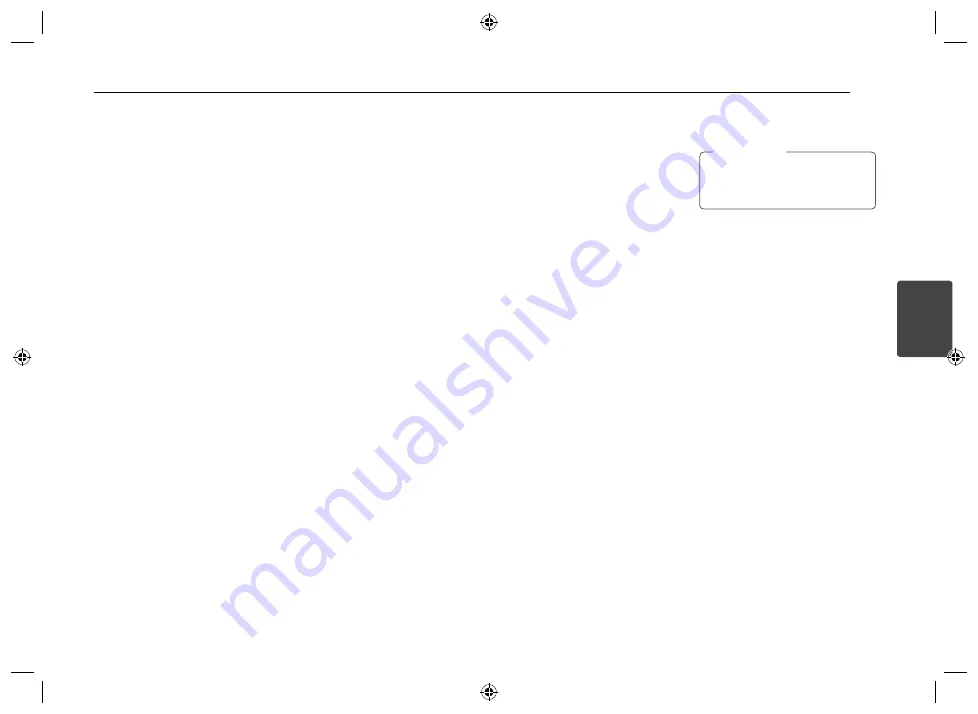
Operating
9
Operating
3
For [OTHER] setting
AUX (Auxiliary) ON / OFF
It is possible to use auxiliary equipment
with this unit. Activate the auxiliary
setting when using auxiliary equipment
connected to this unit.
DEMO OFF / ON
You can change the initial indication
on the display to information name
(function name, EQ name, etc...) while
listening to a source.
BEEP 2ND / ALL
BEEP 2ND : The beep is generated
when a key is pressed for longer than 2
seconds.
BEEP ALL : The beep is generated when
any key is pressed.
CLK (Clock)
For the model RDS is not supported unit
or even for a RDS supported unit.
- When RDS CT information is not
received and then you set CT to OFF,
you can adjust the time by yourself.
Set the clock as follows ;
1. Select a source to TUNER.
2. Press the FUNC to select the CT and
then set CT to OFF. (Refer to the
" Adjusting TUNER settings " on
the page 11 for setting the CT
(Clock Time) ON / OFF.)
3. Press MENU on the unit to
select [OTHER] and then select CLK
by rotating the volume knob.
4. Set the hour by rotating the volume
knob.
5. Press the volume knob to confirm
the hour.
6. Set the minute by rotating the
volume knob.
7. Press the volume knob to confirm
the minute.
- When RDS CT information is received;
The clock is displayed according to
the RDS CT information.
- When RDS is not supported, set the
clock according to 3 to 7 steps.
Listening to a CD
1. Insert a CD.
2. Rotate the volume knob on the unit to
adjust the volume.
Or press VOLUME
W
/
S
on the
remote control.
Pausing or restarting CD
playback
1. Press
T
on the unit to pause
playback.
Or press
d/M
on the remote control.
2. Press it to resume playback.
Searching for a section
within a track / file
1. Press and hold
Y/U
on the unit
for about 1 second during playback.
Or press and hold
c
/
v
on
remote control.
2. Press
T
on the unit at the point you
want.
Or press
d/M
on the remote control.
Skipping to another track/
file
Press
Y/U
on the unit.
Or press
c
/
v
on the remote
control.
Or
1. Press the volume knob on the unit.
Or press ENTER on the remote control.
2. Rotate the volume knob on the unit
to select a desired ROOT or folder and
press it.
Or press
w
/
s
and press ENTER on the
remote control.
3. Rotate the volume knob on the unit to
select a desired track / file and press it.
Or press
w
/
s
and press ENTER on the
remote control.
To skip to the previous fi le after 3
seconds of playback, press
Y
briefl y twice.
,
Note
Moving to another MP3/
WMA file/folder
Press
W/S
on the unit.
Or press
w
/
s
on the remote control.
- Moves 10 MP3 / WMA tracks backward
or forward if there is no folder or one
folder on a CD/USB.
- Moves to the previous or next folder if
there are more than 2 folders on a CD/
USB.
Checking information about
your music
MP3 / WMA fi les often come with tags.
The tag gives the Title, Artist or Album.
Press DISP
repeatedly during MP3 / WMA
/ CD TEXT fi le playback. If there is no
information, "NO TEXT" will be shown in
the display window.
Playing back tracks / files in
a way you want
For using applicable buttons
1. Press INT / RPT / SHF.
2. Press it again to cancel.
Or
Содержание VCX530IP
Страница 16: ......


































