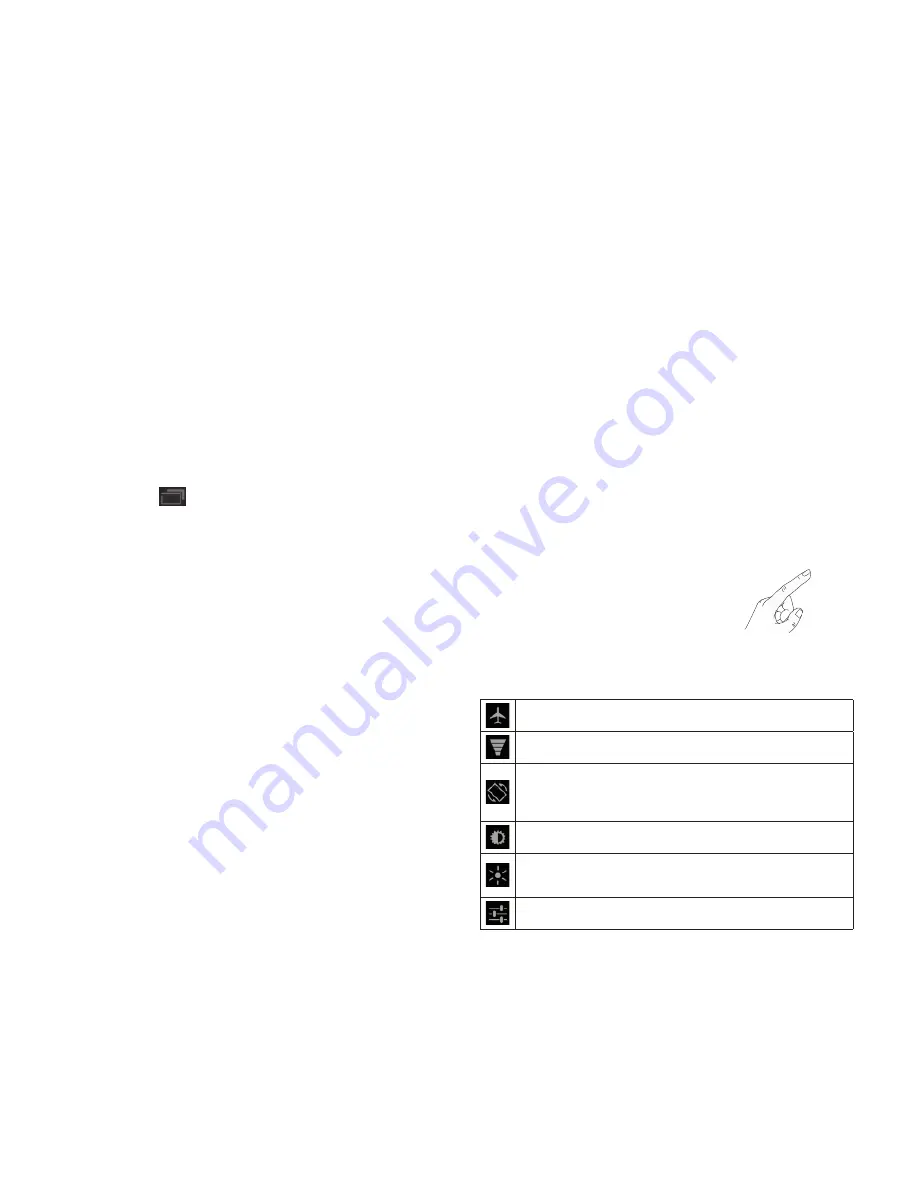
25
Using the Multi-tasking functions
Multi-tasking is easy with Android because open
applications keep running even when you open
another application. There’s no need to quit an
application before opening another. You can use and
switch among several open applications. Android
manages each application, stopping and starting
them as needed, to ensure that idle applications
don’t consume resources unnecessarily.
Opening and Switching Applications
Simply touch
on the screen to view the list
recently used applications. Touch an application to
return to it.
Notifications Panel
The Notifications Panel allows you to check
and manage Wi-Fi, Bluetooth as well as other
notifications, such as the arrival of new messages,
calendar events, alarms, and ongoing events. When
you receive a notification, text appears briefly and
the notification icon will be displayed in the Status
Bar. Depending on your settings, you may hear a
notification sound.
You can open the Notifications Panel to view a list of
all recent notifications. Tap the Status Bar once to
check overall information of your device. If you tap
on it again, you can get all the information of your
device.
The following icons are displayed on the Notifications
Panel:
Enables and disables Airplane Mode.
Directs you to the Wireless & networks menu.
Choose to automatically switch the orientation of
the screen as you turn the device to a horizontal
position.
Adjust the brightness of the screen.
Choose to enable or disable notifications and
display status icons on the Status Bar.
Directs you to the Settings menu.
All manuals and user guides at all-guides.com






























