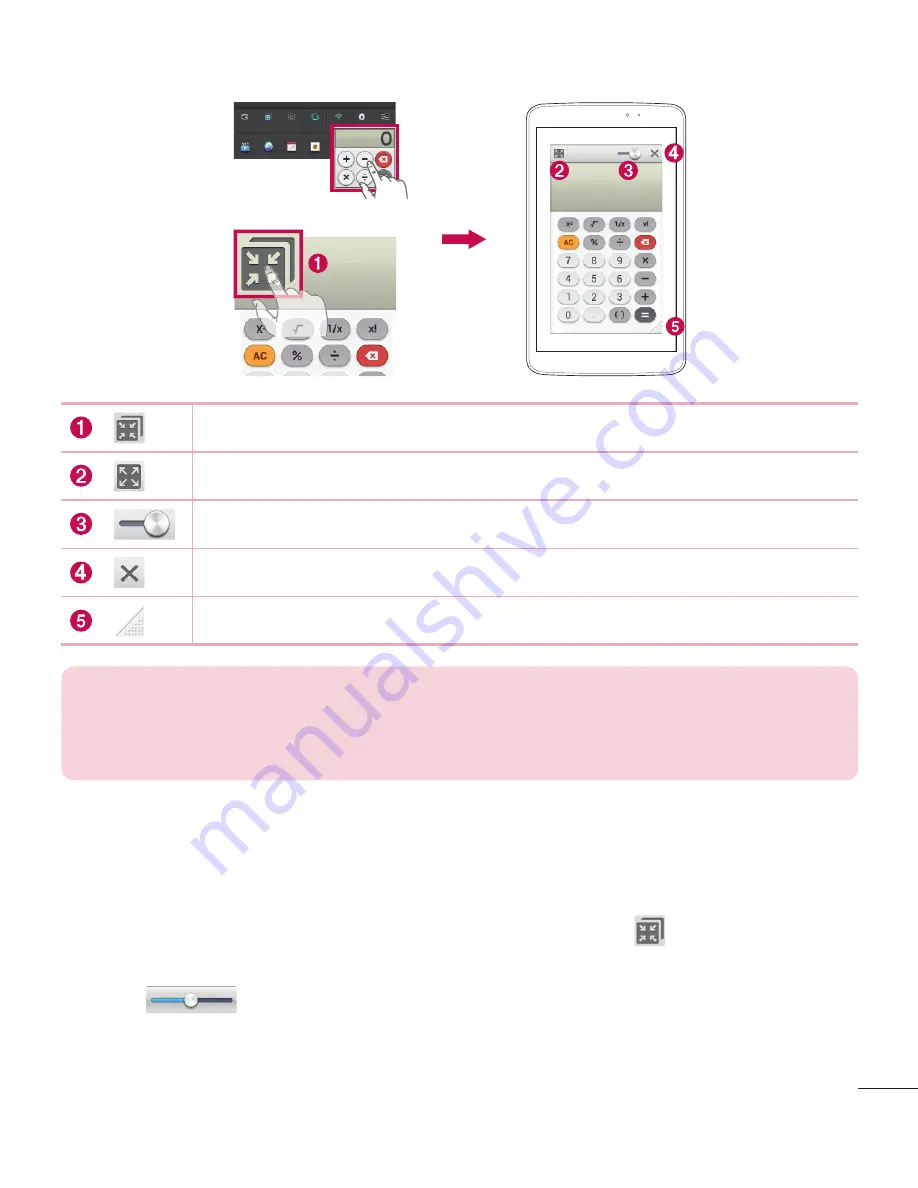
69
OR
Tap to run QSlide.
Tap to exit the QSlide and return to full window.
Tap to adjust transparency.
Tap to end the QSlide.
Tap to adjust the size.
NOTE:
The QSlide function can support up to two windows at the same
time. QSlide only supports the following applications: Videos, Internet,
Memo, Calendar, Calculator, Email, File Manager.
1
Open the Notifications Panel and tap the desired app from the
QSlide
apps
section.
OR
While using an application that supports QSlide, tap
. The function will
be displayed continuously as a small window on your screen.
2
Slide
to adjust the transparency level. And drag the QSlide title
bar to move it to another position on the screen.






























