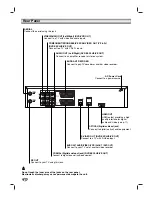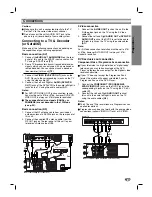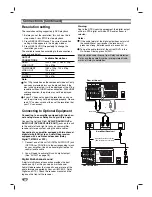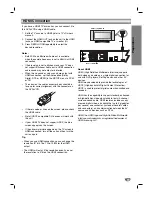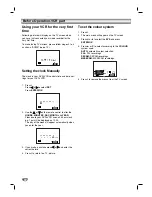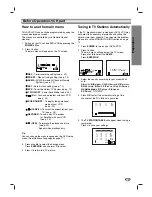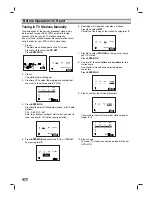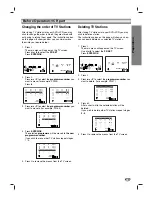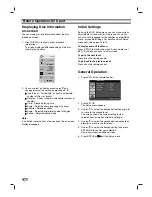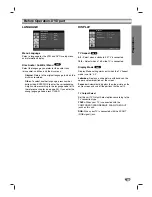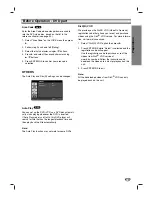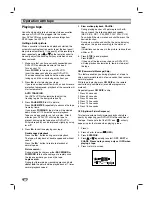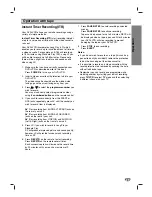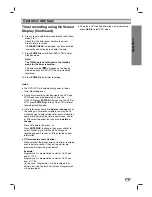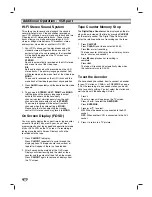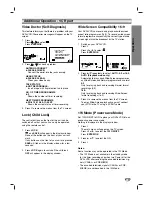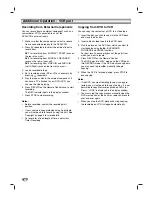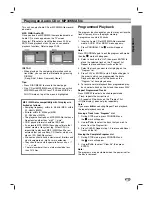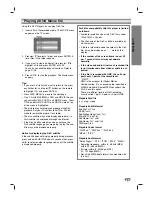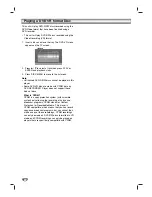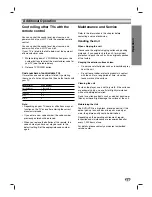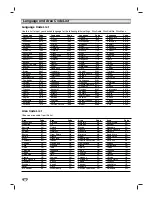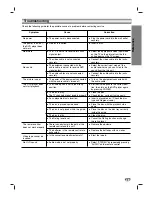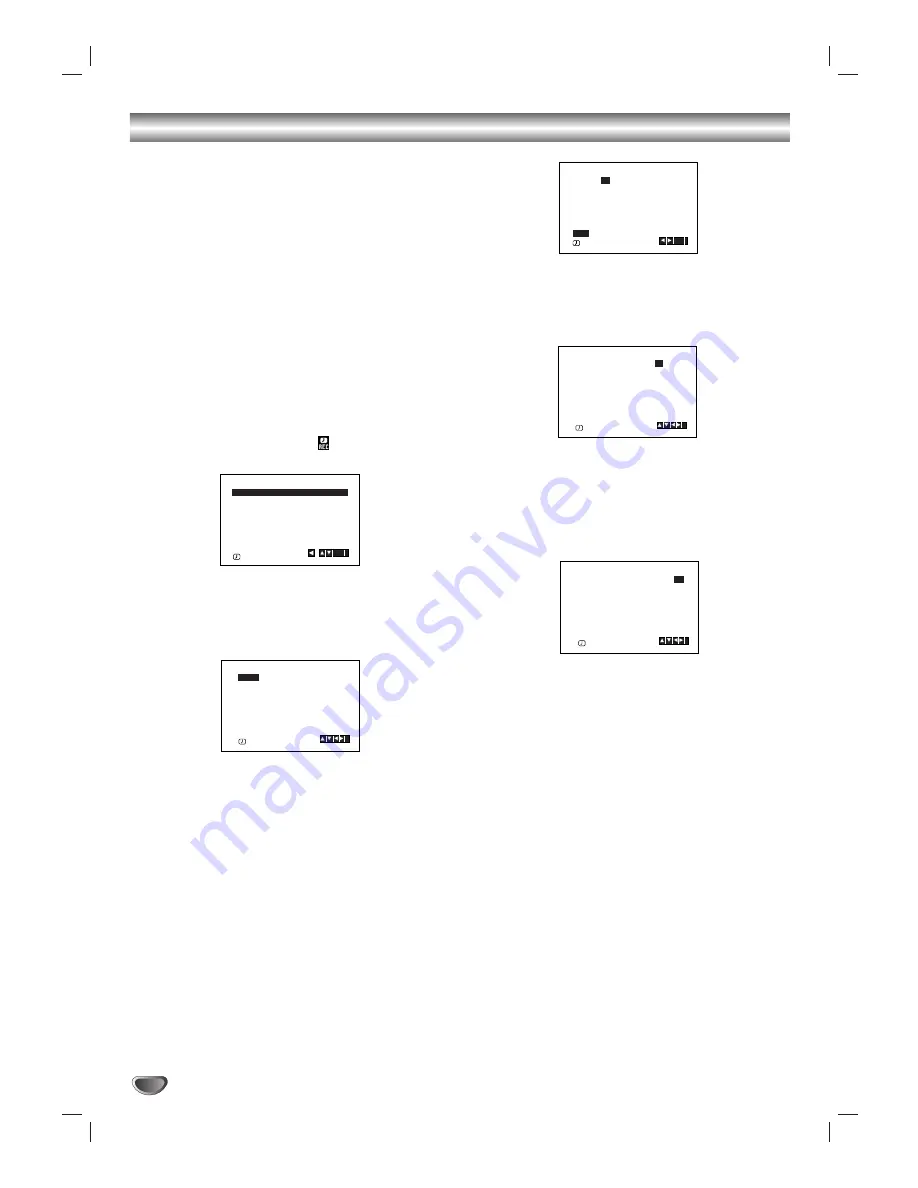
22
Operation with tape
Timer recording using On Screen
Display
You may set up to seven timer record events within one
month of the current date.
Note:
Before setting the timer make sure that you have set the
DVD+VCR clock correctly and you know which stations
you have tuned TV stations on your DVD+VCR.
1. Insert a video cassette with protection tab into your
DVD+VCR.
The video cassette should have the window side
facing up and the arrow facing away from you.
2. Press
i
.
Press
1
or
2
to select
REC (
)
.
Press
ENTER/OK
.
3. Press
ENTER/OK
to start setting the timer record
event.
4. Use the PR/TRK (
v
/
V
) to enter the station that you
wish to record then press
2
.
Note:
If all timer record events are full press
v
or
V
to select
the event that you wish to remove and replace.
Press
b
to delete the event.
5. Use the PR/TRK (
v
/
V
) to enter the date of the
programme.
If you press
ENTER/OK
before entering the date
you may select one of the following automated
recording features.
Press
1
or
2
to select, then press
ENTER/OK
to
confirm.
DLY
To record every day (except Saturday and
Sunday) at the same time.
SU~SA
To record at the same time every week.
6. Use
v
/
V
/
1
/
2
buttons to enter the recording start and
end times of the programme that you wish to record.
Please note your DVD+VCR uses a 24 hour clock.
e.g. 1pm will be displayed as 13:00.
8. Press
B
to select the recording speed.
Press
v
or
V
to select the desired tape speed
(SP, IP, or LP).
IP mode determines how much tape is left and
switches speed from SP to LP, if necessary, to
complete recording the program.
PR
DATE
T I M E
- -
- -
- -
SP
- -
- -
SP
- -
- -
SP
- -
- -
SP
- -
- -
SP
- -
- -
SP
- -
- - - - - - - -
~
:
:
- - - - - - - -
~
:
:
- - - - - - - -
~
:
:
- - - - - - - -
~
:
:
- - - - - - - -
~
:
:
- - - - - - - -
~
:
:
- - - - - - - -
~
:
:
SP
i
OK
,
DELETE:
PR
DATE
T I M E
- -
- -
- -
SP
- -
- -
SP
- -
- -
SP
- -
- -
SP
- -
- -
SP
- -
- -
SP
PR-03
- - - - - - - -
~
:
:
- - - - - - - -
~
:
:
- - - - - - - -
~
:
:
- - - - - - - -
~
:
:
- - - - - - - -
~
:
:
- - - - - - - -
~
:
:
- - - - - - - -
~
:
:
SP
i
PR
DATE
T I M E
- -
- -
SP
- -
- -
SP
- -
- -
SP
- -
- -
SP
- -
- -
SP
- -
- -
SP
PR-03
4
- - - - - - - -
~
:
:
- - - - - - - -
~
:
:
- - - - - - - -
~
:
:
- - - - - - - -
~
:
:
- - - - - - - -
~
:
:
- - - - - - - -
~
:
:
- - - - - - - -
~
:
:
SP
i
OK
DLY
SU MO TU WE TH FR SA
4
14 00 15
30
~
:
:
PR
DATE
T I M E
- -
- -
SP
- -
- -
SP
- -
- -
SP
- -
- -
SP
- -
- -
SP
- -
- -
SP
PR-03
- - - - - - - -
~
:
:
- - - - - - - -
~
:
:
- - - - - - - -
~
:
:
- - - - - - - -
~
:
:
- - - - - - - -
~
:
:
- - - - - - - -
~
:
:
SP
i
4
14 00 15
30
~
:
:
PR
DATE
T I M E
- -
- -
SP
- -
- -
SP
- -
- -
SP
- -
- -
SP
- -
- -
SP
- -
- -
SP
PR-03
- - - - - - - -
~
:
:
- - - - - - - -
~
:
:
- - - - - - - -
~
:
:
- - - - - - - -
~
:
:
- - - - - - - -
~
:
:
- - - - - - - -
~
:
:
i
SP