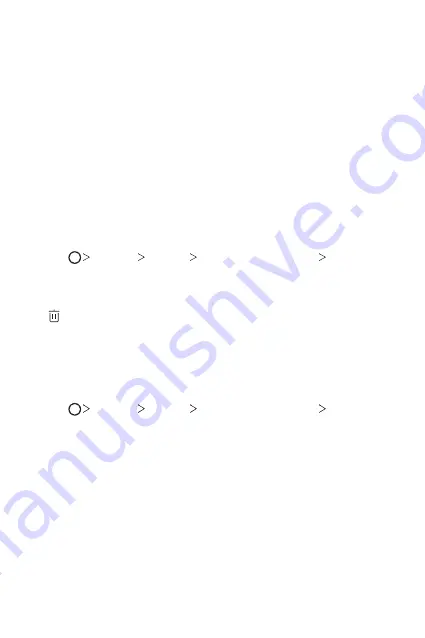
Custom-designed Features
35
3
Follow the on-screen instructions.
•
Repeat scanning the fingerprint by moving your finger little by little
until the fingerprint registers.
4
When the fingerprint registration is done, tap
OK
.
•
Tap
ADD MORE
to register another fingerprint. If you register
only one fingerprint and the corresponding finger is not in a good
condition, the fingerprint recognition may not work well. As the
preventive measure against this kind of situation, register multiple
fingerprints.
Managing fingerprints
You can edit or delete registered fingerprints.
1
Tap
Settings
General
Fingerprints & security
Fingerprints
.
2
Unlock according to the specified lock method.
3
From the fingerprint list, tap a fingerprint to rename it. To delete it, tap
.
Unlocking the screen with a fingerprint
You can unlock the screen or view the locked content by using your
fingerprint. Activate the desired function:
1
Tap
Settings
General
Fingerprints & security
Fingerprints
.
2
Unlock according to the specified lock method.
3
On the fingerprint settings screen, activate the desired function:
•
Screen lock
: Unlock the screen with a fingerprint.
•
Content lock
: Unlock content with a fingerprint. To do this, make
sure that the content lock is set.
Содержание V30
Страница 16: ...Funzioni personalizzate 01 ...
Страница 51: ...Funzioni di base 02 ...
Страница 91: ...App utili 03 ...
Страница 141: ...Impostazioni 04 ...
Страница 168: ...Appendice 05 ...
Страница 198: ...Ειδικές λειτουργίες 01 ...
Страница 233: ...Βασικές λειτουργίες 02 ...
Страница 273: ...Χρήσιμες εφαρμογές 03 ...
Страница 323: ...Ρυθμίσεις 04 ...
Страница 351: ...Παράρτημα 05 ...
Страница 379: ...Custom designed Features 01 ...
Страница 413: ...Basic Functions 02 ...
Страница 453: ...Useful Apps 03 ...
Страница 502: ...Settings 04 ...
Страница 529: ...Appendix 05 ...
Страница 544: ......






























