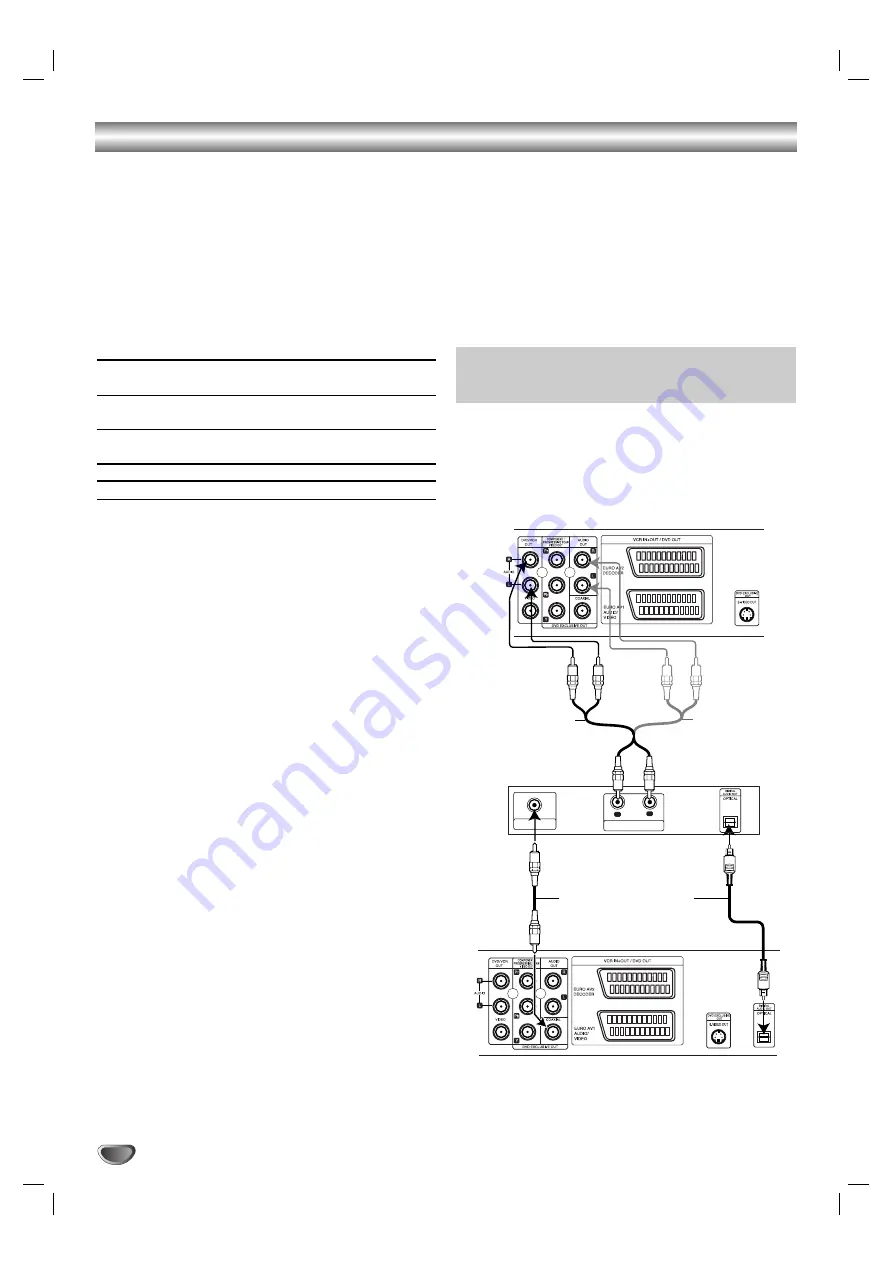
10
Connections (Continued)
Resolution setting
The resolution setting support only DVD playback.
1. Before you set the resolution, this unit must be in
stop mode. Press STOP to stop playback.
2. Press RESOLUTION once. The current resolution
setting will be appears in the display window.
3. Press RESOLUTION repeatedly to change the
resolution you want.
The available resolution according to the connections
are as shown below.
OUTPUT
CONNECTIONS
HDMI
VIDEO OUT
COMPONENT
VIDEO OUT
SCARTi
S-VIDEOi
Note:
For 720p resolution on the component video out, only
non-copy protected discs can be played back.If the
disc is copy protected, it will be displayed at the 576p
resolution without HDMI cable connection. With HDMI
cable connection, the picture may not be displayed
properly
If your TV does not support the resolution you have
set, the picture may not be displayed properly. Please
read TV’s owner’s manual then set the resolution that
your TV can accept.
Connecting to Optional Equipment
Connecting to an amplifier equipped with two chan-
nel analog stereo or Dolby Pro Logic II/Pro Logic
Connect the Left and Right
DVD/VCR AUDIO OUT
or
AUDIO OUT (DVD EXCLUSIVE OUT)
jacks on this unit
to the audio left and right in jacks on your amplifier,
receiver or stereo system, using the audio cables.
Connecting to an amplifier equipped with two channel
digital stereo (PCM) or to an Audio/ Video receiver
equipped with a multi-channel decoder (Dolby
Digital™, MPEG 2 or DTS)
1. Connect one of this unit’s DIGITAL AUDIO OUT jack
(OPTICAL or COAXIAL) to the corresponding in jack
on your amplifier. Use an optional digital (optical or
coaxial) audio cable.
2. You will need to activate this unit’s digital output.
(See “AUDIO” on page 19).
Digital Multi-channel sound
A digital multi-channel connection provides the best
sound quality. For this you need a multi-channel
Audio/Video receiver that supports one or more of the
audio formats supported by your unit (MPEG 2, Dolby
Digital and DTS). Check the receiver manual and the
logos on the front of the receiver.
Warning:
Due to the DTS Licensing agreement, the digital output
will be in DTS digital out when DTS audio stream is
selected.
Notes:
If the audio format of the digital output does not match
the capabilities of your receiver, the receiver will
produce a strong, distorted sound or no sound at all.
To see the audio format of the current DVD in the
On-Screen Display, press AUDIO.
L
R
AUDIO INPUT
DIGITAL INPUT
COAXIAL
Amplifier (Receiver)
Rear of this unit
Digital multi-channel connection
(DVD exclusive out connecttion)
DVD exclusive out
DVD/VCR OUT
Rear of this unit
or
Manufactured under license from Dolby Laboratories.
Dolby and the double-D symbol are registered trade-
marks of Dolby Laboratories.
Available Resolutions
1920 x 1080i, 1280 x 720p,
720 x 576p
1280 x 720p, 720 x 576p,
720 x 576i
720 x 576i
720 x 576i

























