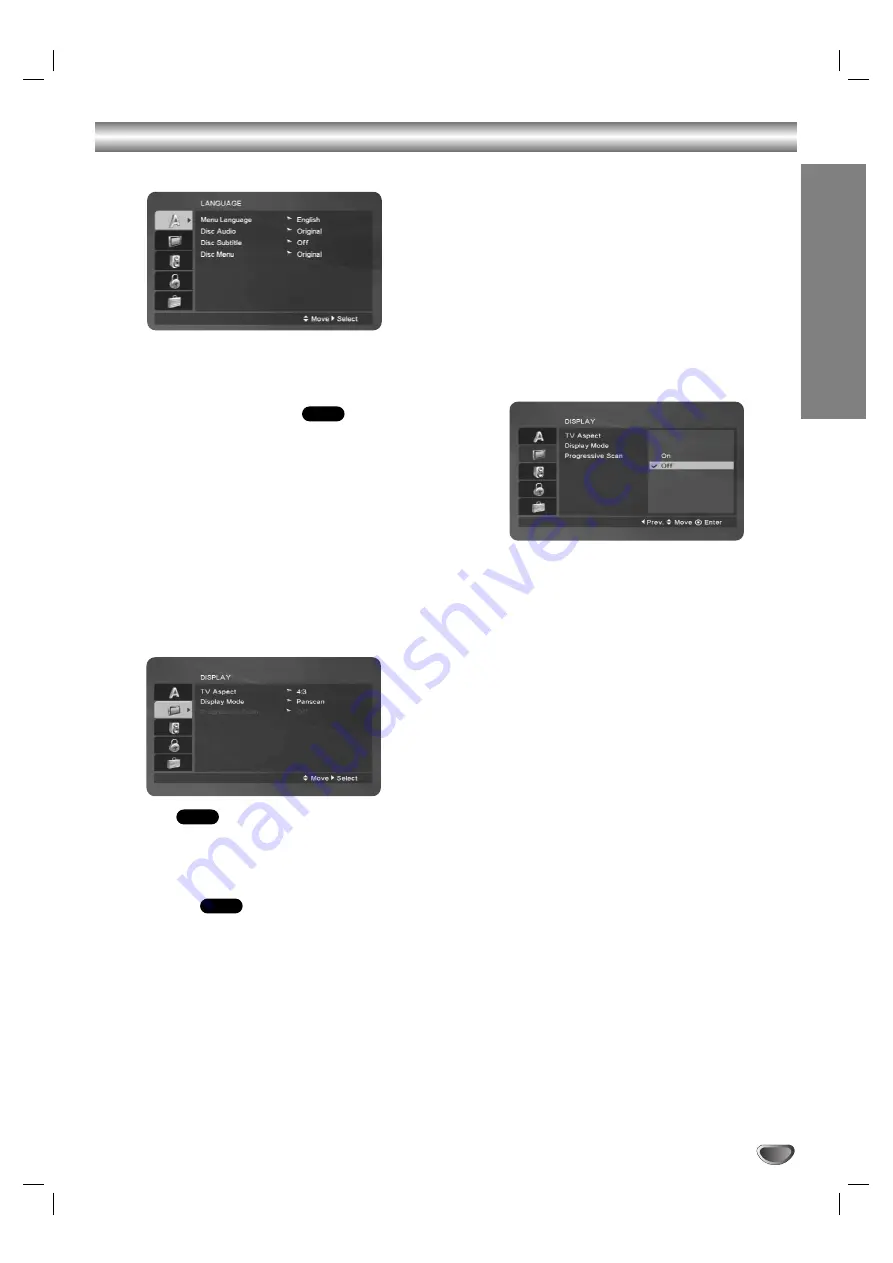
Preparation
17
Before Operation-DVD part
LANGUAGE
Menu Language
Select a language for the VCR and DVD’s setup menu
and information display.
Disc Audio / Subtitle / Menu
Select the language you prefer for the audio track
(disc audio), subtitles, and the disc menu.
Original
: Refers to the original language in which the
disc was recorded.
Other
: To select another language, press number
buttons then ENTER/OK to enter the corresponding
4-digit number according to the language code list in
the reference chapter (see page 34). If you enter the
wrong language code, press CLEAR.
DISPLAY
TV Aspect
4:3 :
Select when a standard 4:3 TV is connected.
16:9 :
Select when a 16:9 wide TV is connected.
Display Mode
Display Mode setting works only when the TV Aspect
mode is set to “4:3”.
Letterbox:
Displays a wide picture with bands on the
upper and lower portions of the screen.
Panscan:
Automatically displays the wide picture on the
entire screen and cuts off the portions that do not fit.
Progressive Scan
Progressive Scan Video provides the highest quality
pictures with less flickering.
If you are using the Component Video jacks for connec-
tion to a TV or a monitor that is compatible with a pro-
gressive scan signal, set Progressive Scan to On.
To Turn ON progressive scan:
Connect component video out of the this unit to the
input of your monitor/television, set your television or
monitor to Component Input.
1. Select “Progressive Scan” on the DISPLAY menu
then press
B
.
2. Select “On” using the
v
/
V
buttons.
3. Pressing ENTER (OK) will set the player to
Progressive scan mode.
DVD
DVD
DVD






























