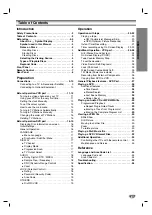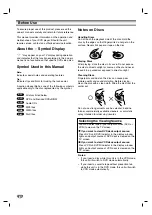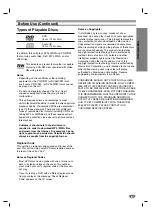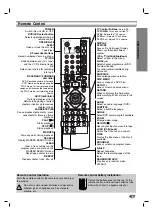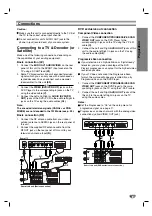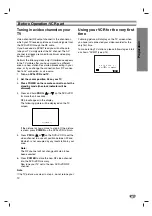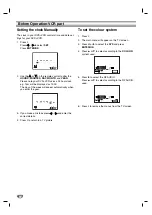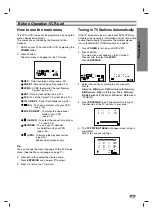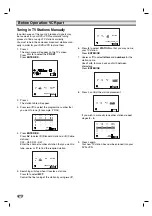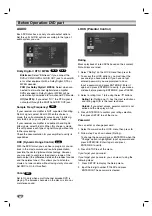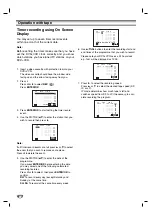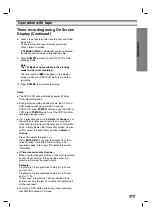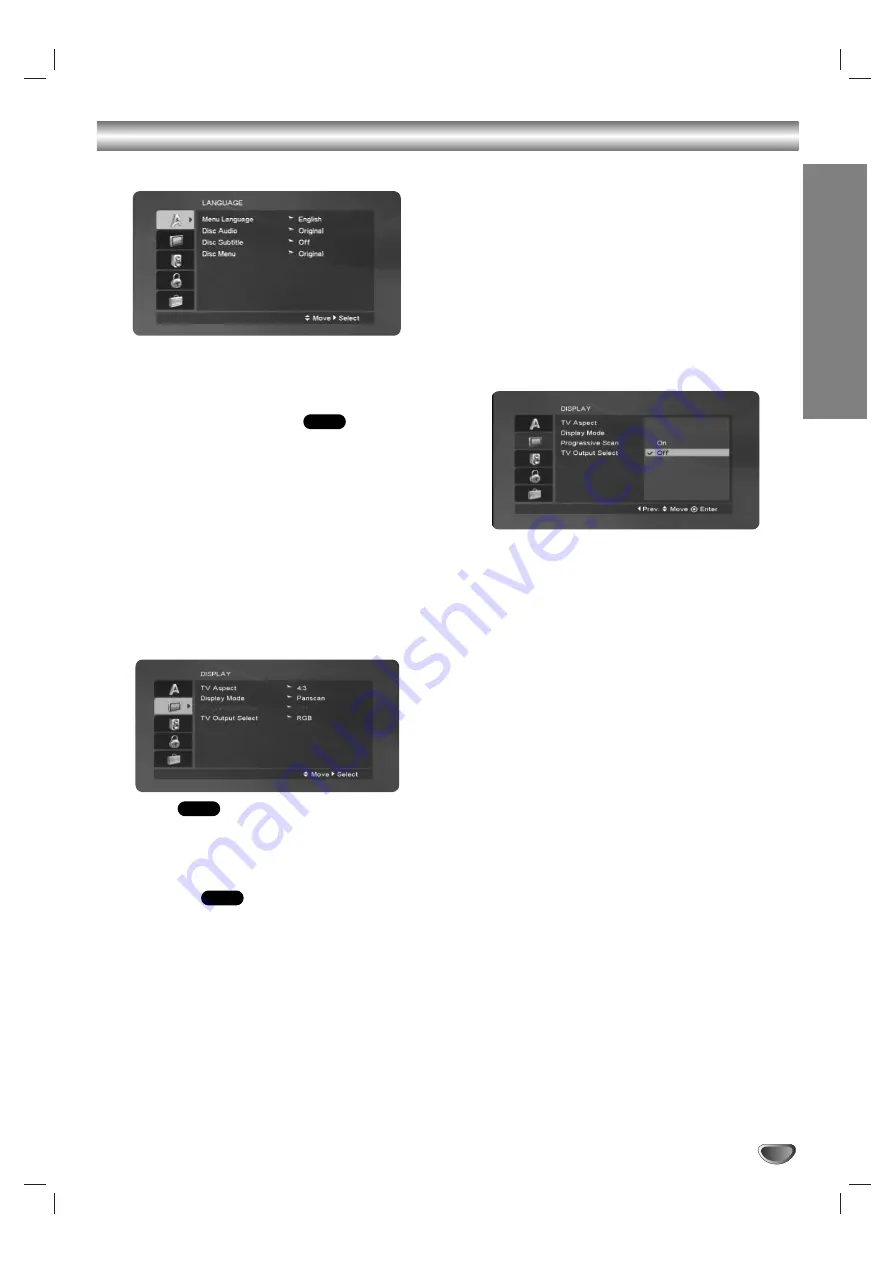
Preparation
17
Before Operation-DVD part
LANGUAGE
Menu Language
Select a language for the VCR and DVD’s setup menu
and information display.
Disc Audio / Subtitle / Menu
Select the language you prefer for the audio track
(disc audio), subtitles, and the disc menu.
Original
: Refers to the original language in which the
disc was recorded.
Other
: To select another language, press number
buttons then ENTER/OK to enter the corresponding
4-digit number according to the language code list in
the reference chapter (see page 34). If you enter the
wrong language code, press CLEAR.
DISPLAY
TV Aspect
4:3 :
Select when a standard 4:3 TV is connected.
16:9 :
Select when a 16:9 wide TV is connected.
Display Mode
Display Mode setting works only when the TV Aspect
mode is set to “4:3”.
Letterbox:
Displays a wide picture with bands on the
upper and lower portions of the screen.
Panscan:
Automatically displays the wide picture on the
entire screen and cuts off the portions that do not fit.
Progressive Scan
Progressive Scan Video provides the highest quality pic-
tures with less flickering.
If you are using the Component Video jacks for connec-
tion to a TV or monitor that is compatible with a progres-
sive scan signal, set Progressive Scan to On.
To turn On progressive scan:
Connect component out of this unit to the input of your
monitor/television, set your television or monitor to
Component Input.
1. Select “Progressive Scan” on the DISPLAY menu
then press
B
.
2. Select “On” using the
v
/
V
buttons.
3. Pressing ENTER/OK will set this unit to Progressive
scan mode.
TV Output Select
Set this unit TV Output Select options according to the
TV connection type.
YPbPr:
When your TV is connected with the
COMPONENT/PROGRESSIVE SCAN VIDEO OUT
jacks on this unit.
RGB:
When your TV is connected with the SCART
(RGB signal) jack.
DVD
DVD
DVD