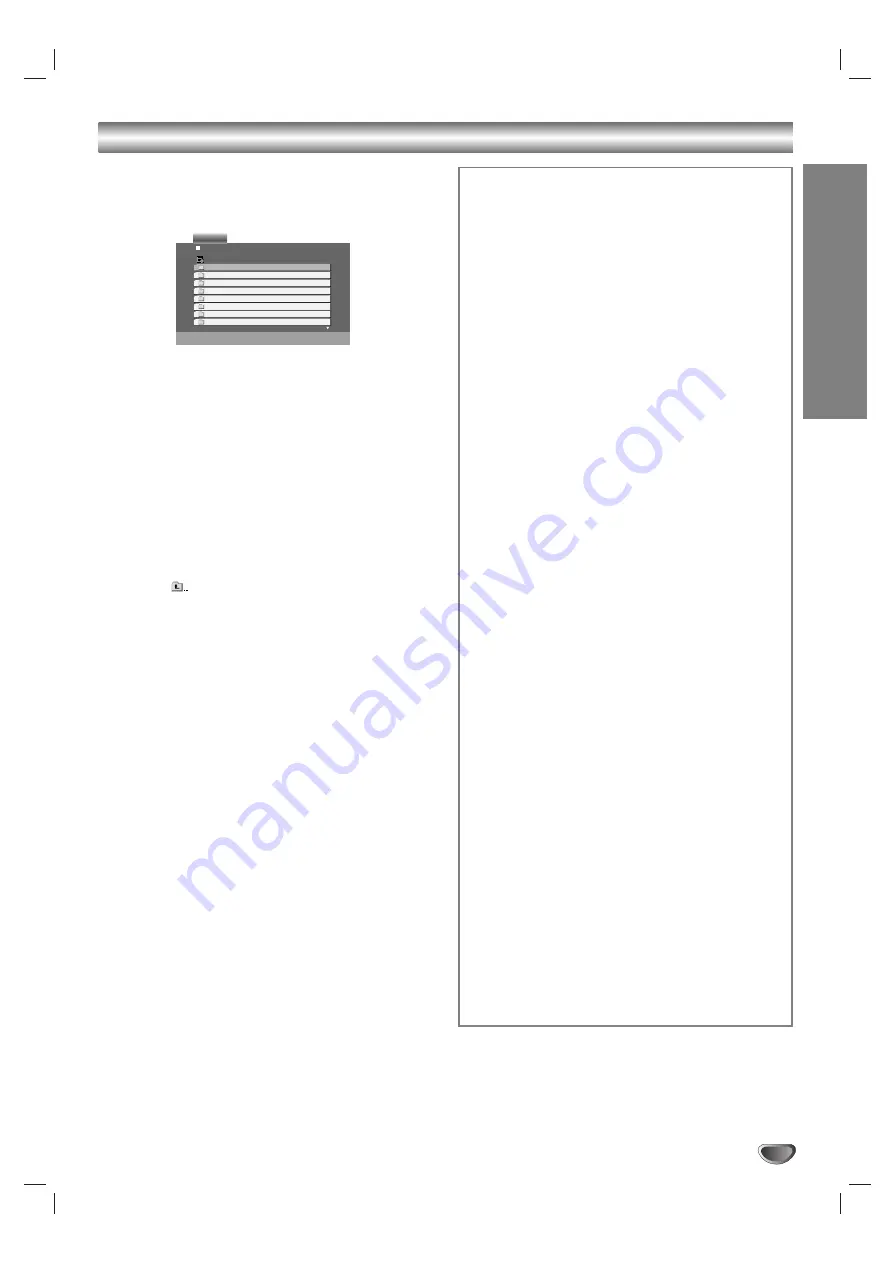
Operation
31
Playing a DivX Movie file
Using this DVD Player you can play DivX file.
1. Insert a DivX file recorded media. The MOVIE menu
appears on the TV screen.
2. Press
v
/
V
to select a folder, and press ENTER. A
list of files in the folder appears.
3. If you want to view a particular file, press
v
/
V
to
highlight a file and press ENTER or PLAY.
You can use variable playback functions. Refer to
page 27-28.
4. Press STOP to stop the playback. The Movie menu
appears
Tips:
• If you are in a file list and want to return to the previ-
ous Folder list, use the
v
/
V
buttons on the remote to
highlight
and press ENTER.
• Press DISC MENU to move to the next page.
• On a CD with MP3/WMA, JPEG and MOVIE file, you
can switch MUSIC, PHOTO and MOVIE menu. Press
TITLE and MUSIC, PHOTO and MOVIE word on top
of the menu is highlighted.
• The picture may not displayed properly while DivX
playback. Set your TV system to AUTO or PAL-60
mode to restore the picture, if available.
• The disc subtitle may not be displayed properly, if a
DivX subtitle is downloaded through the internet.
• If the Disc Subtitle setup menu does not have the
DivX subtitle language you are going to play, the sub-
title may not be displayed properly.
Notice for displaying the DivX subtitle
If the subtitle does not display properly during playback,
press and hold SUBTITLE about 3 seconds then press
b
/
B
to select another language code until the subtitle
is displayed properly.
List
Movie Folder 1
Movie Folder 2
Movie Folder 3
Movie Folder 4
Movie Folder 5
Movie Folder 6
Movie Folder 7
Movie Folder 8
MOVIE
0:00:00
DivX disc compatibility with this player is limited
as follows:
• Available resolution size of the DivX file is under
720x576 (W x H) pixel.
• The file name of the DivX subtitle is available by
56 characters.
• If there is impossible code to express in the DivX
file, it may be displayed as " _ " mark on the
display.
• If the number of the screen frame is over 30
per 1 second, this unit may not operate
normally.
• If the video and audio structure of recorded file
is not interleaved, either video or audio is out-
putted.
• If the file is recorded with GMC, the unit sup-
ports only 1-point of the record level.
* GMC?
GMC is the acronym for Global Motion
Compensation. It is an encoding tool specified in
MPEG4 standard. Some MPEG4 encoders, like
DivX or Xvid, have this option.
There are different levels of GMC encoding,
usually called 1-point, 2-point, or 3-point GMC.
Playable DivX file
.avi, .mpg, .mpeg
Playable Subtitle format
SubRip(*.srt/*.txt)
SAMI(*.smi)
SubStation Alpha(*.ssa/*.txt)
MicroDVD(*.sub/*.txt)
SubViewer 1.0(*.sub)
SubViewer 2.0(*.sub/*.txt)
TMPlayer(*.txt)
Playable Codec format
"DIVX3.xx ", "DIVX4.xx ", "DIVX5.xx ", "XVID ",
"MP43 ", "3IVX ".
Playable Audio format
"Dolby Digital ", "DTS ", "PCM ", "MP3 ", "WMA ".
•
Sampling frequency: within 8 - 48 kHz (MP3),
within 32 - 48kHz (WMA)
•
Bit rate: within 8 - 320kbps (MP3),
32 - 192kbps (WMA)
•
Not all the WMA Audio format is compatible with
this unit.




















