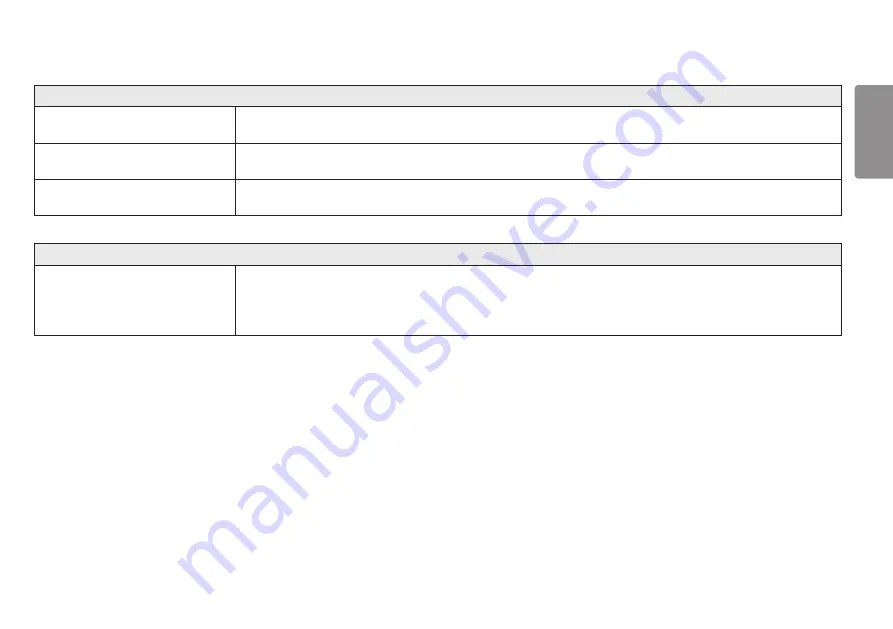
33
ENGLISH
The display color is abnormal.
Does the display appear discolored
(16 colors)?
•
Set the color to 24 bit (true color) or higher. In Windows, go to
Control Panel
>
Display
>
Settings
>
Color Quality
. (The
settings may differ depending on the operating system (OS) you use.)
Does the display color appear unstable or
monochrome?
•
Check if the signal cable is connected properly. Reconnect the cable or reinsert the PC's graphics card.
Are there spots on the screen?
•
When using the monitor, pixilated spots (red, green, blue, white, or black) may appear on the screen. This is normal for an LCD
screen. It is not an error, nor is it related to the monitor's performance.
No sound from the headphone port.
Are images displayed using DP
(DisplayPort) or HDMI input without
sound?
•
Make sure that the headphone port connections are made properly.
•
Try increasing the volume with the joystick.
•
Set the audio output of the PC to the monitor you are using. On Microsoft Windows, go to
Control Panel
>
Hardware and
Sound
>
Sound
>
set the Monitor as default device
. (The settings may differ depending on the operating system (OS) you use.)






















