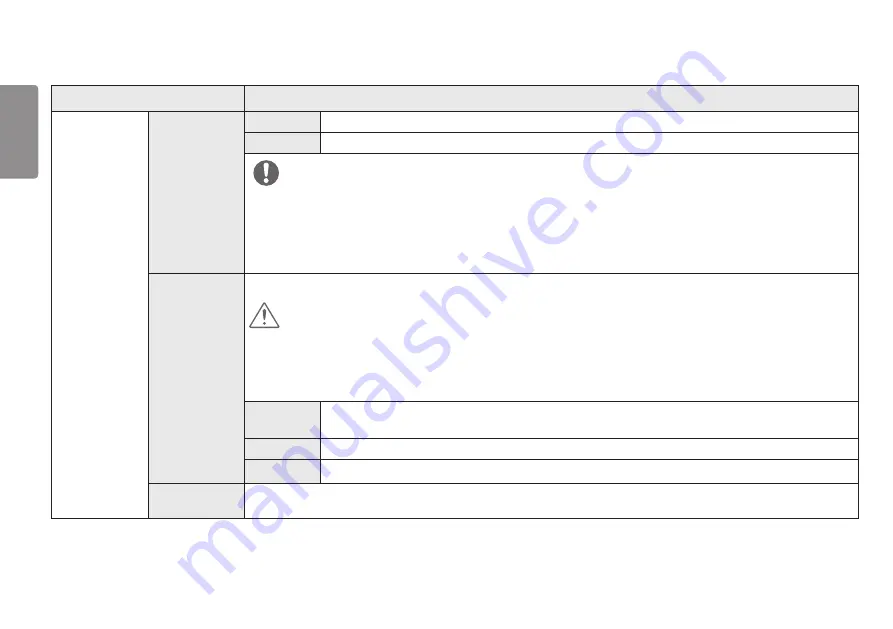
24
ENGLISH
Settings > Game Adjust
Description
Game Adjust
Overclock
On
Sets
Overclock
to a higher refresh rate than specified by the panel specification.
Off
Disables the
Overclock
improvement feature.
NOTE
•
After the monitor reboots, change the maximum refresh rate setting in the GPU control panel.
•
If the screen display appears abnormal, turn off the
Overclock
setting.
•
The
Overclock
function's features/performance may vary depending on the graphics card or gaming content.
•
We do not guarantee the performance of the function and are not responsible for any side effects that may occur from its
activation.
Adaptive-Sync/
VRR
Provides seamless and natural images by synchronizing the vertical frequency of the input signal with that of the output signal.
CAUTION
•
Supported Interface: DisplayPort (Adaptive-Sync), HDMI (VRR: Variable Refresh Rate).
•
Supported Graphic Card: A graphic card that supports NVIDIA's G-SYNC or AMD’s FreeSync is necessary.
•
Supported Version: Make sure to update the graphic card to the latest driver.
•
For more information and requirement, refer to NVIDIA website (
) and AMD website (
Extended
Enables wider frequency range of Adaptive-Sync/VRR function than basic mode.
The screen may flicker during the game play.
Basic
Enables basic frequency range of Adaptive-Sync/VRR function.
Off
Adaptive-Sync/VRR function off.
Black Stabilizer
You can control the black contrast to have better visibility in dark scenes.
You can easily distinguish objects on dark game screens.






























