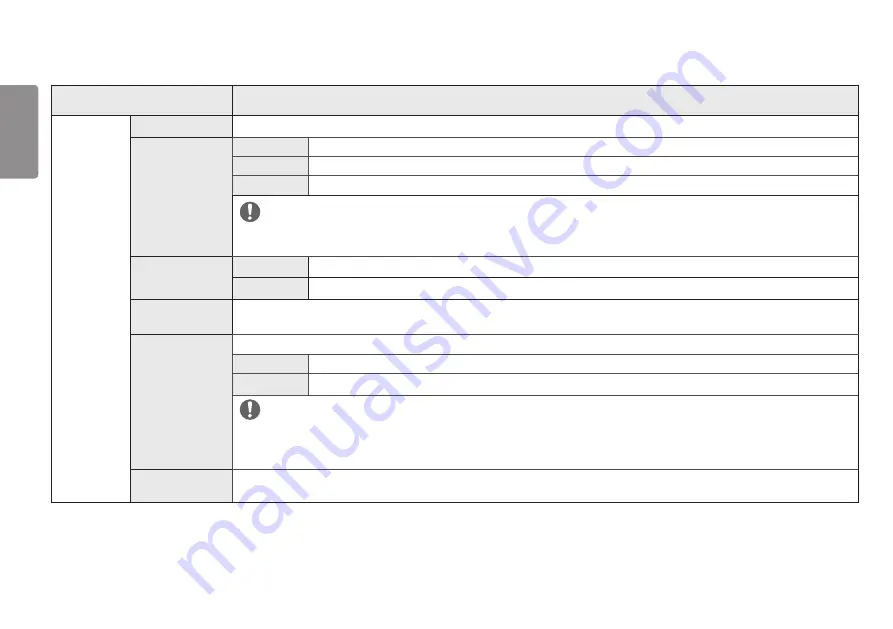
30
ENGLISH
Menu > General
Description
General
Language
Sets the menu screen to the desired language.
SMART ENERGY
SAVING
High
Saves energy using the high-efficiency SMART ENERGY SAVING feature.
Low
Saves energy using the low-efficiency SMART ENERGY SAVING feature.
Off
Disables the SMART ENERGY SAVING feature.
NOTE
•
The value of energy saving data may differ depending on panel and panel suppliers.
•
If you select the option of
SMART ENERGY SAVING
is
High
or
Low
, monitor luminance become lower or higher depend on source.
Power LED
On
The power LED turns on automatically.
Off
The power LED turns off.
Automatic Standby
Feature that automatically turns off the monitor when there is no movement on the screen for a period of time. You can set a
timer for the auto-off function. (
8H
,
6H
,
4H
and
Off
)
HDMI
Compatibility
Mode
HDMI Compatibility Mode feature can recognize the legacy equipment that does not support HDMI 2.0.
On
Enables
HDMI Compatibility Mode
.
Off
Disables
HDMI Compatibility Mode
.
NOTE
•
If the connected device does not support
HDMI Compatibility Mode
, the screen or sound may not work properly.
•
Some older graphics cards do not support HDMI 2.0,but you can select HDMI 2.0 resolution in the control panel of window.
•
This may cause the screen to appear abnormally.
DisplayPort
Version
Please set the DisplayPort version to match the version of the connected external device.












































